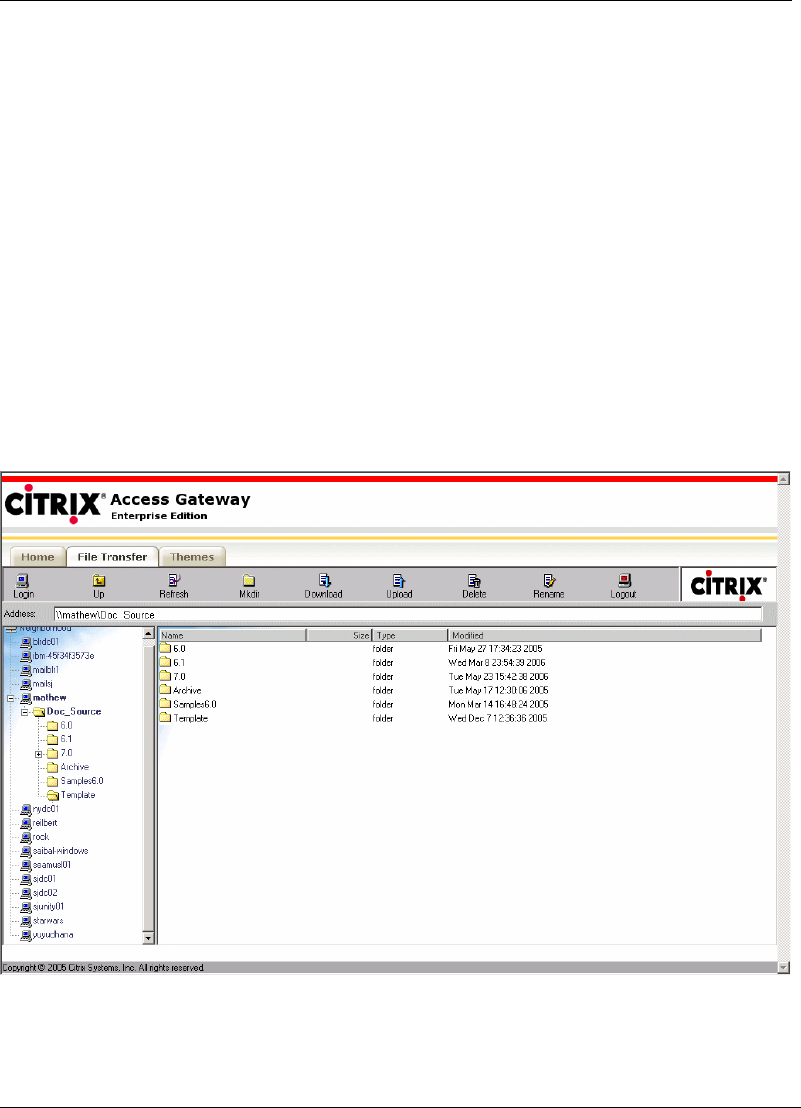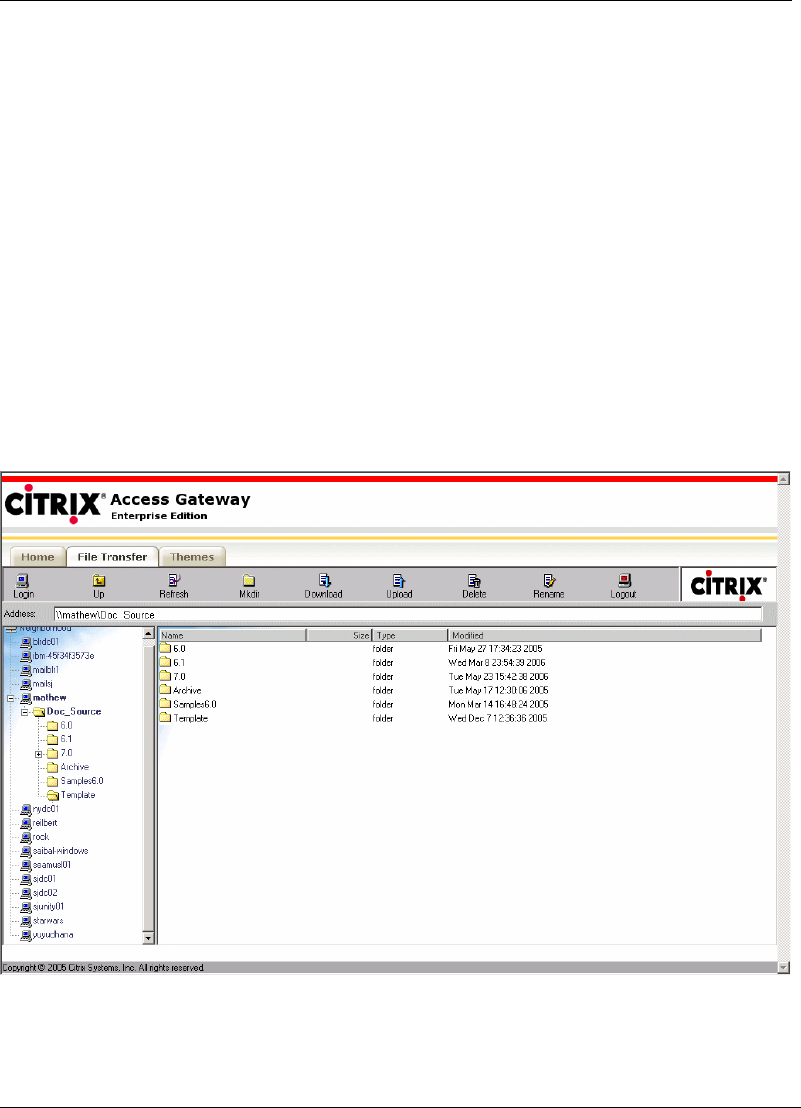
Using the SSL VPN Portal
SSL VPN User’s Guide 3-7
To log on to a file server
1. Enter the IP address or the name of the server in the Address field.
Note If you leave this field blank, you will be logged on to the intranet and not any
specific server.
2. Enter your Login ID in the Login field.
3. Enter your password in the Password field. If the remote server does not
require a password, leave this field blank.
4. Enter a valid domain name. If the remote server has not been assigned a
specific domain, leave the field blank.
The right panel now displays the subfolders and files as shown in the following
figure. The location of the active folder is displayed in the Address field.
Note Authorization policies, configured by the SSL VPN administrator on the gateway,
are not applied to this operation since it bypasses the gateway. As a result, on a
Windows-based computer, it is advised that you access shared resources via
Windows Explorer instead of the File Transfer window.
Figure 3-7 Right panel
To download a file from a remote server
1. Select the file.
2. Click the Download icon. The File Download window is displayed.