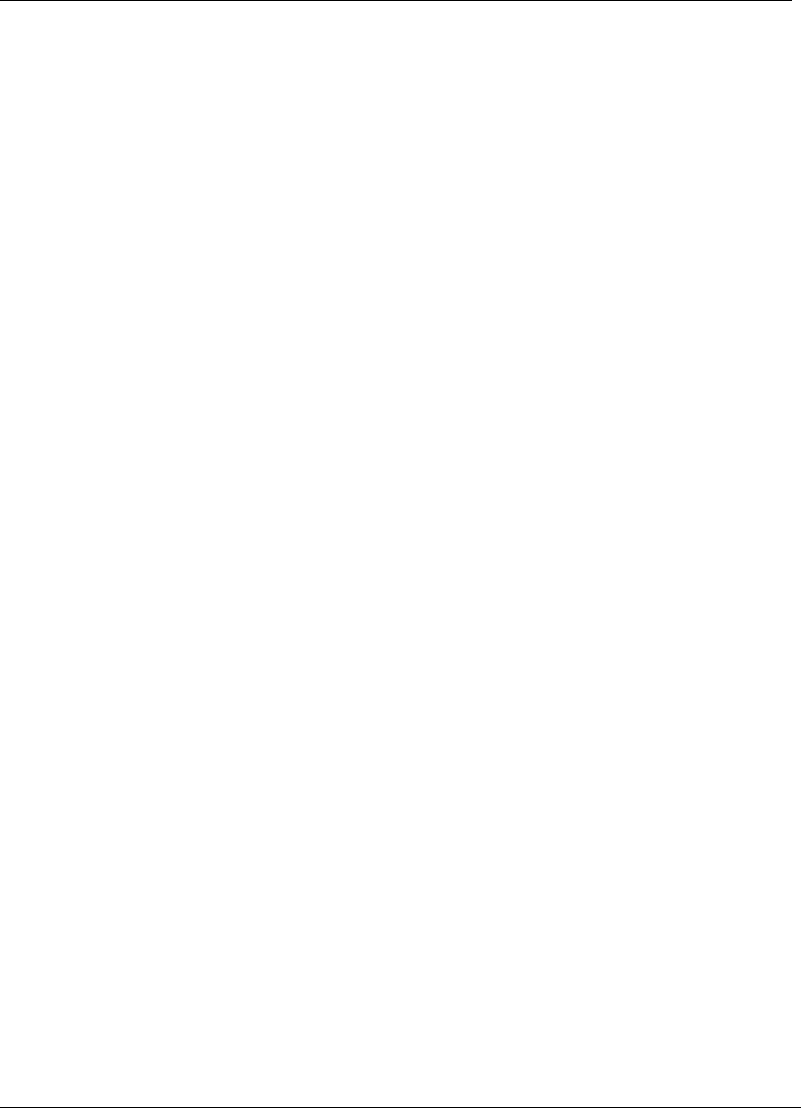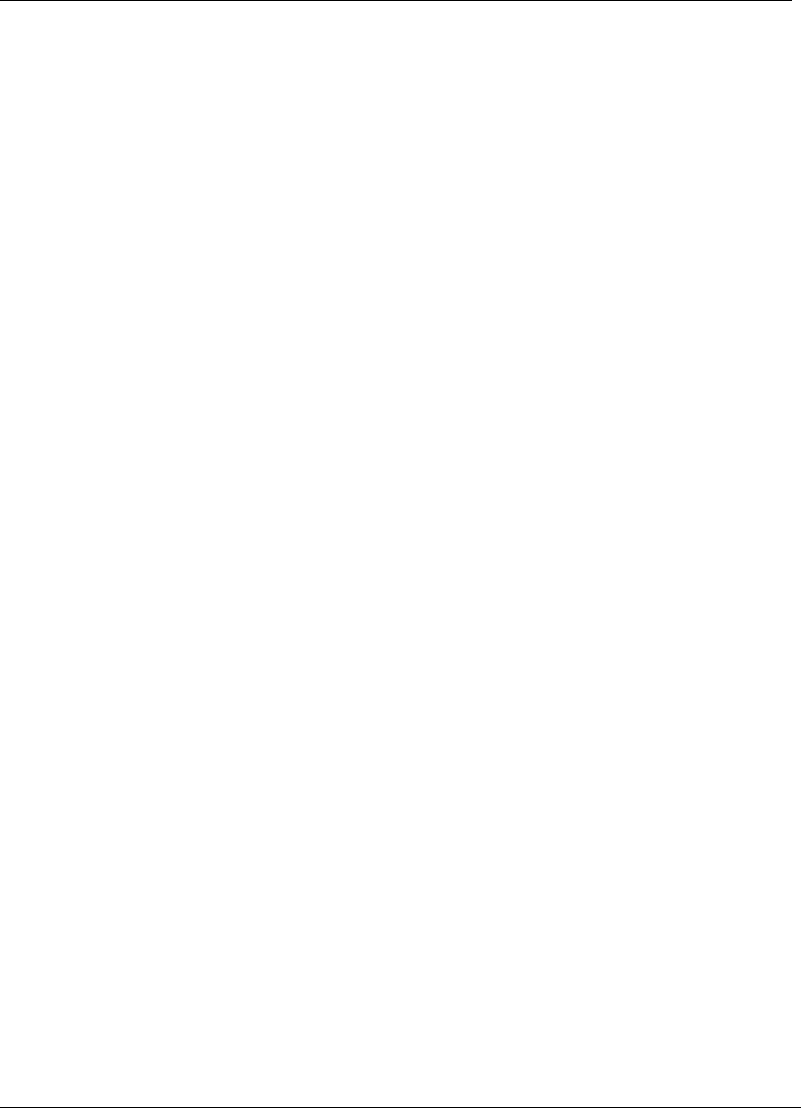
Configuring the SSL VPN Client
SSL VPN User’s Guide 4-15
The client is aware of your local LAN IP settings. When it intercepts traffic, it
examines the destination IP address. It belongs to the local LAN, the client
does not send it through the secure SSL VPN tunnel. Instead, it sends it to the
local LAN.
For example, you have a printer on the local LAN and you wish to print from it
even when Split Tunneling is disabled. When you execute the print command
on your computer, the print request is intercepted by the agent and examined
by the agent. As it is meant for the local LAN, the agent sends the request to
the printer.
The following procedure lists the steps to configure Local LAN Access on the
client.
1. Right-click the agent in the Windows system tray and select
Configuration
from the short-cut menu. The Configuration dialog box is displayed as
shown in Figure 4-3.
If you are using the plug-in, click
Configuration on the plug-in window.
The Configuration dialog box is displayed as shown in Figure 4-3.
2. Click the
Profile tab. The Profile pane is displayed. This pane displays all
the configuration details of the profile such as the IP address of the SSL
VPN gateway, the split tunneling setting, the build number of the system
software on the gateway, etc.
3. Click
Change Profile to modify the configuration details of the profile. The
Change Profile dialog box is displayed.
4. In the Local LAN Access group box, select
Enable and click OK. The
updated configuration details of the profile are displayed.