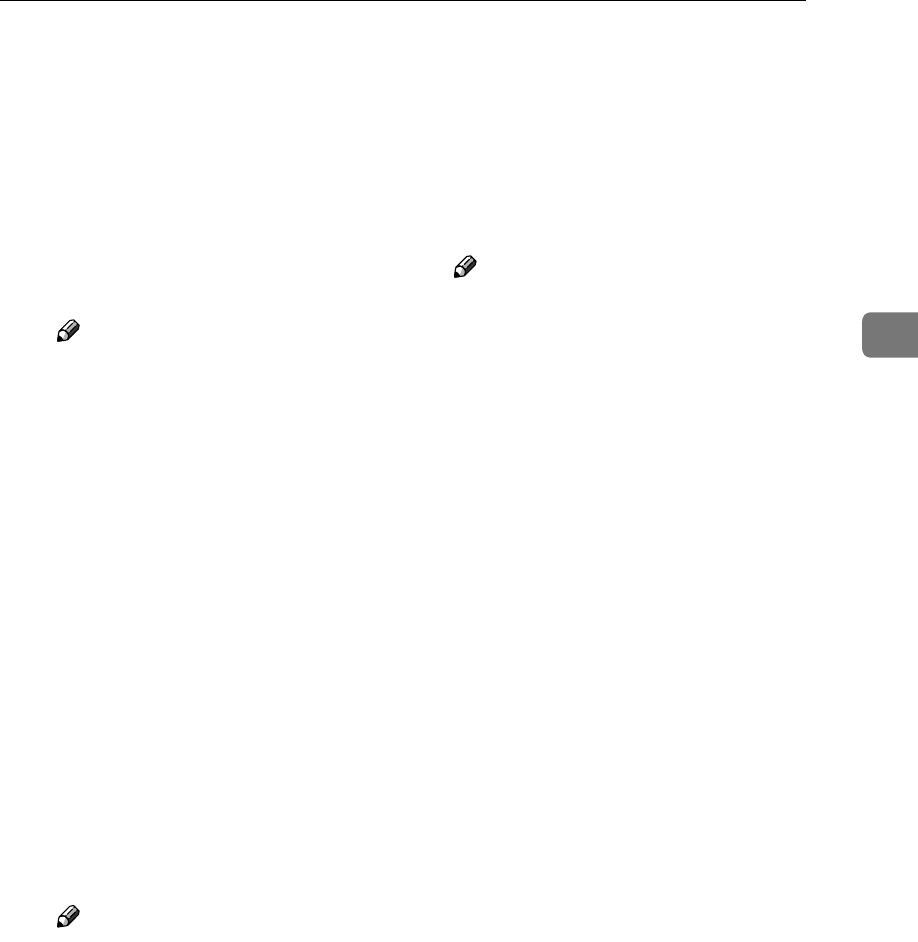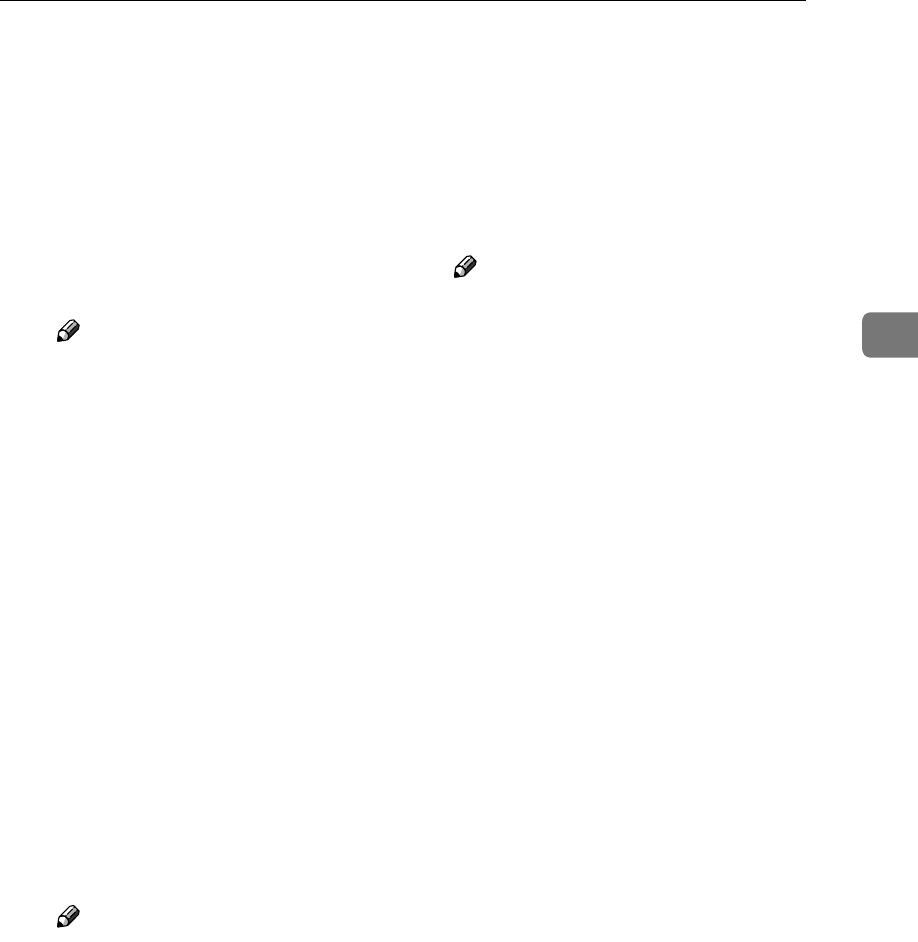
Configuring Settings Using a Web Browser
101
3
E
EE
E
Enter each of the items on the
screen.
❖
❖❖
❖ File Send Path
Enter the path to the shared
folder where the backup file is
stored. Enter the path in the for-
mat of "\\host name\folder
name" or "\\IP address\folder
name".
Note
❒ The specified IP address is ef-
fective only for the computer
running Windows 2000/XP
or Windows NT as operating
system. An IP address cannot
be specified for a host run-
ning Windows 98/Me as op-
erating system.
❖
❖❖
❖ Login User Name
Enter a user name with shared
folder access, in the format of
"work group name\user name"
or "domain name\user name".
❖
❖❖
❖ Login Password
Enter the password for the user
name displayed in the [Login
User Name] box.
Each password character ap-
pears as "*".
Note
❒ If you are running Windows
98/Me and a shared folder
password is required, enter
it.
❖
❖❖
❖ [Test]
Click to check whether connec-
tion to the specified shared fold-
er is enabled when data is
entered in the [File Send Path],
[Login User Name], and [Login
Password] boxes.
❖
❖❖
❖ Backup File Name
Enter the backup file name from
which you want to restore the
settings. Enter a name using up
to 20 characters.
F
FF
F
When everything is the way you
want, click [Restore].
Note
❒ Click [Cancel] to restore the
former settings on the screen.
After a restore operation is com-
plete, the message “Restore has
succeeded” appears.
G
GG
G
Turn off the power of this ma-
chine, and then back on.
This applies the settings that are
restored from the backup file to
this machine.