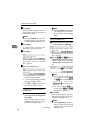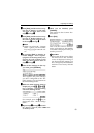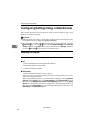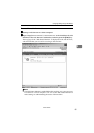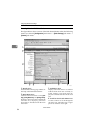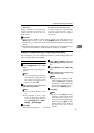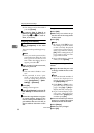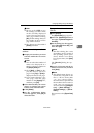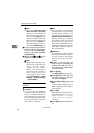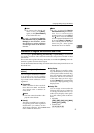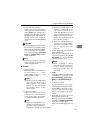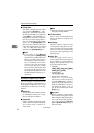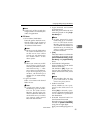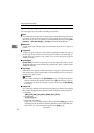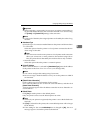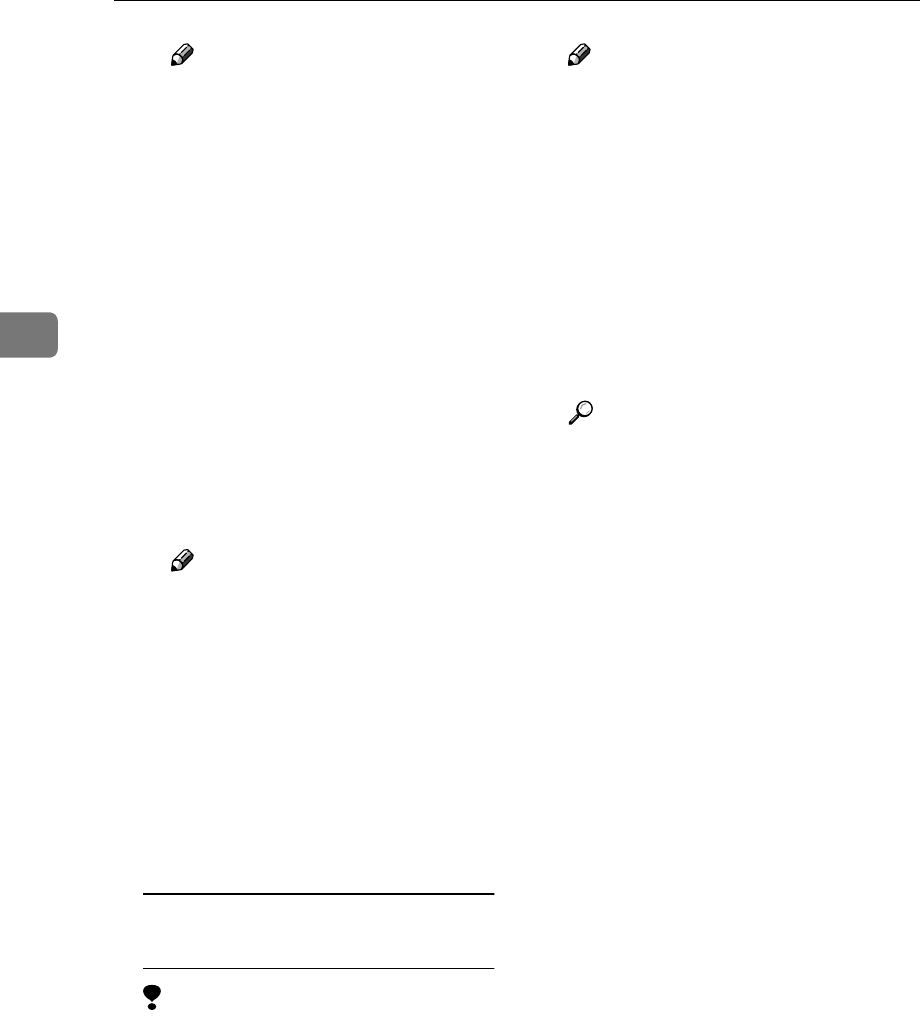
Configuring the Scanner Settings
90
3
Note
❒ When the [Close this dialog
when download completes]
check box is not selected on
the dialog box that appears
when you click [Save], the di-
alog box remains displayed
after download is finished. In
this case, press [Close] to
close the dialog box and re-
turn to the [Export Data] page.
E If you want to export title in-
formation (device tag informa-
tion), click the [Download]
button to the right of [Device
Tag Information ].
F Repeat steps C
CC
C and D
DD
D to save
the device tag information.
Note
❒ The default name that is au-
tomatically assigned to the
file is “<device name>
_taginfo.csv”. For “<device
name>”, the name that is
specified for the machine’s
device name is used. (You
can specify the device name
using [Configuration] → [Basic
Settings] → [General Settings]
→ [Device Name].)
To import the address data from a
CSV file
Limitation
❒ If you perform the following
procedures, the current address
data is overwritten with the ad-
dress data that you import. Be-
fore importing the address data,
be sure to export the current ad-
dress data for a backup.
Note
❒ It is good idea to start with the
CSV file that is exported using
the Web Status Monitor. You
can use the file exported using
[Entered Program Information] for
adding, changing or deleting
the address data. It becomes
much easier to update the ad-
dress book information by im-
porting the edited file. See the
Web Status Monitor Help for
more information.
Reference
For information about the file
format of the CSV file, see p.191
“E-mail Address Book Data
Format and Device Tag Infor-
mation”
A Prepare a CSV file that you
want to use for importing the
address data, and save it on a
local disk or in a shared folder
on your network.
B Click [Import].
The [Import Data] page appears.
C Click [Browse], select the CSV
file that you have prepared,
and then click [Open].
D On the [Import Data] page, click
[OK].
A confirmation dialog box for a
batch registration of the address
book appears.
E Click [OK].
When the import operation is fin-
ished, the message “
Programmed
Address Book as a batch.
Click [Back] to continue.
” appears.
F Click [Back] on the web brows-
er.
www.cnet.ie