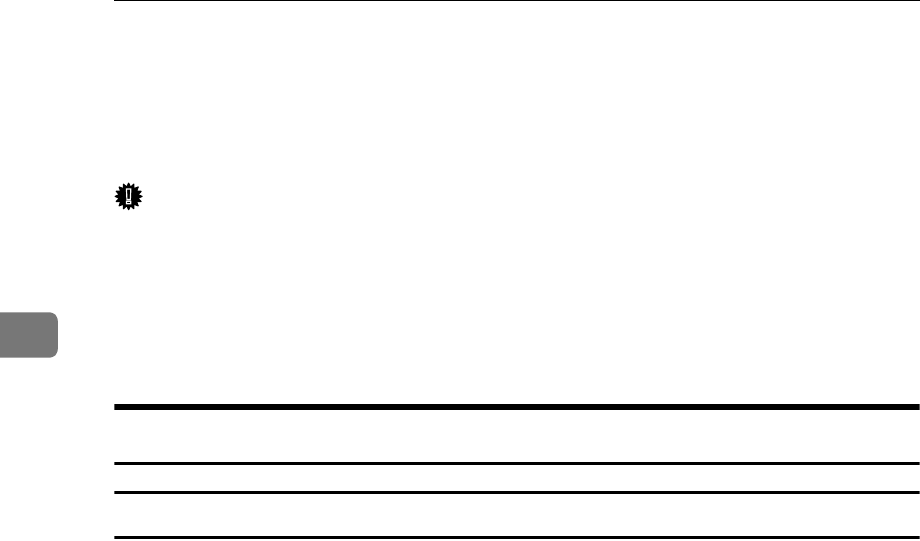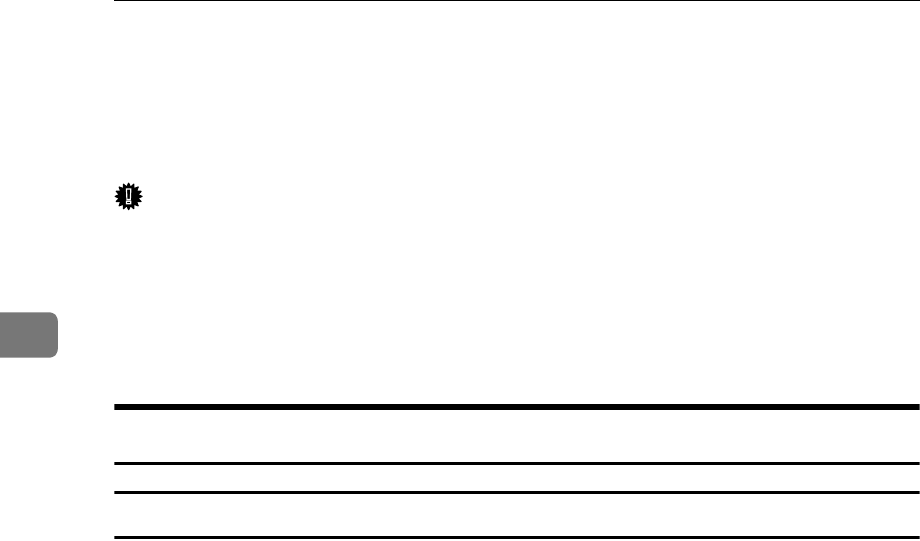
Configuring the Scanner Settings
84
3
Configuring Settings Using a Web Browser
This section describes the procedure to make various settings using a web
browser on a client computer.
Important
❒ Before making any settings, connect this nachine to the network and specify
its IP address. p.55 “Configuring [System Settings]”
❒ To confirm the IP address of this machine that you have specified, press the
{
{{
{User Tools}
}}
} key, press the {
{{
{1}
}}
} key to select [1.System Settings], select [2.IP Ad-
dress], and then press [OK]. When you are finished, press [Cancel], and then
press the {
{{
{User Tools}
}}
} key to return to a standby screen.
Accessing the Scanner
System requirements of a client computer
❖
❖❖
❖ OS
• Microsoft Windows 95/98/98 SE/Me/2000 XP
• Microsoft Windows Server 2003
• Microsoft Windows NT4.0
❖
❖❖
❖ Web browser
• Microsoft Internet Explorer 4.0, 5.0, 5.5, 6.0
When you use a proxy server, set the web browser not to use the proxy server
when accessing this machine.
When using Internet Explorer, you can make this setting by selecting [Internet
Options] on the [Tools] menu, click [LAN Settings] on the [Connections] tab, and
then select the [Bypass proxy server for local addresses] check box in the [Proxy
Server] area. The setting can also be configured by entering the IP address of
this machine to [Exceptions] box on the dialog box that appears when you click
[Advanced] in the [Proxy Server] area.