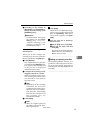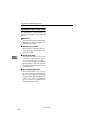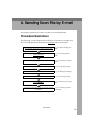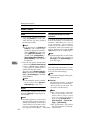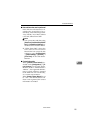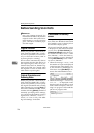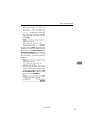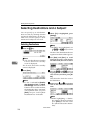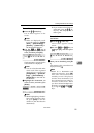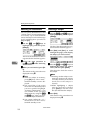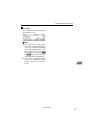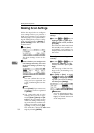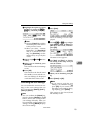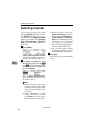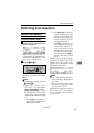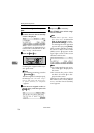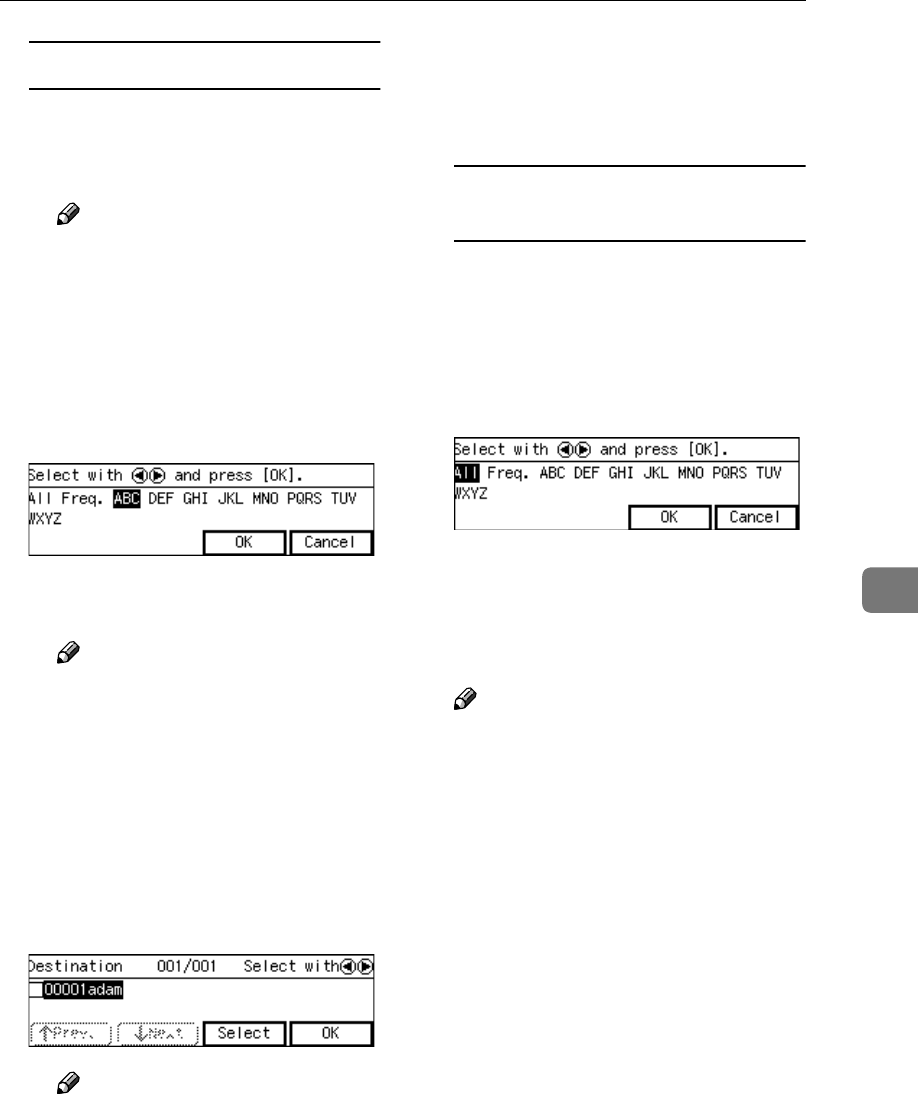
Selecting Destinations and a Subject
129
6
To recall destinations using a title
A Press the {
{{
{./*}
}}
} (Title) key.
List of titles appears on the
screen.
Note
❒ Titles are displayed accord-
ing to the settings in [Configu-
ration] → [Basic Settings] →
[Scanner] → [Select Title] on
the Web Status Monitor.
B Use the {
{{
{1
11
1}
}}
} or {
{{
{0
00
0}
}}
} key to
highlight the title you want to
select, and then press [OK].
The destinations assigned to the
selected title are displayed.
Note
❒ You can select the title under
which each of the registered
destinations is assigned in
[Configuration] → [E-mail Set-
tings] → [E-mail Address] →
[Assign Title] on the Web Sta-
tus Monitor.
C Highlight the destination you
want to select, and then press
[Select].
Note
❒ While highlighting a destina-
tion with its check box select-
ed, press [Clear] to clear the
check box (this deselects the
destination).
❒ If you want to select from an-
other title, press the {
{{
{./*}
}}
} (Ti-
tle) key. This displays list of
titles again.
To recall all available
destinations
A Press the {
{{
{./*}
}}
} (Title) key.
List of titles appears on the
screen.
B Use the {
{{
{1
11
1}
}}
} or {
{{
{0
00
0 }
}}
} key to
highlight [All], and then press
[OK].
G
GG
G
When you are finished, press [Ex-
it].
This returns to the screen that was
displayed in step
C
.
Note
❒ When no cc destination and
subject is necessary, press [OK]
here. The E-mail/Send File
standby screen is displayed,
and the first destination you
have selected appears at the sec-
ond line of the screen. When
you have selected multiple des-
tinations, you can confirm them
by using the {
{{
{1
11
1}
}}
} and {
{{
{0
00
0}
}}
}
keys.
www.cnet.ie