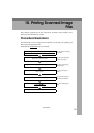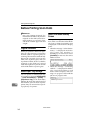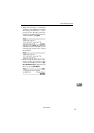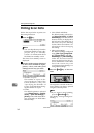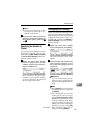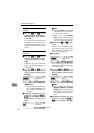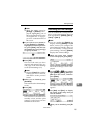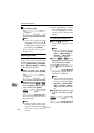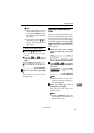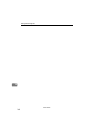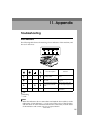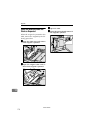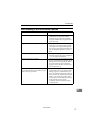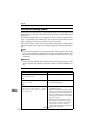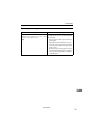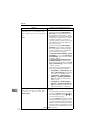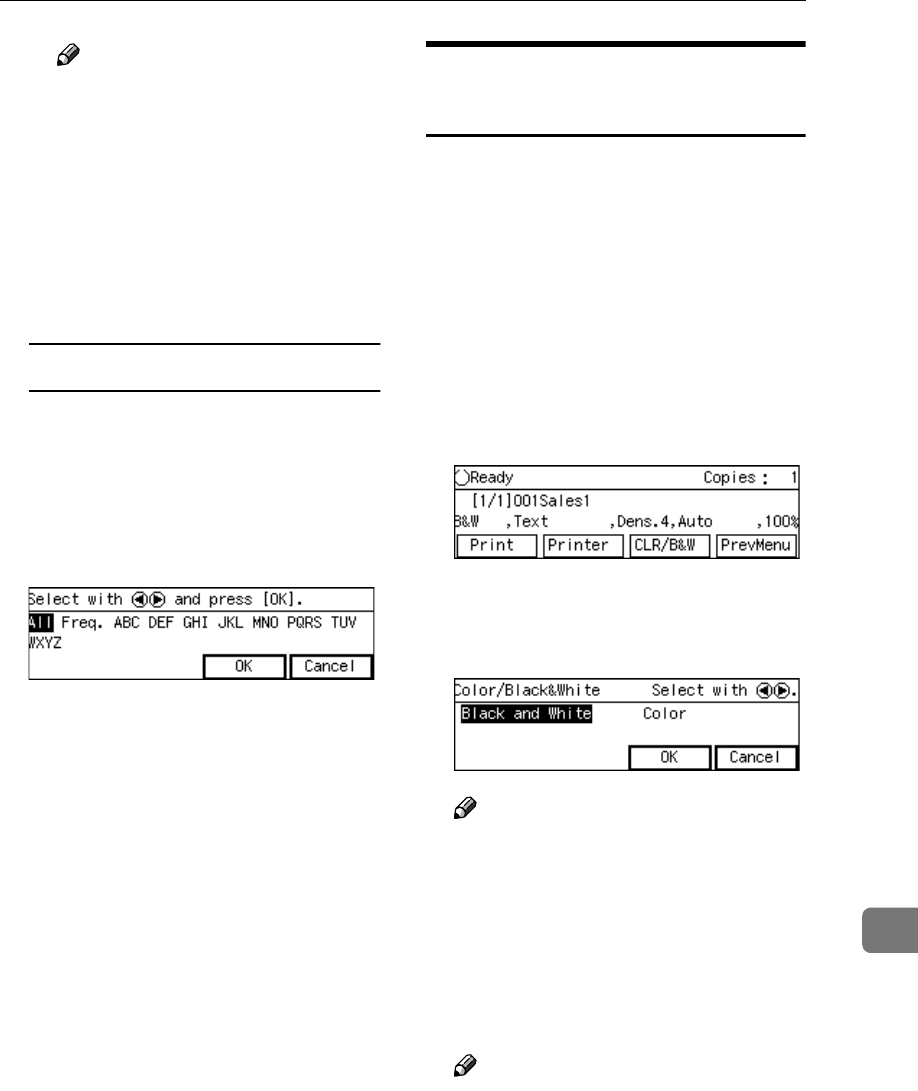
Printing Scan Data
167
10
Note
❒ While highlighting a printer
name with its check box se-
lected, press [Clear] to clear
the check box (this deselects
the printer).
❒ If you want to select from an-
other title, press the {
{{
{./*}
}}
} (Ti-
tle) key. This displays list of
titles again.
To recall all available printers
A Press the {
{{
{./*}
}}
} (Title) key.
List of titles appears on the
screen.
B Use the {
{{
{1
11
1}
}}
} or {
{{
{0
00
0}
}}
} key to
highlight [All], and then press
[OK].
C
CC
C
When you are finished, press [Ex-
it].
This returns to the Print Scan
standby screen.
Selecting Colour/Black and
White
When you perform a Print Scan oper-
ation, you can select between "colour"
scanning and "black and white" scan-
ning. If you do not select this setting,
the default setting selected using [Col-
our/Black and White] (in [3.Print Scan Set-
tings] under the Scanner Features
menu) applies.
A
AA
A
While the Print Scan standby
screen is displayed, press [CLR
/B&W].
B
BB
B
Use the {
{{
{1
11
1 }
}}
} or {
{{
{0
00
0}
}}
} key to high-
light [Black and White] or [Colour] on
the screen.
Note
❒ When the above screen is dis-
played, currently selected op-
tion is highlighted.
C
CC
C
While the option you want is
highlighted, press [OK].
This returns to the Print Scan
standby screen.
Note
❒ Pressing [Cancel] discards the
selected option, and returns to
the previous screen.
www.cnet.ie