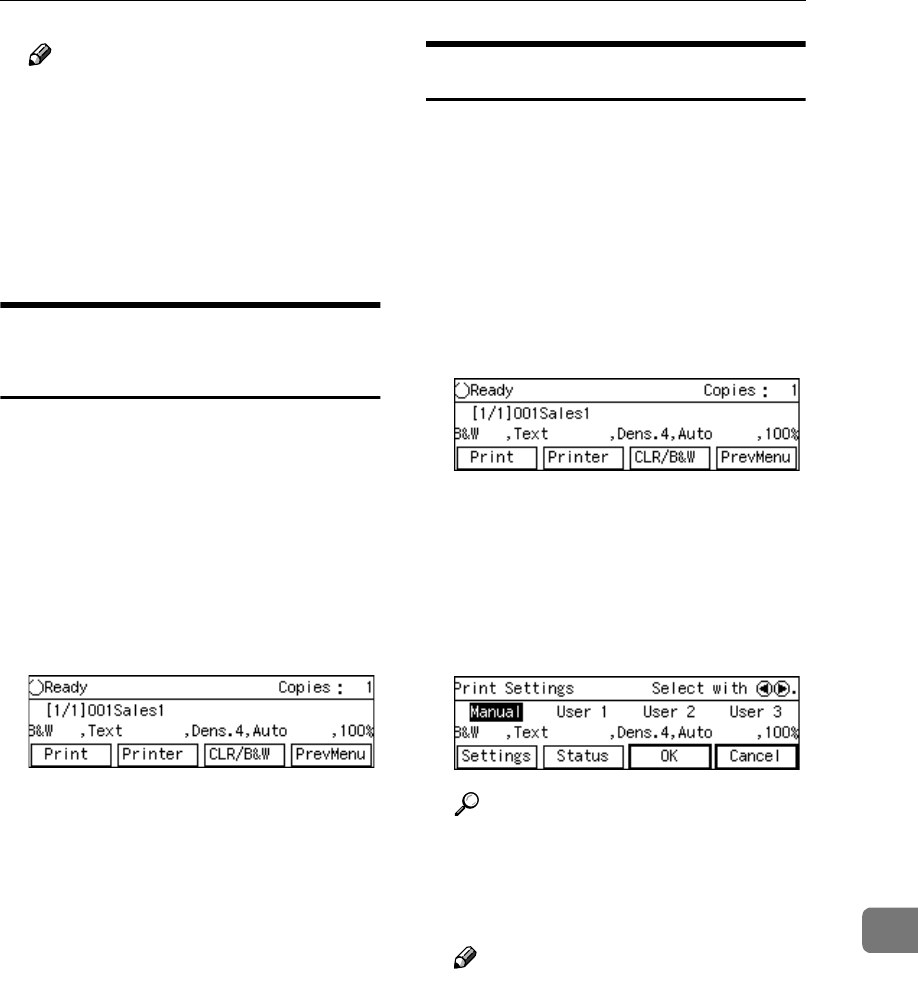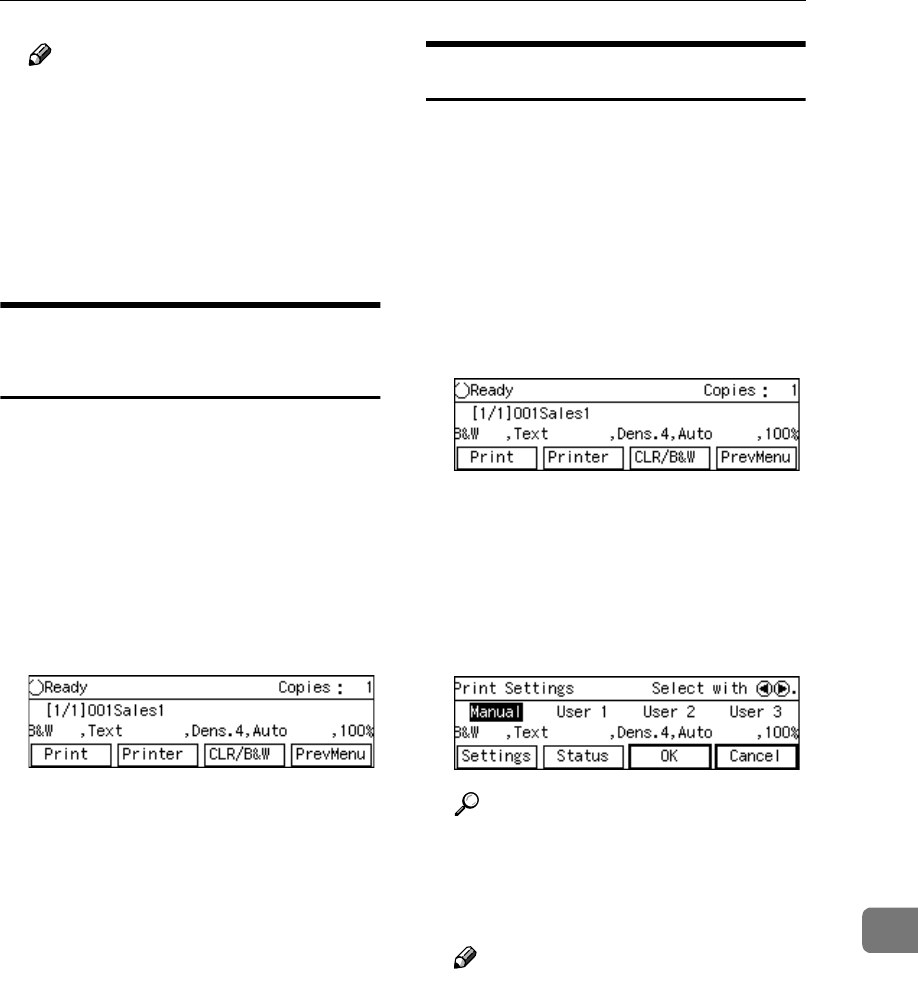
Printing Scan Data
163
10
Note
❒ Do not turn the power of this
machine off while B is dis-
played on the screen.
D
DD
D
If you want to continue print scan
data by scanning the originals on
the exposure glass, repeat step
B
BB
B
and
C
CC
C
.
Specifying the Number of
Copies
You can specify the number of copies
within the range that you have con-
figured using [Max. Number of Copies]
in [3.Print Scan Settings] under the
Scanner Features menu.
A
AA
A
While the Print Scan standby
screen is displayed, enter the
number of copies you want by us-
ing the number keys.
This returns to the Print Scan
standby screen, and the number
you have entered is displayed at
the top right of the screen
Configuring Print Settings
When you perform a Print Scan oper-
ation, you can change the settings ini-
tially displayed on the screen (which
settings are those that you have con-
figured and registered to [Default] in
[5.Print Settings] under the Scanner
Features menu).
A
AA
A
While the Print Scan standby
screen is displayed, press [Print].
The Print Settings screen is dis-
played.
B
BB
B
Select whether you configure the
print settings manually, or use
one of the user settings you have
registered.
Reference
You can confirm the print set-
tings you have registered. See
p.165 “Confirming the Print Set-
tings”.
Note
❒ Press [Cancel] if you want to use
the settings you have registered
to [Default].
❒ You cannot edit and save the
settings that you have regis-
tered to [User 1], [User 2] and [Us-
er 3] here. If you want to use one
of the user settings while chang-
ing some of them, recall the user
setting you want to use by high-
lighting it and pressing [OK]
first. And then, change the set-
tings by selecting [Manual].