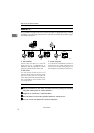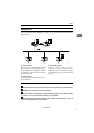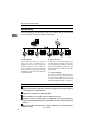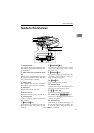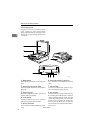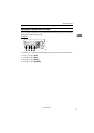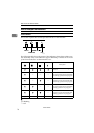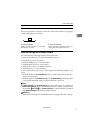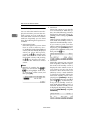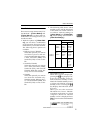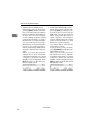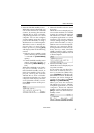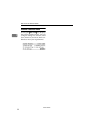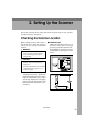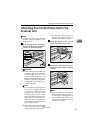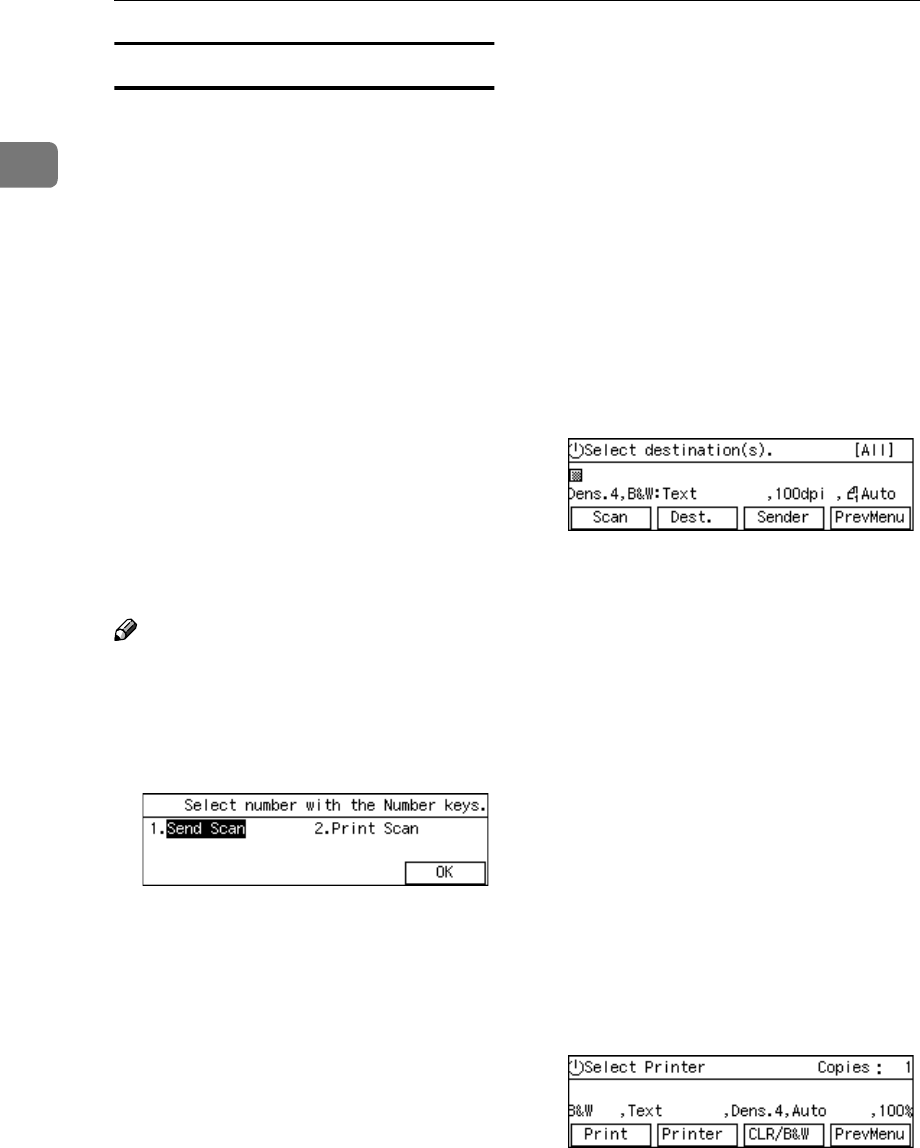
What You Can Do With This Machine
18
1
Function Priority
You can select the initial screen dis-
played each time you turn the ma-
chine's power on. It is good idea to
select the initial screen in accordance
with how frequently you use Print
Scan. The following three options are
available.
• Select: Send/Print
Select this option if you use Print
Scan as well as Delivery Serv-
er/Send File. On the Select Method
screen (which is initially displayed
when you select this option),
pressing the {
{{
{1}
}}
} key displays the
same screen as one of the Send
Scan initial screens, and pressing
the {
{{
{2}
}}
} key displays the same
screen as the Print Scan initial
screen.
Note
❒ Instead of pressing the number
keys, you can also use the {
{{
{0
00
0 }
}}
} or
{
{{
{1
11
1}
}}
} key to highlight "Send Scan"
or "Print Scan" on the screen, and
then press [OK].
• Send Scan
Select this option if you hardly
ever use Print Scan. With this op-
tion, one of the following screens is
displayed as the initial screen, de-
pending on the setting in [7.Select
Method] :
Delivery Server standby screen, E-
mail/Send File standby screen, or
Network TWAIN standby screen
If you want to print scan data
while a Send Scan initial screen is
displayed, press [PrevMenu] to dis-
play the Select Method screen, and
then press the {
{{
{2}
}}
} key.
• Print Scan
Select this option if you use Print
Scan frequently. With this option,
the Print Scan standby screen is
displayed as the initial screen. If
you want to use any one of the
functions other than Print Scan
(Delivery server, e-mail, Send File
or Network TWAIN) while the
Print Scan standby screen is dis-
played, press [PrevMenu] to display
the Select Method screen, and then
press the {
{{
{1}
}}
} key. At this time, De-
livery Server standby screen, E-
mail/Send File standby screen, or
Network TWAIN standby screen
is displayed, depending on the set-
tings in [1.Select Method] and [7.Se-
lect Method].
www.cnet.ie