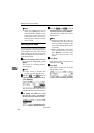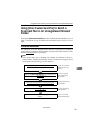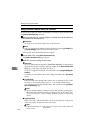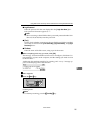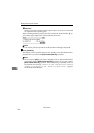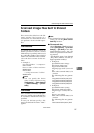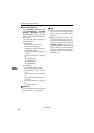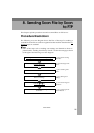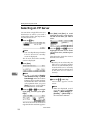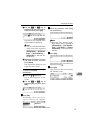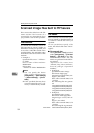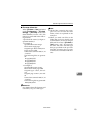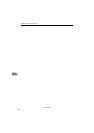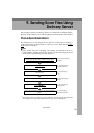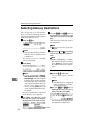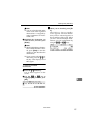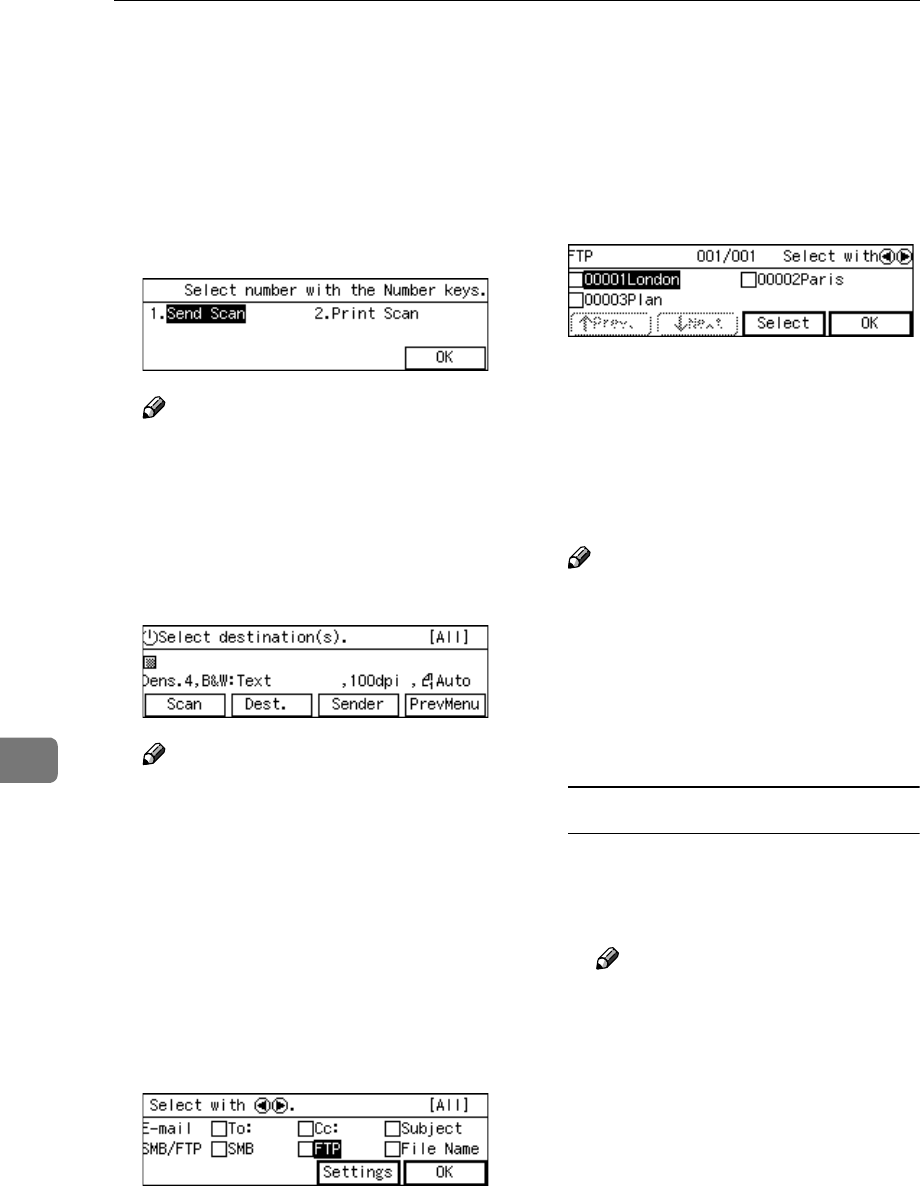
Sending Scan File by Scan to FTP
150
8
Selecting an FTP Server
You can select a single FTP server as a
destination to which you send a
scanned file. Follow the steps below
to select an FTP server.
A
AA
A
Press the {
{{
{1}
}}
} key.
Note
❒ You can skip this step when the
E-mail/Send File standby
screen is displayed.
The E-mail/Send File standby
screen is displayed.
B
BB
B
Press [Dest.].
Note
❒ If “ On ” is selected for [Auto Up-
date Destination List] in [2.Send
Scan Settings] under the Scanner
Features menu on this machine,
the destination list is automati-
cally updated when you press
[Dest.]. See p.61 “Auto Update
Destination List” for details.
C
CC
C
Press the {
{{
{1
11
1}
}}
} or {
{{
{0
00
0 }
}}
} key to high-
light [FTP], and then press [Set-
tings].
The list of the FTP servers that are
registered to this machine appears.
D
DD
D
Use [Next] and [Prev.] to scroll
through the pages, and display
the FTP server name you want to
select.
E
EE
E
Use the {
{{
{1
11
1}
}}
} and {
{{
{0
00
0 }
}}
} keys to
highlight the FTP server name
you want to select, and then press
[Select].
This selects the check box next to
the FTP server name.
Note
❒ Because you can select only one
FTP server, selecting another
FTP server automatically dese-
lects the FTP server currently
selected (so the check mark next
to the FTP server name is
cleared).
To recall FTP servers using a title
A Press the {
{{
{./*}
}}
} (Title) key.
List of titles appears on the
screen.
Note
❒ Titles are displayed accord-
ing to the settings in [Configu-
ration] → [Basic Settings] →
[Scanner] → [Select Title] on
the Web Status Monitor.
www.cnet.ie