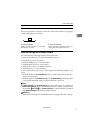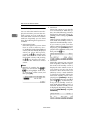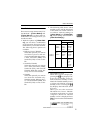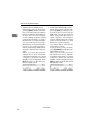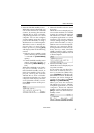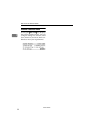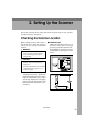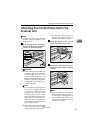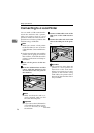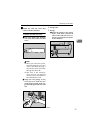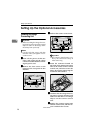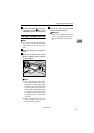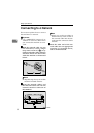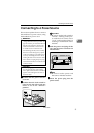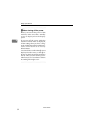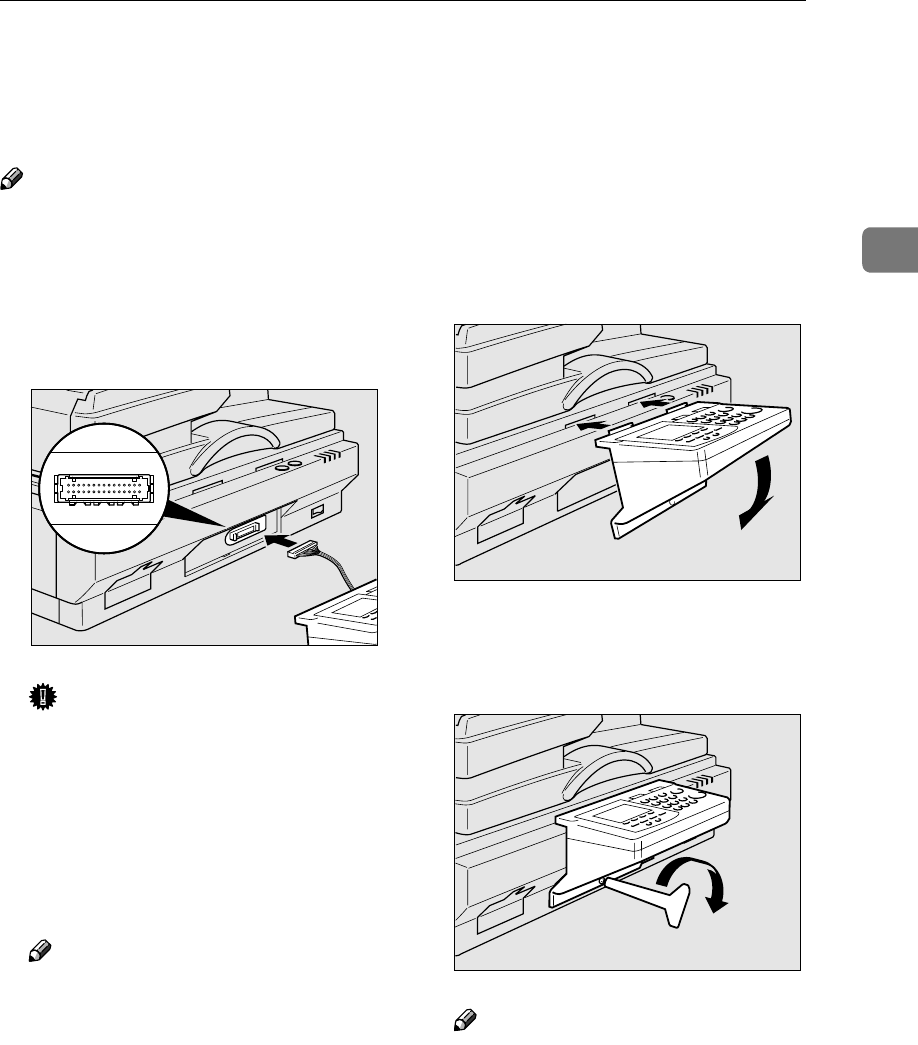
Attaching the Control Panel Unit to the Scanner Unit
25
2
Attaching the Control Panel Unit to the
Scanner Unit
Note
❒ Use the tool that comes with this
machine when you tighten or loos-
en the screws.
A
AA
A
Insert the plug of the control pan-
el unit into the socket on the scan-
ner unit, as illustrated below.
Important
❒ While making sure that the plug
is facing in the correct direction,
inset the plug as far as it goes
into the socket. It may be a bit
tight to insert the plug into the
socket, so push the plug with a
strength that is enough for in-
serting it in place.
Note
❒ To avoid the plug being insert-
ed in the wrong direction, the
socket has a number of tiny
prongs inside of it. When you
insert the plug into the socket,
make sure that the socket is fac-
ing in the correct direction. In-
serting in the wrong direction
creates the risk of damage to the
plug and the socket.
❒ Be careful not to pinch the cable
when you attach the control
panel unit to the scanner unit.
❒ Locating the scanner unit at an
end of a desk makes it easy to
attach the control panel unit.
B
BB
B
Insert the hooks of the control
panel unit to the scanner unit.
C
CC
C
Secure the control panel unit us-
ing the screw that comes with this
machine.
Note
❒ Do not open the cover located at
the lower left of the control pan-
el. Changing configuration of
the switches inside of the cover
could cause this machine to stop
operating normally.
ABK011S
ZDLp330
ZDLp340
www.cnet.ie