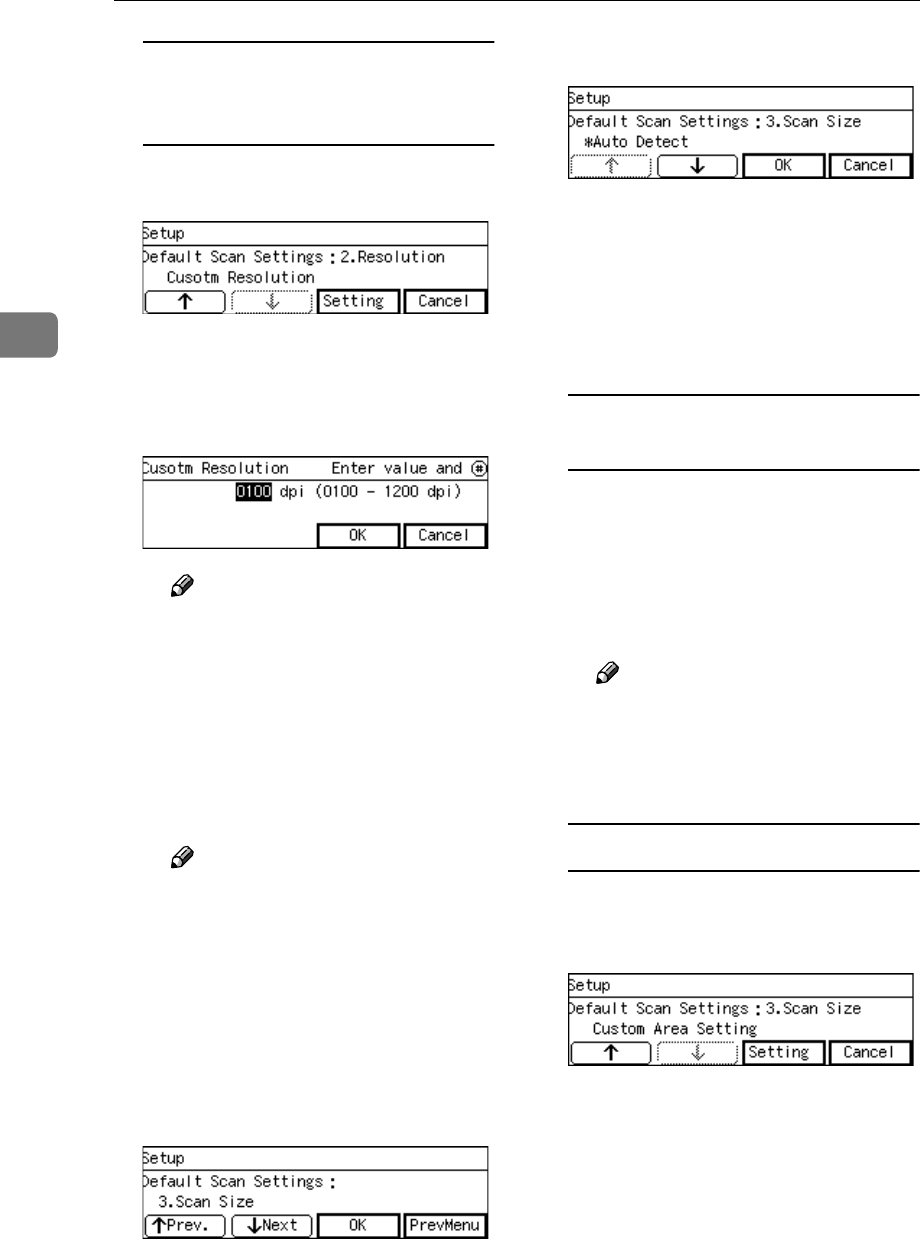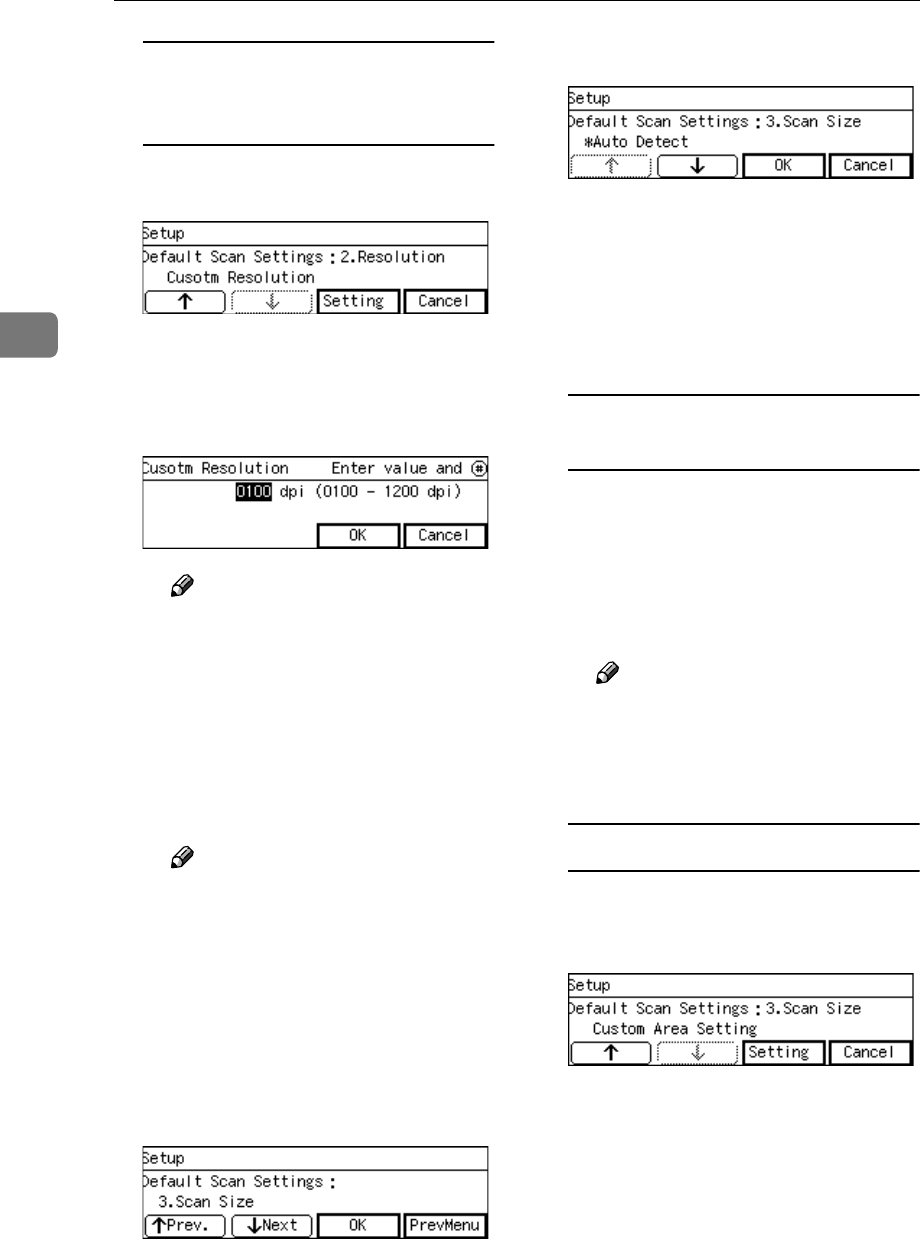
Configuring the Scanner Settings
76
3
To specify the resolution
manually using [Custom
Resolution]
A While [Custom Resolution] is dis-
played, press [Setting].
The setting screen for “ Custom
Resolution ” appears.
B Specify the resolution manual-
ly by using the number keys.
Note
❒ To correct the number, press
the {
{{
{Clear/Stop}
}}
} key to clear
the number you have en-
tered.
C Press [OK].
This saves the setting you have
entered, and returns to the De-
fault Scan Settings menu.
Note
❒ Pressing [Cancel] discards the
values you have entered, and
returns to the Default Scan
Settings menu.
J
JJ
J
Press [Next].
“3. Scan Size ” appears as the setup
item currently selected.
K
KK
K
Press [OK].
The setting screen for “3. Scan Size
” appears.
L
LL
L
Select the Scan size.
• The option that is currently se-
lected is displayed first.
•“*” mark appears along with the
option currently selected.
• Use [↑
↑↑
↑] and [↓
↓↓
↓] to display the
option you want to select.
To select a scan size from preset
sizes
A While the preset scan size you
want to select is displayed,
press [OK].
This saves the setting you have
selected, and returns to the De-
fault Scan Settings menu.
Note
❒ Pressing [Cancel] discards the
selected option, and returns
to the Default Scan Settings
menu.
To set a custom area
A While the option “ Custom
Area Setting ” is displayed,
press [Setting].
The setting screen for “ Custom
Area Setting ” appears.