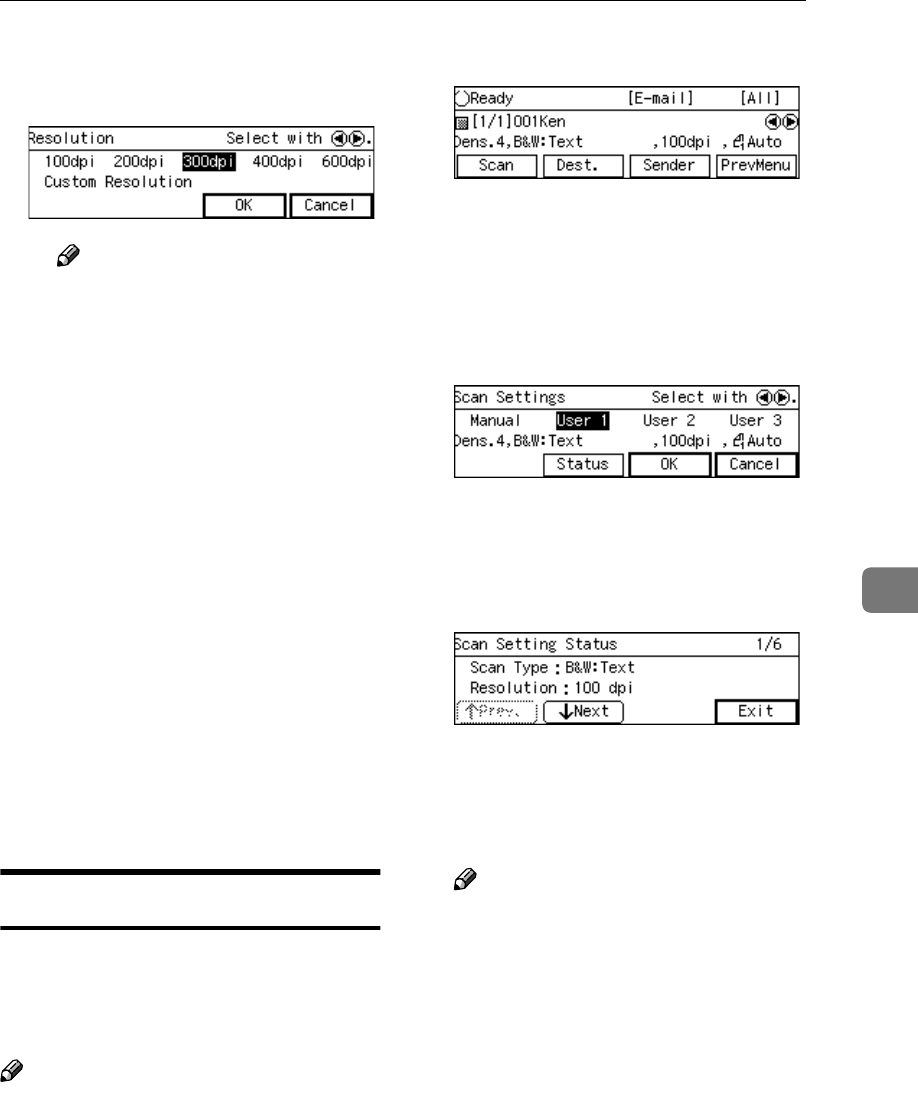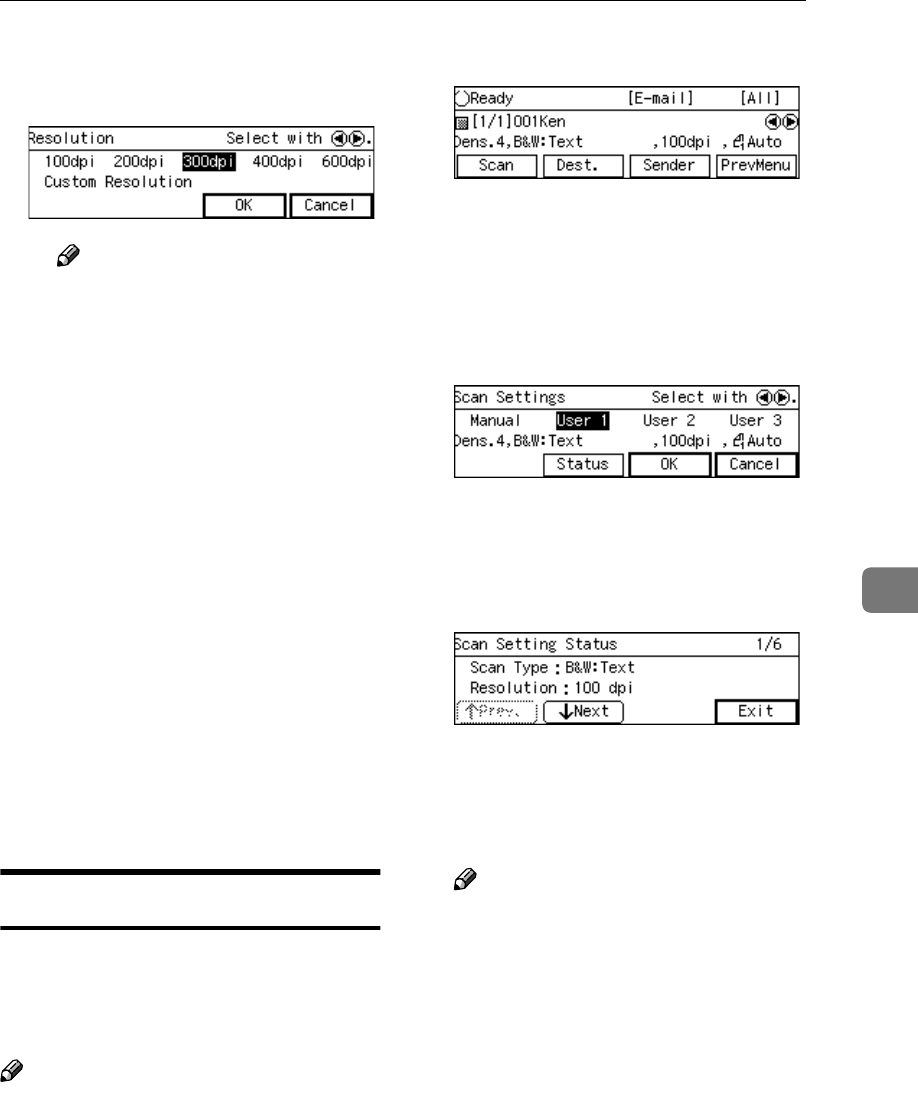
Making Scan Settings
133
6
C Highlight the option you want
to select by using the {
{{
{1
11
1}
}}
} or
{
{{
{0
00
0}
}}
} key, and then press [OK].
Note
❒ Pressing [Cancel] discards the
selected option, and returns
to the previous screen.
❒ When you select “ Custom
Resolution ” for [Resolution]
and/or “Custom Area Set-
ting” for [Scan Size], use the
number keys to specify the
values.
D Repeat steps B
BB
B and C
CC
C as nec-
essary.
E When you are finished, press
[PrevMenu].
This returns to the Scan Settings
screen.
F Press [OK].
This returns to the E-mail/Send
File standby screen, and the cur-
rent scan settings are displayed
on the third line of the screen.
Confirming the Scan Settings
You can confirm the current scan set-
tings, or the scan settings that you
have registered to [Default], [User 1],
[User 2] or [User 3].
Note
❒ You can confirm the [Default] set-
tings by selecting [Manual] in step B
below, unless you configure the
scan settings manually. After you
have manually configured the scan
settings, selecting [Manual] displays
the current settings.
A
AA
A
Press [Scan].
The Scan Settings screen is dis-
played.
B
BB
B
Use the {
{{
{1
11
1 }
}}
} or {
{{
{0
00
0}
}}
} key to high-
light [Manual], [User 1], [User 2] or
[User 3] on the screen, and then
press [OK].
The status screen appears.
C
CC
C
Use [Next] and [Prev.] to display
the setting of the setup item you
want to confirm.
D
DD
D
When you are finished, press [Ex-
it].
E
EE
E
Press [Cancel] or [OK].
Note
❒ If you want to apply the scan
settings you selected in step
B
,
press [OK]. If you want to exit
the status screen without chang-
ing anything, press [Cancel].
This returns to the E-mail/Send
File standby screen.