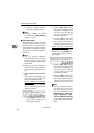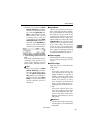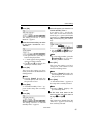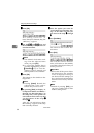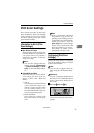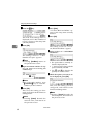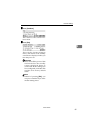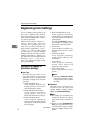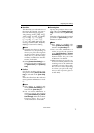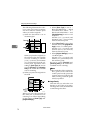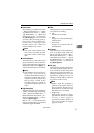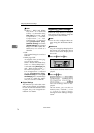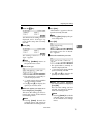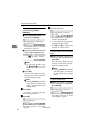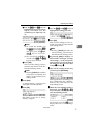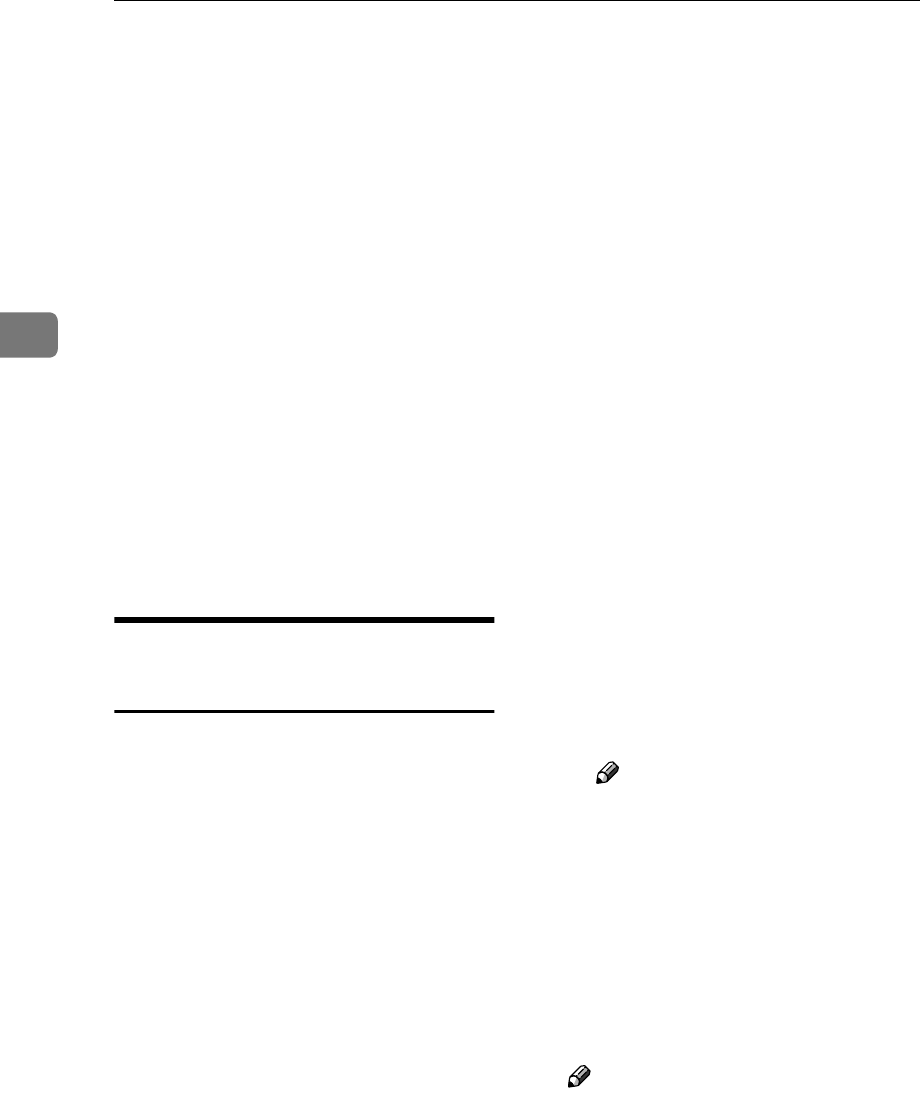
Configuring the Scanner Settings
70
3
Registering Scan Settings
You can configure and register up to
four sets of settings for scanning,
when performing a Send Scan (e-
mail, Send File (SMB/FTP) or Deliv-
ery Server) operation.
Memory areas named “ Default ”, “
User 1”, “ User 2”, and “ User 3” are
available for registering Scan Set-
tings. You can easily recall the set-
tings you have registered to “ User 1”,
“ User 2”, or “ User 3”, which means
you don’t have to configure detailed
settings each time you send scan data.
Settings registered to “ Default ” ap-
ply when you send scan data without
selecting “ User 1”, “ User 2”, or “
User 3”, or without manually config-
uring Scan Settings.
Information to Register in
[Send Scan Settings]
❖
❖❖
❖ Scan Type
This item lets you select a scan
type. The number of colours and
gradation levels are automatically
selected according to the selected
scan type.
• Black and White:Text
Scans standard originals con-
taining mainly text as black-
and-white binary images.
• Black and White:Text/Photo
Scans originals containing
graphs, photos, and text as
black-and-white binary images.
• Black and White:Photo
Scans originals containing
mainly black-and-white photos
and graphs as black-and-white
binary images.
• Black and White:Gray Scale
Scans originals containing
mainly black-and-white photos,
and colour photos as black-and-
white photos.
Selecting [ Gray Scale ] reduces
the number of original pages
that can be scanned at a time.
• Colour:Text
Scans standard originals con-
taining mainly text as colour
images.
• Colour:Text/Photo
Scans originals containing
graphs, photos, and text as col-
our images.
• Colour:Photo
Scans originals containing
mainly colour photos and
graphs as colour images.
• Colour:Full Colour
Scans high-definition colour
photos.
Note
❒ Selecting [Colour:Full Colour]
reduces the number of origi-
nal pages that can be scanned
at a time.
❖
❖❖
❖ Resolution
This item lets you select the scan
resolution. You can select from
100dpi, 200dpi, 300dpi, 400dpi,
600dpi and [Custom Resolution].
Note
❒ The higher the resolution, the
smaller the number of original
pages that can be scanned at a
time.
❒ When you select [Custom Resolu-
tion], you can specify the resolu-
tion within the range of 100dpi
through 1200dpi in 1dpi incre-
ments.
www.cnet.ie