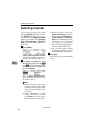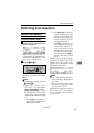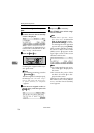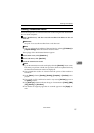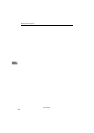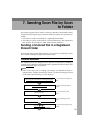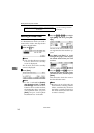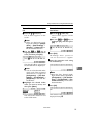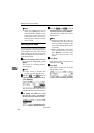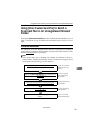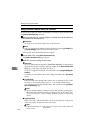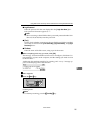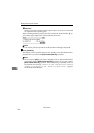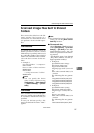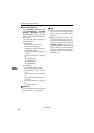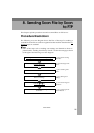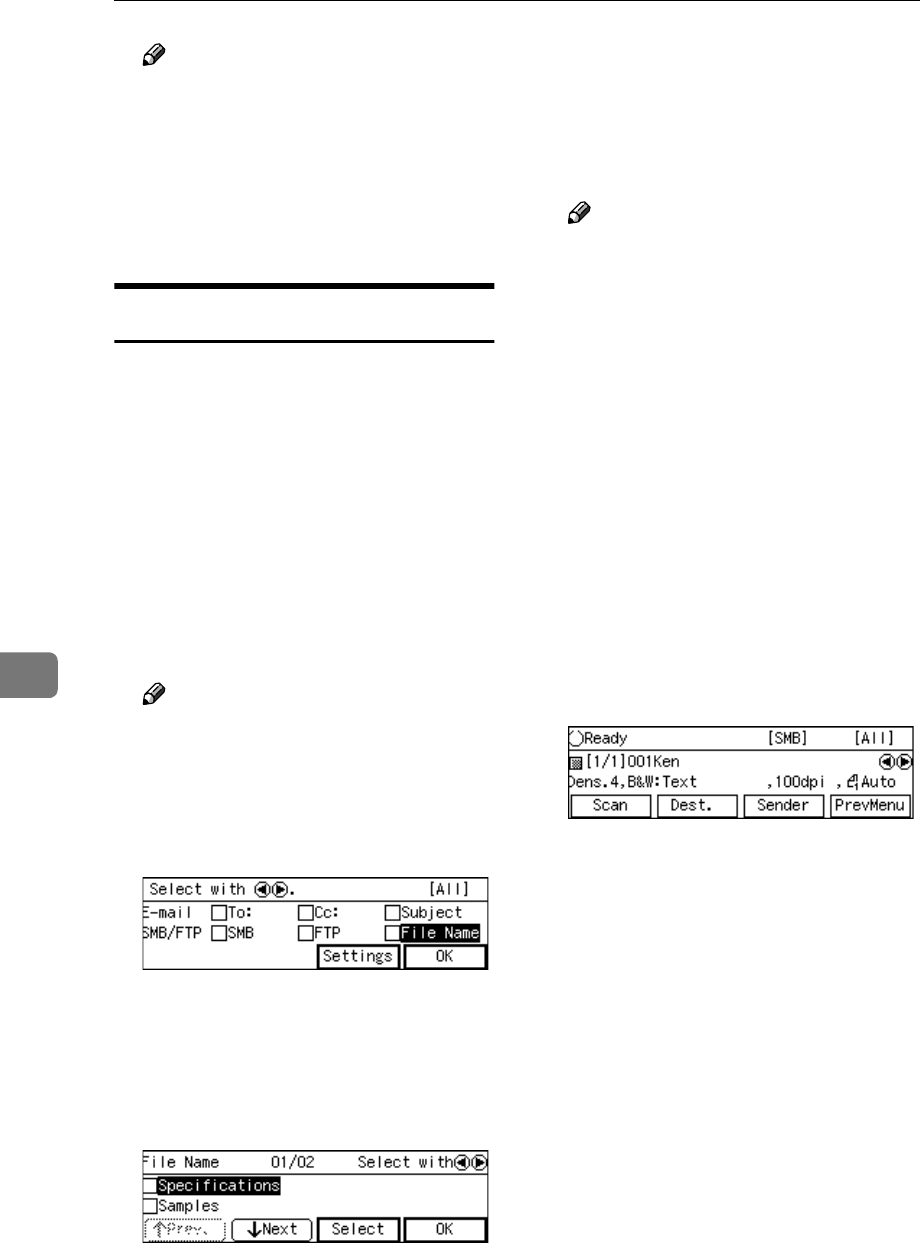
Sending Scan File by Scan to Folder
142
7
Note
❒ When you do not specify a file
name, press [OK] here. The E-
mail/Send File standby screen
is displayed, and the shared
folder name that you have se-
lected appears at the second line
of the screen.
Selecting a File Name
You can specify a file name (actually a
prefix string for a file name) for the
scanned file to be sent to the shared
folder. When you do not specify a file
name, the default file name “DOC” is
used automatically.
A
AA
A
While the E-mail/Send File stand-
by screen is displayed, press
[Dest.].
The screen for selecting destina-
tions appears.
Note
❒ If this screen is already dis-
played, you can skip this step.
B
BB
B
Use the {
{{
{1
11
1 }
}}
} and {
{{
{0
00
0}
}}
} keys to
highlight [File Name], and then
press [Settings].
The list of the file names that are
registered to this machine appears.
C
CC
C
Use [Next] and [Prev.] to scroll
through the pages, and display
the file name you want to select.
D
DD
D
Use the {
{{
{1
11
1}
}}
} and {
{{
{0
00
0 }
}}
} keys to
highlight the file name youwant
to select, and then press [Select].
This selects the check box next to
the file name.
Note
❒ Selecting another file name au-
tomatically deselects the file
name currently selected (so the
check mark next to the file name
is cleared).
❒ While highlighting a file name
with its check box selected,
press [Clear] to clear the check
box (this deselects the file
name).
E
EE
E
Press [Exit].
This returns to the screen that was
displayed in step
B
.
F
FF
F
Press [OK].
This returns to the E-mail/Send
File standby screen.
www.cnet.ie