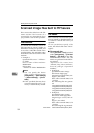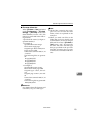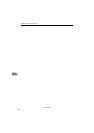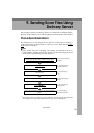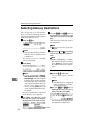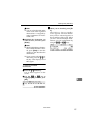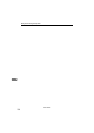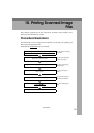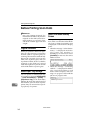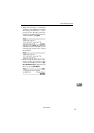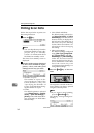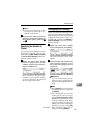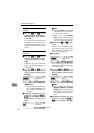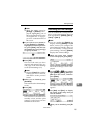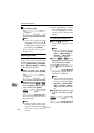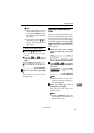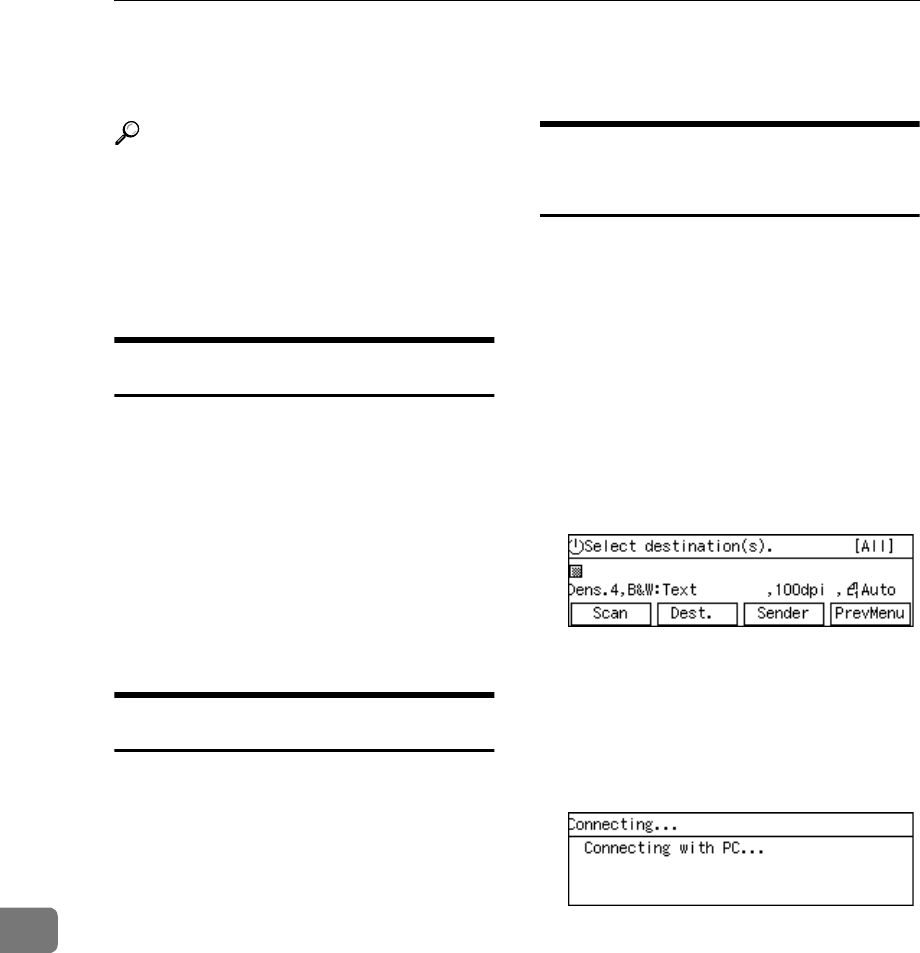
Printing Scanned Image Files
160
10
Before Printing Scan Data
Reference
See p.109 “Setting Originals” for
information about how to place the
originals on the ADF (Auto Docu-
ment Feeder) or exposure glass,
and about available paper size and
weight.
Original Locations
When you perform a Print Scan oper-
ation, it is not necessary to select the
location (ADF or exposure glass) for
scanning. This machine automatically
detects the originals placed on the
ADF or the exposure glass, and scan
is performed. Note, however, that the
originals on the ADF are scanned
when the originals are placed on both
of the ADF and the exposure glass.
About Paper Tray Settings
You can specify a certain paper tray
of a printer by selecting [Configuration]
→ [Print Scan Settings] → [Printer] →
[Paper Source Tray] on the Web Status
Monitor. By using the control panel of
this machine, you can select a specific
printer, but you cannot select a specif-
ic paper tray of a printer.
About Print Scan Standby
Screen
Before performing a Print Scan opera-
tion, make sure that the Select Meth-
od screen or Print Scan initial screen
is displayed on the machine's display
panel.
• When the message " Select destina-
tion(s). " is displayed on the dis-
play panel, the machine is
standing by for Send Scan. Press
[PrevMenu] to return to the Select
Method screen.
• When the message " Connecting
with PC... " is displayed on the dis-
play panel, the machine is used
from a client computer, and scan-
ning is in progress. Wait until the
job now in progress ends.
www.cnet.ie