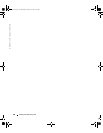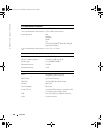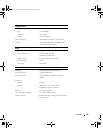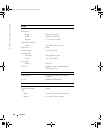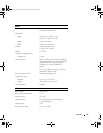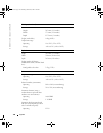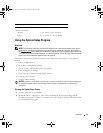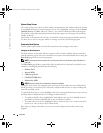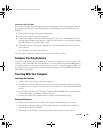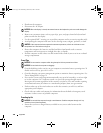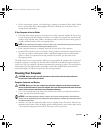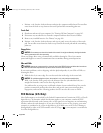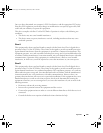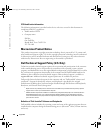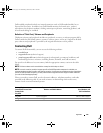138 Appendix
www.dell.com | support.dell.com
System Setup Screen
The system setup screen consists of three windows of information. The window on the left contains
an expandable hierarchy of control categories. If you select (highlight) a category (such as
System
,
Onboard Devices
, or
Video
) and press <Enter>, you can show or hide the related subcategories.
The window on the right contains information about the category or subcategory selected in the
window on the left.
The window at the bottom tells you how to control the system setup program with key functions.
Use these keys to select a category, modify its settings, or exit the system setup program.
Commonly Used Options
Certain options require that you reboot the computer for new settings to take effect.
Changing the Boot Sequence
The
boot sequence,
or
boot order,
tells the computer where to look to find the software needed to
start the operating system. You can control the boot sequence and enable/disable devices using the
Boot Order
page of the system setup program.
NOTE: To change the boot sequence on a one-time-only basis, see "Performing a One-Time Boot" on
page 139.
The
Boot Order
page displays a general list of the bootable devices that may be installed in your
computer, including but not limited to the following:
•Diskette Drive
• Internal HDD
•USB Storage Device
•CD/DVD/CD-RW drive
•Modular bay HDD
NOTE: Only devices that are preceded by a number are bootable.
During the boot routine, the computer starts at the top of the list and scans each enabled device
for the operating system start-up files. When the computer finds the files, it stops searching and
starts the operating system.
To control the boot devices, select (highlight) a device by pressing the down-arrow or up-arrow key,
and then enable or disable the device or change its order in the list.
• To enable or disable a device, highlight the item and press the space bar. Enabled items are
preceded by a number; disabled items are not preceded by a number.
• To reorder a device in the list, highlight the device and press either <u> to move the device
up the list or <d> to move a device down the list.
Boot sequence changes take effect as soon as you save the changes and exit the system setup
program.
book.book Page 138 Wednesday, October 26, 2005 1:00 PM