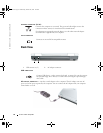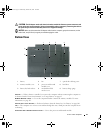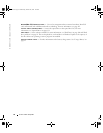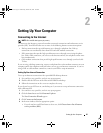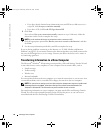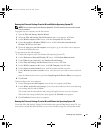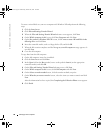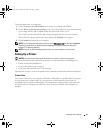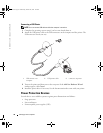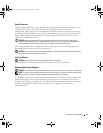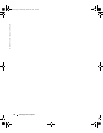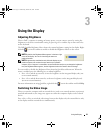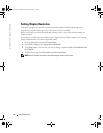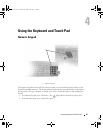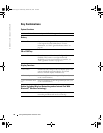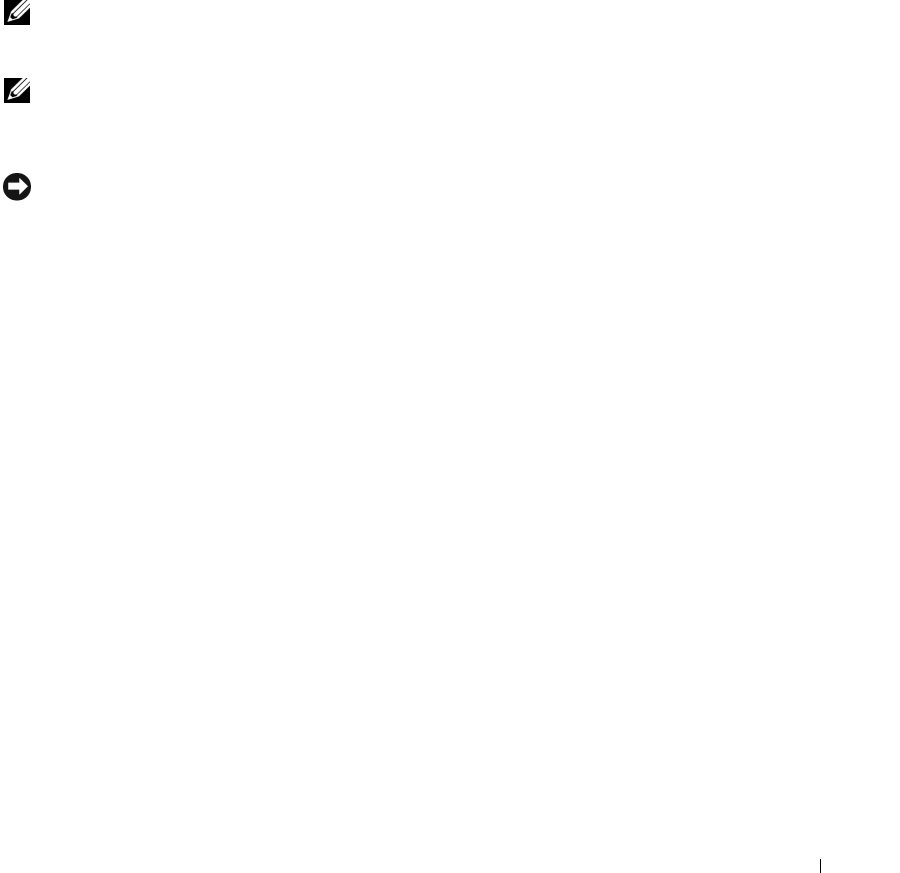
Setting Up Your Computer 29
To transfer data to the new computer:
1
On the
Now go to your old computer
screen on the new computer, click
Next
.
2
On the
Where are the files and settings?
screen, select the method you chose for transferring
your settings and files and click
Next
. Follow the instructions on the screen.
The wizard reads the collected files and settings and applies them to your new computer.
When all of the settings and files have been applied, the
Finished
screen appears.
3
Click
Finished
and restart the new computer.
NOTE: For more information about this procedure, search dell.support.com for document #PA1089586
(How Do I Transfer Files From My Old Computer to My New Dell Computer Using the Microsoft
®
Windows
®
XP Operating System?).
NOTE: Access to the Dell Knowledge Base document may not be available in some countries.
Setting Up a Printer
NOTICE: Complete the operating system setup before you connect a printer to the computer.
See the documentation that came with the printer for setup information, including how to:
• Obtain and install updated drivers.
• Connect the printer to the computer.
• Load paper and install the toner or ink cartridge.
For technical assistance, refer to the printer owner's manual or contact the printer manufacturer.
Printer Cable
Your printer connects to your computer with either a USB cable or a parallel cable. Your printer
may not come with a printer cable, so if you purchase a cable separately, ensure that it is
compatible with your printer and computer. If you purchased a printer cable at the same time
you purchased your computer, the cable may arrive in the box in which your computer was
shipped.
book.book Page 29 Wednesday, October 26, 2005 1:00 PM