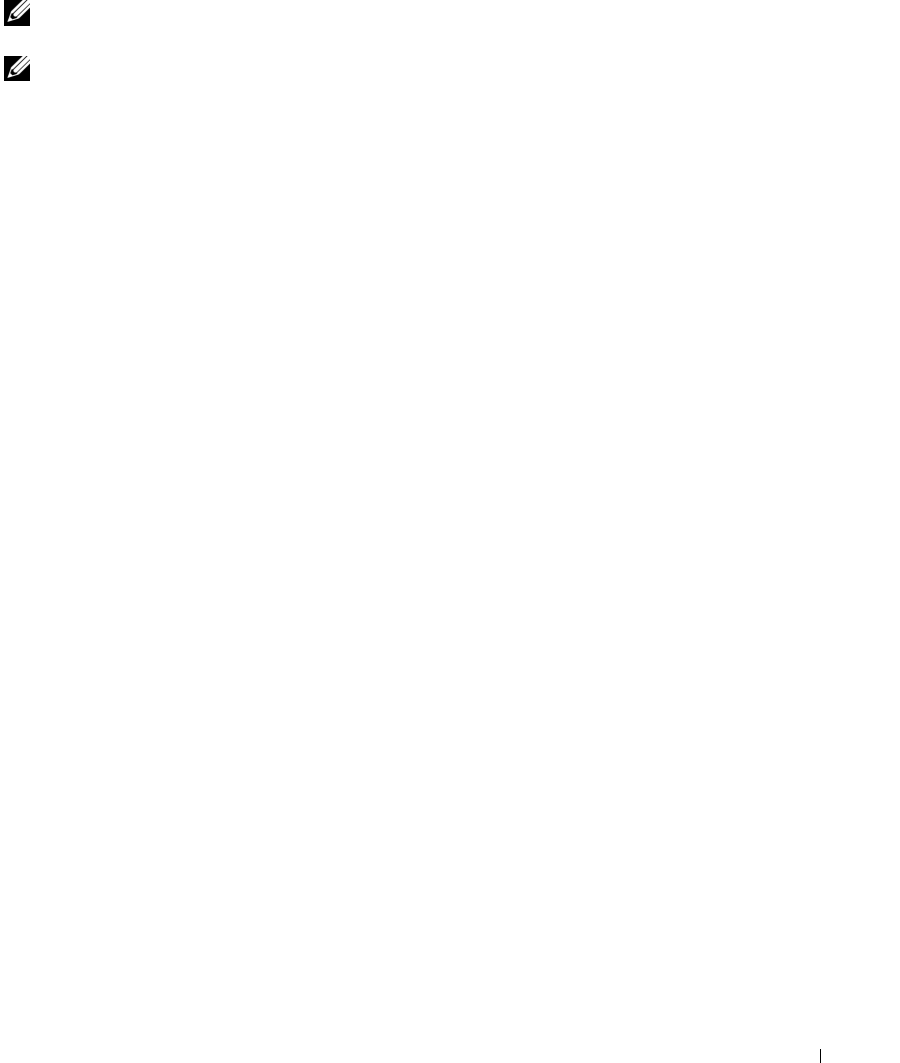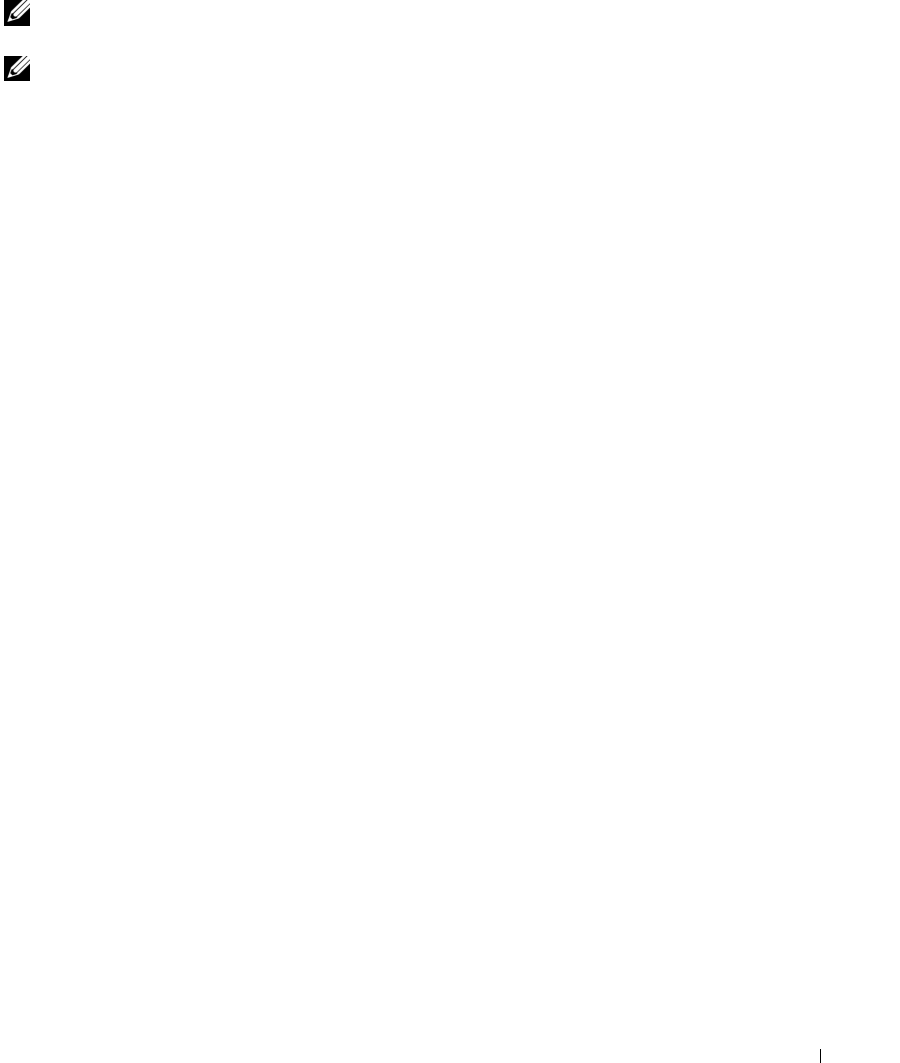
Solving Problems 81
CD and DVD drive problems
NOTE: High-speed CD or DVD drive vibration is normal and may cause noise, which does not indicate a
defect in the drive or the CD or DVD.
NOTE: Because of different regions worldwide and different disc formats, not all DVD titles work in all
DVD drives.
Problems writing to a CD/DVD-RW drive
CLOSE OTHER PROGRAMS —
The CD/DVD-RW drive must receive a steady stream of data when
writing. If the stream is interrupted, an error occurs. Try closing all programs before you write to the
CD/DVD-RW.
TURN OFF STANDBY MODE IN WINDOWS BEFORE WRITING TO A CD/DVD-RW DISC — See "Power
Management Modes" on page 41 for information on standby mode.
CHANGE THE WRITE SPEED TO A SLOWER RATE —
See the help files for your CD or DVD creation
software.
If you cannot eject the CD, CD-RW, DVD, or DVD+RW drive tray
1
Ensure that the computer is shut down.
2
Straighten a paper clip and insert one end into the eject hole at the front of the drive; push
firmly until the tray is partially ejected.
3
Gently pull out the tray until it stops.
If you hear an unfamiliar scraping or grinding sound
• Ensure that the sound is not caused by the program that is running.
• Ensure that the disk or disc is inserted properly.
Hard drive problems
ALLOW THE COMPUTER TO COOL BEFORE TURNING IT ON —
A hot hard drive may prevent the
operating system from starting. Try allowing the computer to return to room temperature before
turning it on.
RUN CHECK DISK —
1
Click the
Start
button and click
My Computer
.
2
Right-click
Local Disk C:
.
3
Click
Properties
.
4
Click the
Tools
tab.
5
Under
Error-checking
, click
Check Now
.
6
Click
Scan for and attempt recovery of bad sectors
.
7
Click
Start
.
book.book Page 81 Wednesday, October 26, 2005 1:00 PM