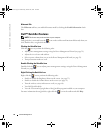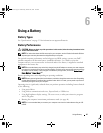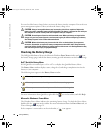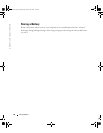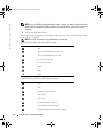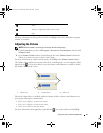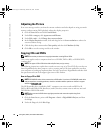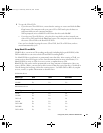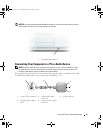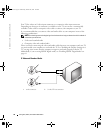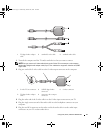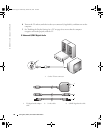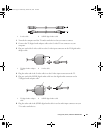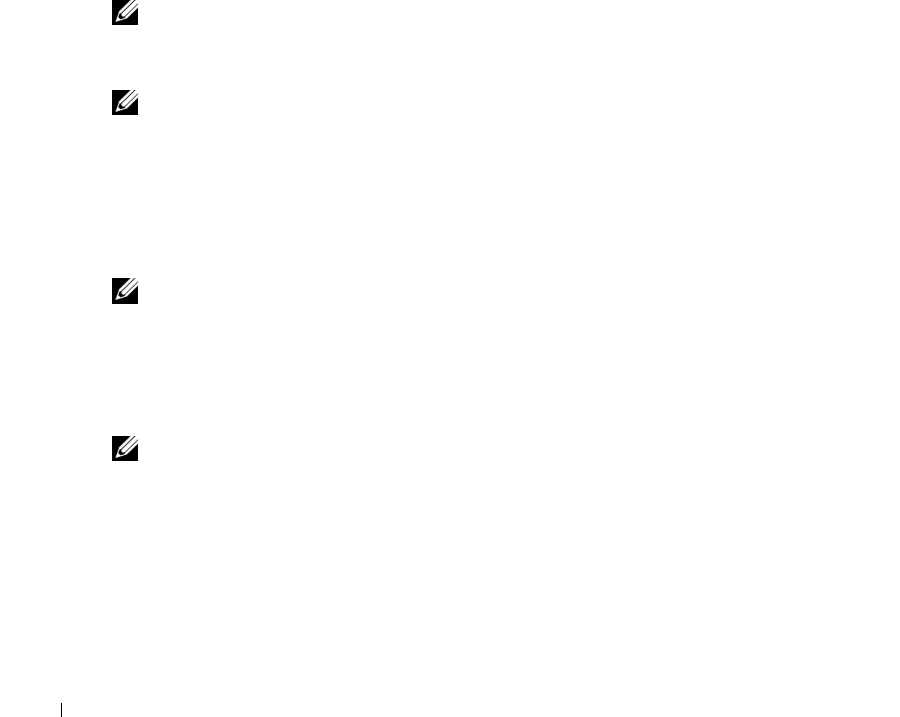
52 Using CDs, DVDs, and Other Multimedia
www.dell.com | support.dell.com
Adjusting the Picture
If an error message notifies you that the current resolution and color depth are using too much
memory and preventing DVD playback, adjust the display properties.
1
Click the
Start
button and click
Control Panel
.
2
Under
Pick a category
, click
Appearance and Themes
.
3
Under
Pick a task...
, click
Change the screen resolution
.
4
In the
Display Properties
window, click and drag the bar in
Screen resolution
to reduce the
screen resolution setting.
5
Click the drop-down menu under
Color quality
, and then click
Medium (16 bit)
.
6
Click
OK
to save the settings and close the window.
Copying CDs and DVDs
NOTE: Ensure that you observe all copyright laws when creating CDs or DVDs.
This section applies only to computers that have a CD-RW, DVD+/-RW, or CD-RW/DVD
(combo) drive.
NOTE: The types of CD or DVD drives offered by Dell may vary by country.
The following instructions explain how to make an exact copy of a CD or DVD. You can also use
Sonic DigitalMedia for other purposes, such as creating music CDs from audio files stored on
your computer or backing up important data. For help, open Sonic DigitalMedia and then click
the question mark icon in the upper-right corner of the window.
How to Copy a CD or DVD
NOTE: CD-RW/DVD combo drives cannot write to DVD media. If you have a CD-RW/DVD combo drive
and you experience recording problems, check for available software patches on the Sonic support
website at www.sonic.com.
The DVD-writable drives installed in Dell™ computers can write to and read DVD+/-R,
DVD+/-RW and DVD+R DL (dual layer) media, but they cannot write to and may not read
DVD-RAM or DVD-R DL media.
NOTE: Most commercial DVDs have copyright protection and cannot be copied using Sonic
DigitalMedia.
1
Click the
Start
button, point to
All Programs
→
Sonic
→
DigitalMedia Projects
, and then
click
Copy
.
2
Under the
Copy
tab, click
Disc Copy
.
book.book Page 52 Wednesday, October 26, 2005 1:00 PM