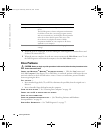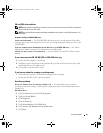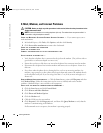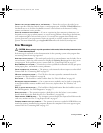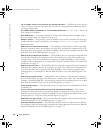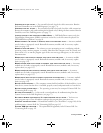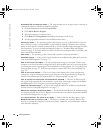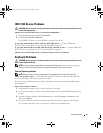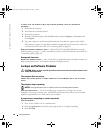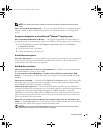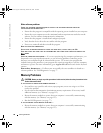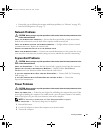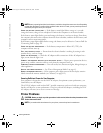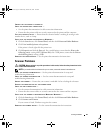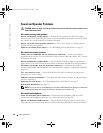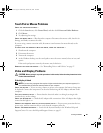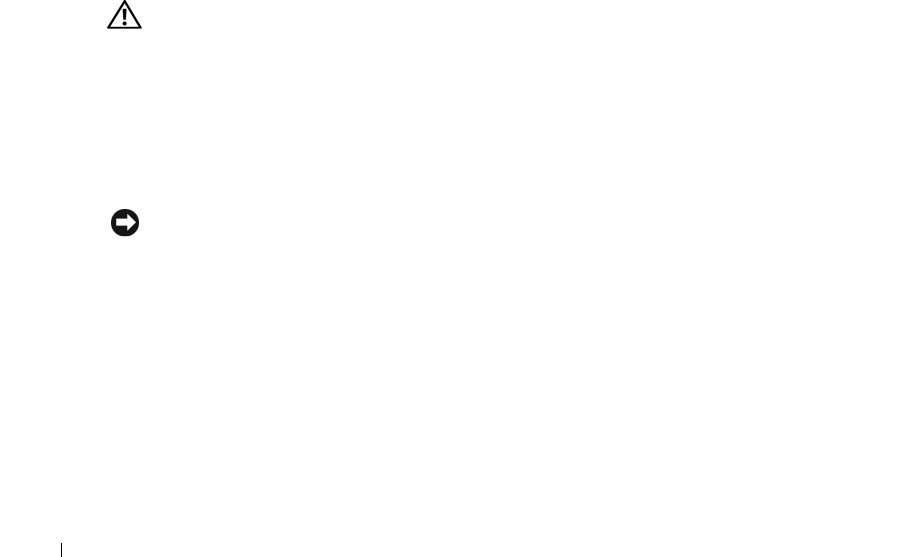
88 Solving Problems
www.dell.com | support.dell.com
TO VERIFY THAT THE PROBLEM IS WITH THE EXTERNAL KEYBOARD, CHECK THE INTEGRATED
KEYBOARD —
1
Shut down the computer.
2
Disconnect the external keyboard.
3
Turn on the computer.
4
From the Windows desktop, click the
Start
button, point to
Programs
→
Accessories
, and
click
Notepad
.
5
Type some characters on the internal keyboard and verify that they appear on the display.
If the characters appear now but did not with the external keyboard, you may have a defective
external keyboard. Contact Dell.
See "Contacting Dell" on page 145.
RUN THE KEYBOARD DIAGNOSTICS TESTS —
Run the PC-AT Compatible Keyboards tests in the
Dell Diagnostics
(see page 77)
. If the tests indicate a defective external keyboard, contact Dell.
See
"Contacting Dell" on page 145.
Unexpected characters
DISABLE THE NUMERIC KEYPAD —
Press <Num Lk> to disable the numeric keypad if numbers are
displayed instead of letters. Verify that the numbers lock light is not lit.
Lockups and Software Problems
CAUTION: Before you begin any of the procedures in this section, follow the safety instructions in the
Product Information Guide
.
The computer does not start up
ENSURE THAT THE AC ADAPTER IS FIRMLY CONNECTED TO THE COMPUTER AND TO THE ELECTRICAL
OUTLET
The computer stops responding
NOTICE: You might lose data if you are unable to perform an operating system shutdown.
T
URN THE COMPUTER OFF — If you are unable to get a response by pressing a key on your
keyboard or moving your mouse, press and hold the power button for at least 8 to 10 seconds
until the computer turns off. Then restart your computer.
A program stops responding or crashes repeatedly
END THE PROGRAM —
1
Press <Crtl><Shift><Esc> simultaneously.
2
Click the
Applications
tab and select the program that is no longer responding.
3
Click
End Task
.
book.book Page 88 Wednesday, October 26, 2005 1:00 PM