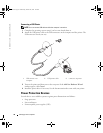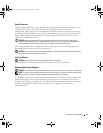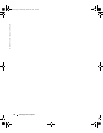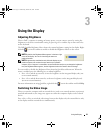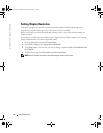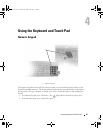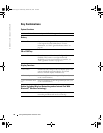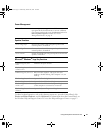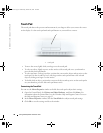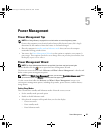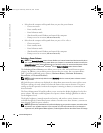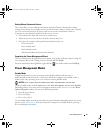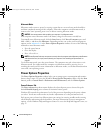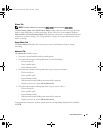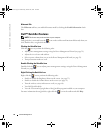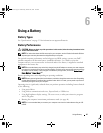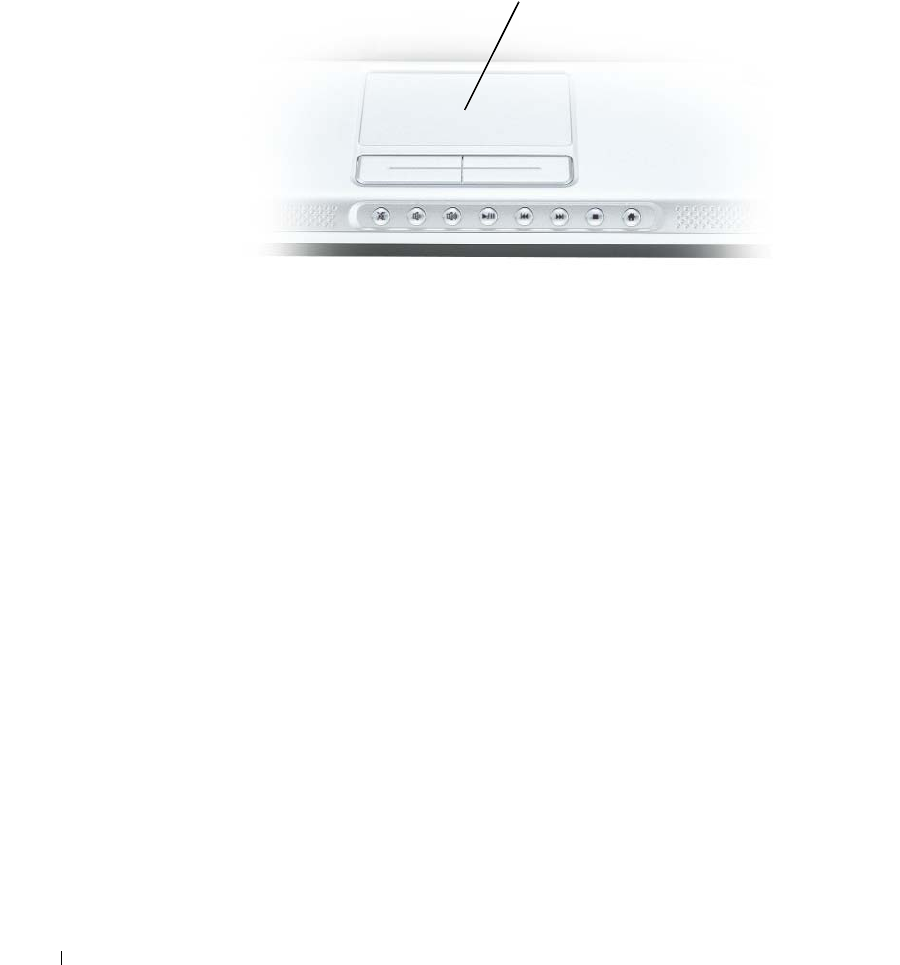
38 Using the Keyboard and Touch Pad
www.dell.com | support.dell.com
Touch Pad
The touch pad detects the pressure and movement of your finger to allow you to move the cursor
on the display. Use the touch pad and touch pad buttons as you would use a mouse.
• To move the cursor, lightly slide your finger over the touch pad.
• To select an object, lightly tap once on the surface of the touch pad or use your thumb to
press the left touch-pad button.
• To select and move (or drag) an object, position the cursor on the object and tap twice on the
touch pad. On the second tap, leave your finger on the touch pad and move the selected
object by sliding your finger over the surface.
• To double-click an object, position the cursor on the object and tap twice on the touch pad or
use your thumb to press the left touch-pad button twice.
Customizing the Touch Pad
You can use the
Mouse Properties
window to disable the touch pad or adjust their settings.
1
Open the Control Panel, click
Printers and Other Hardware
, and then click
Mouse
. For
information about the Control Panel, see the Windows Help and Support Center. To access
the Help and Support Center, see page 13.
2
In the
Mouse Properties
window, click the
Touch Pad
tab to adjust touch pad settings.
3
Click
OK
to save the settings and close the window.
1 touch pad
1
book.book Page 38 Wednesday, October 26, 2005 1:00 PM