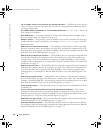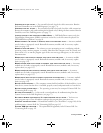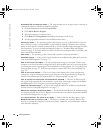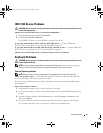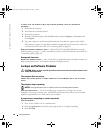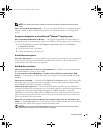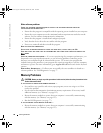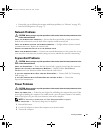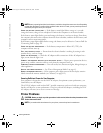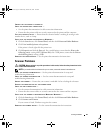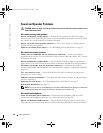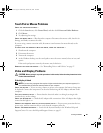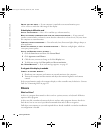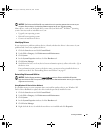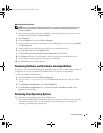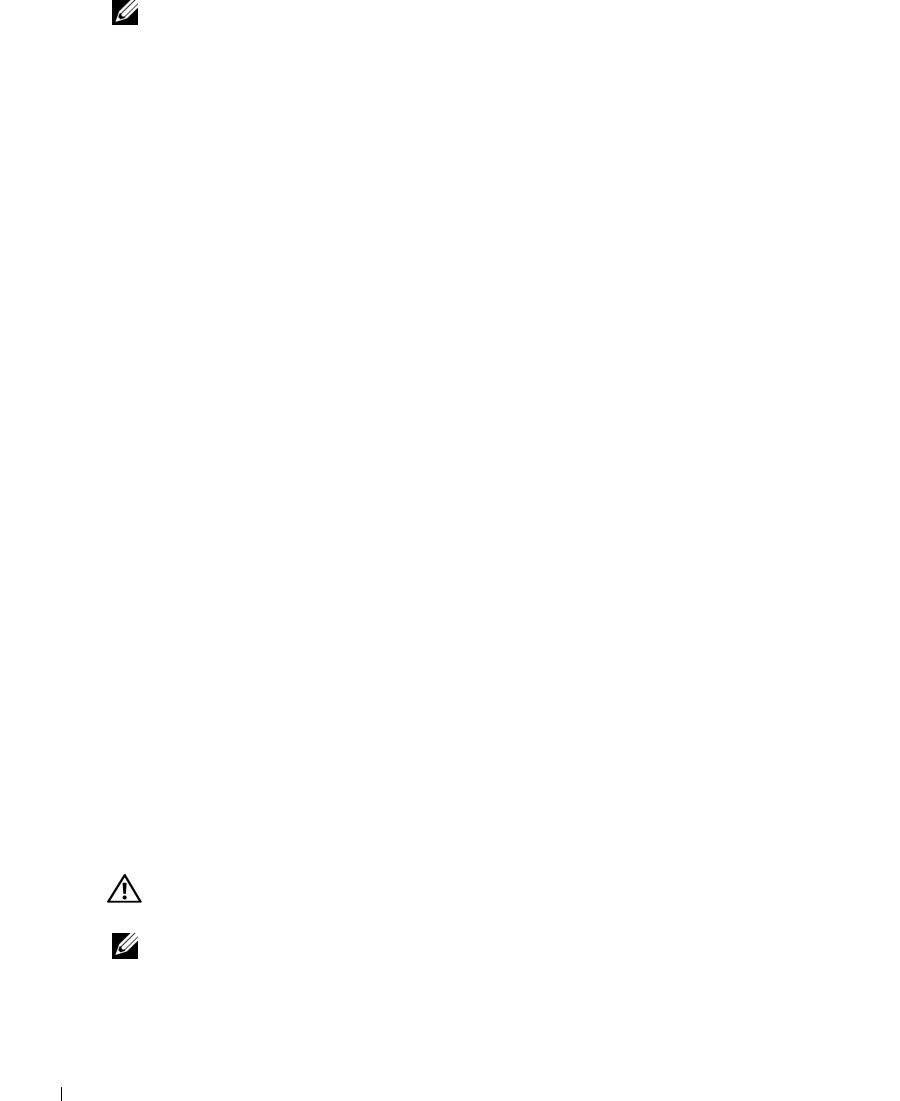
92 Solving Problems
www.dell.com | support.dell.com
NOTE: Battery operating time (the time the battery can hold a charge) decreases over time. Depending
on how often the battery is used and the conditions under which it is used, you may need to purchase a
new battery during the life of your computer.
C
HECK THE BATTERY STATUS LIGHT — If the battery status light flashes orange or is a steady
orange the battery charge is low or depleted. Connect the computer to an electrical outlet.
If the battery status light flashes green and orange, the battery is too hot to charge. Shut down
the computer, disconnect the computer from the electrical outlet, and then let the battery and
computer cool to room temperature.
If the battery status light rapidly flashes orange, the battery may be defective. Contact Dell. See
"Contacting Dell" on page 145.
CHECK THE BATTERY TEMPERATURE — If the battery temperature is below 0°C (32°F), the
computer will not start up.
TEST THE ELECTRICAL OUTLET — Ensure that the electrical outlet is working by testing it with
another device, such as a lamp.
CHECK THE AC ADAPTER — Check the AC adapter cable connections. If the AC adapter has a
light, ensure that the light is on.
CONNECT THE COMPUTER DIRECTLY TO AN ELECTRICAL OUTLET — Bypass power protection devices,
power strips, and the extension cable to verify that the computer turns on.
ELIMINATE POSSIBLE INTERFERENCE — Turn off nearby fans, fluorescent lights, halogen lamps, or
other appliances.
ADJUST THE POWER PROPERTIES — See "Power Management Modes" on page 41.
RESEAT THE MEMORY MODULES —
If the computer power light turns on but the display remains
blank, reinstall the memory modules
(see "Memory" on page 112).
Ensuring Sufficient Power for Your Computer
Your computer is designed to use the 90-W AC adapter; for optimum system performance, you
should always use this adapter.
The 65-W AC adapters used in other Dell™ portable computers can be used with your computer,
but they will decrease system performance. Using less-powerful AC adapters, including the 65-W
AC adapter, will cause you to receive a
WARNING
message.
Printer Problems
CAUTION: Before you begin any of the procedures in this section, follow the safety instructions in the
Product Information Guide
.
NOTE: If you need technical assistance for your printer, contact the printer’s manufacturer.
book.book Page 92 Wednesday, October 26, 2005 1:00 PM