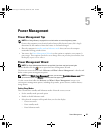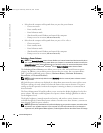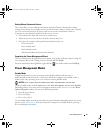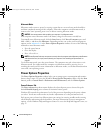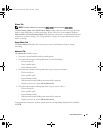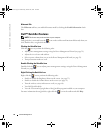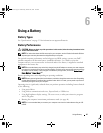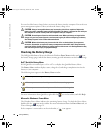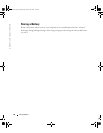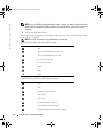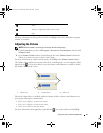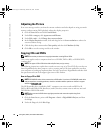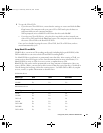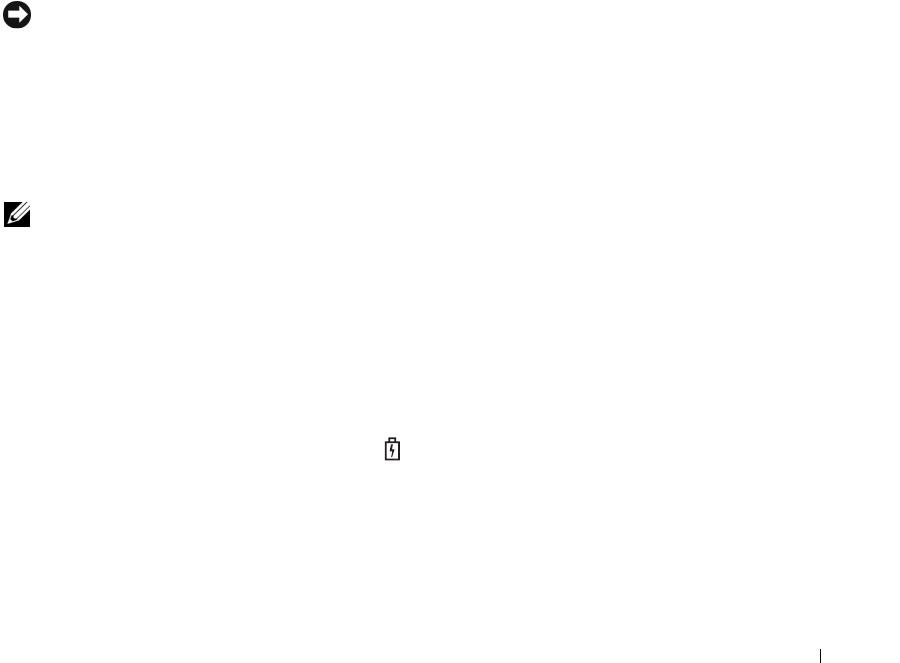
Using a Battery 47
Charge Gauge
Before you
insert a battery
, press the status button on the battery charge gauge to illuminate the
charge-level lights. Each light represents approximately 20 percent of the total battery charge.
For example, if the battery has 80 percent of its charge remaining, four of the lights are on. If no
lights appear, the battery has no charge.
Health Gauge
The battery operating time is largely determined by the number of times it is charged. After
hundreds of charge and discharge cycles, batteries lose some charge capacity, or battery health.
To check the battery health, press and hold the status button on the battery charge gauge for at
least 3 seconds. If no lights appear, the battery is in good condition, and more than 80 percent of
its original charge capacity remains. Each light represents incremental degradation. If five lights
appear, less than 60 percent of the charge capacity remains, and you should consider replacing
the battery. See "Specifications" on page 131 for more information about the battery operating
time.
Low-Battery Warning
NOTICE: To avoid losing or corrupting data, save your work immediately after a low-battery warning.
Then connect the computer to an electrical outlet. If the battery runs completely out of power, hibernate
mode begins automatically.
A pop-up window warns you when the battery charge is approximately 90 percent depleted. For
more information about low-battery alarms, see "Power Management" on page 39.
Charging the Battery
NOTE: Without Dell™ ExpressCharge™, the AC adapter charges a completely discharged 6-cell battery
in approximately 2 hours and a 9-cell battery in approximately 3 hours with the computer turned off.
Charge time is longer with the computer turned on. You can leave the battery in the computer as long as
you like. The battery’s internal circuitry prevents the battery from overcharging.
When you connect the computer to an electrical outlet or install a battery while the computer is
connected to an electrical outlet, the computer checks the battery charge and temperature. If
necessary, the AC adapter then charges the battery and maintains the battery charge.
If the battery is hot from being used in your computer or being in a hot environment, the
battery may not charge when you connect the computer to an electrical outlet.
The battery is too hot to start charging if the light flashes alternately green and orange.
Disconnect the computer from the electrical outlet and allow the computer and the battery to
cool to room temperature. Then connect the computer to an electrical outlet to continue
charging the battery.
For more information about resolving problems with a battery, see "Power Problems" on page 91.
book.book Page 47 Wednesday, October 26, 2005 1:00 PM