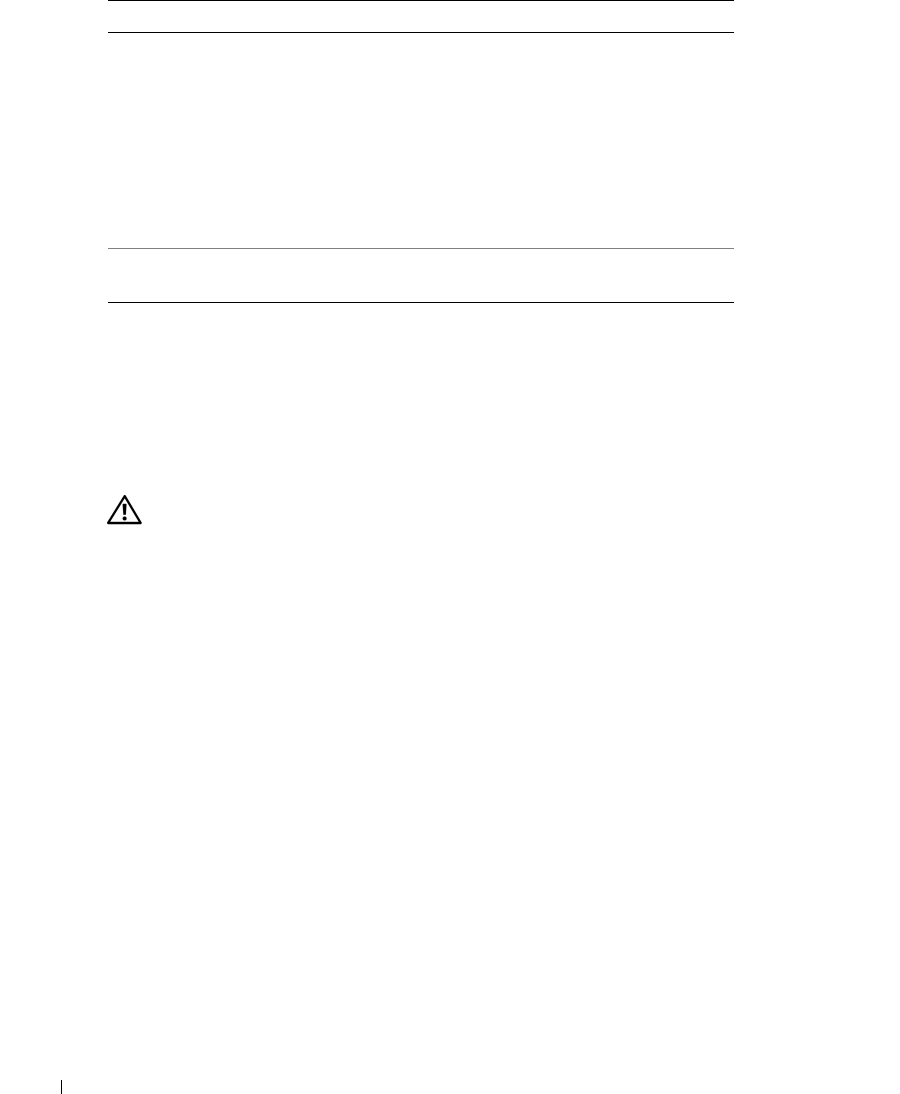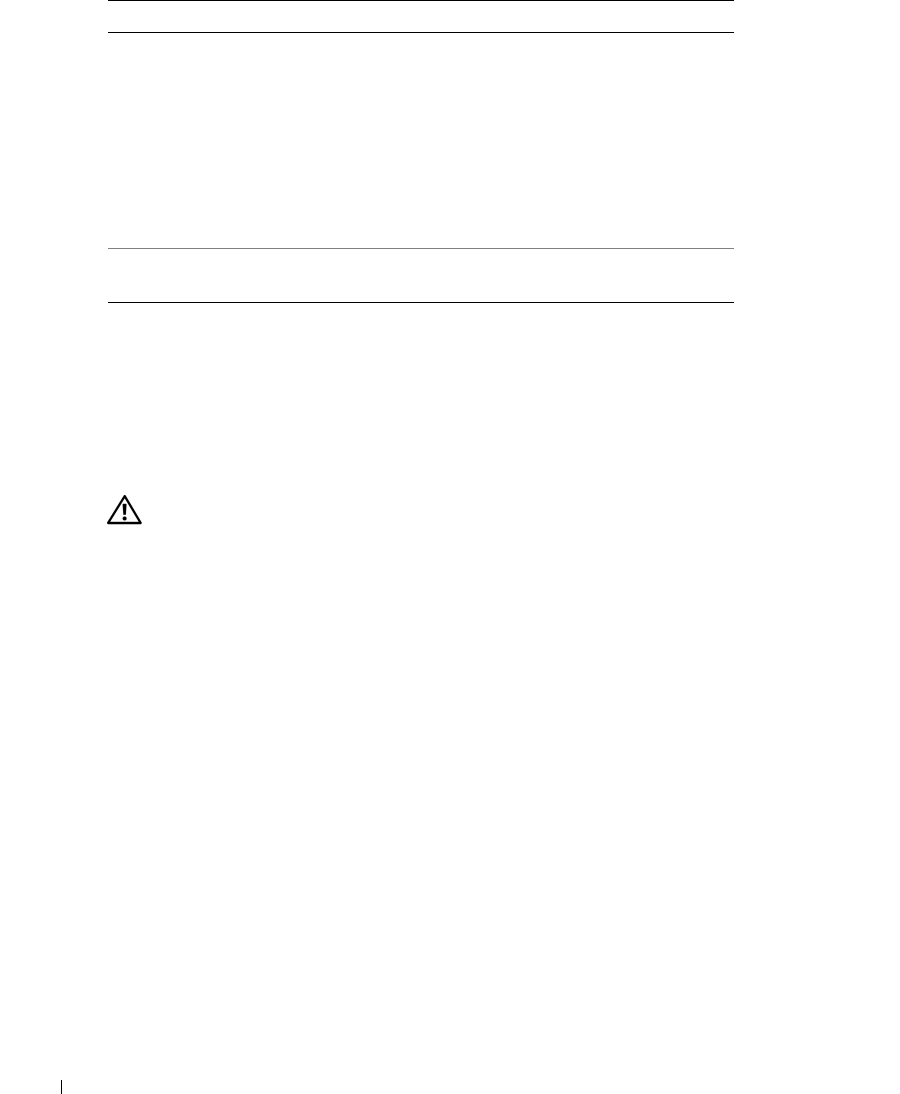
80 Solving Problems
www.dell.com | support.dell.com
4
When the tests are completed, if you are running the Dell Diagnostics from the
Drivers and
Utilities
CD
,
remove the CD.
5
When the tests are complete, close the test screen to return to the
Main
Menu
screen. To exit
the Dell Diagnostics and restart the computer, close the
Main
Menu
screen.
Drive Problems
CAUTION: Before you begin any of the procedures in this section, follow the safety instructions in the
Product Information Guide
.
E
NSURE THAT MICROSOFT
®
WINDOWS
®
RECOGNIZES THE DRIVE — Click the Start button and
click My Computer. If the floppy, CD, or DVD drive is not listed, perform a full scan with your
antivirus software to check for and remove viruses. Viruses can sometimes prevent Windows
from recognizing the drive.
TEST THE DRIVE —
• Insert another floppy disk, CD, or DVD to eliminate the possibility that the original one is
defective.
• Insert a bootable floppy disk and restart the computer.
CLEAN THE DRIVE OR DISK — See "Cleaning Your Computer" on page 141.
ENSURE THAT THE CD IS SNAPPED ONTO THE SPINDLE
CHECK THE CABLE CONNECTIONS
CHECK FOR HARDWARE INCOMPATIBILITIES — (See "Resolving Software and Hardware
Incompatibilities" on page 99.
RUN THE DELL DIAGNOSTICS — See "Dell Diagnostics" on page 77.
Configuration Displays your hardware configuration for the selected
device.
The Dell Diagnostics obtains configuration information
for all devices from the system setup program, memory,
and various internal tests, and it displays the information
in the device list in the left pane of the screen. The
device list may not display the names of all the
components installed on your computer or all devices
attached to your computer.
Parameters Allows you to customize the test by changing the test
settings.
Tab Function
book.book Page 80 Wednesday, October 26, 2005 1:00 PM