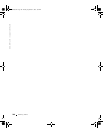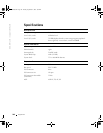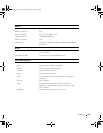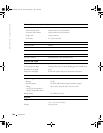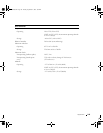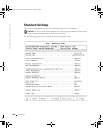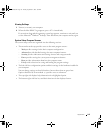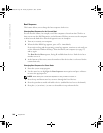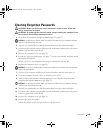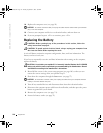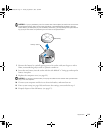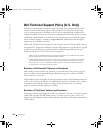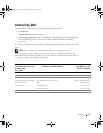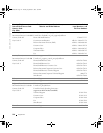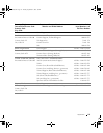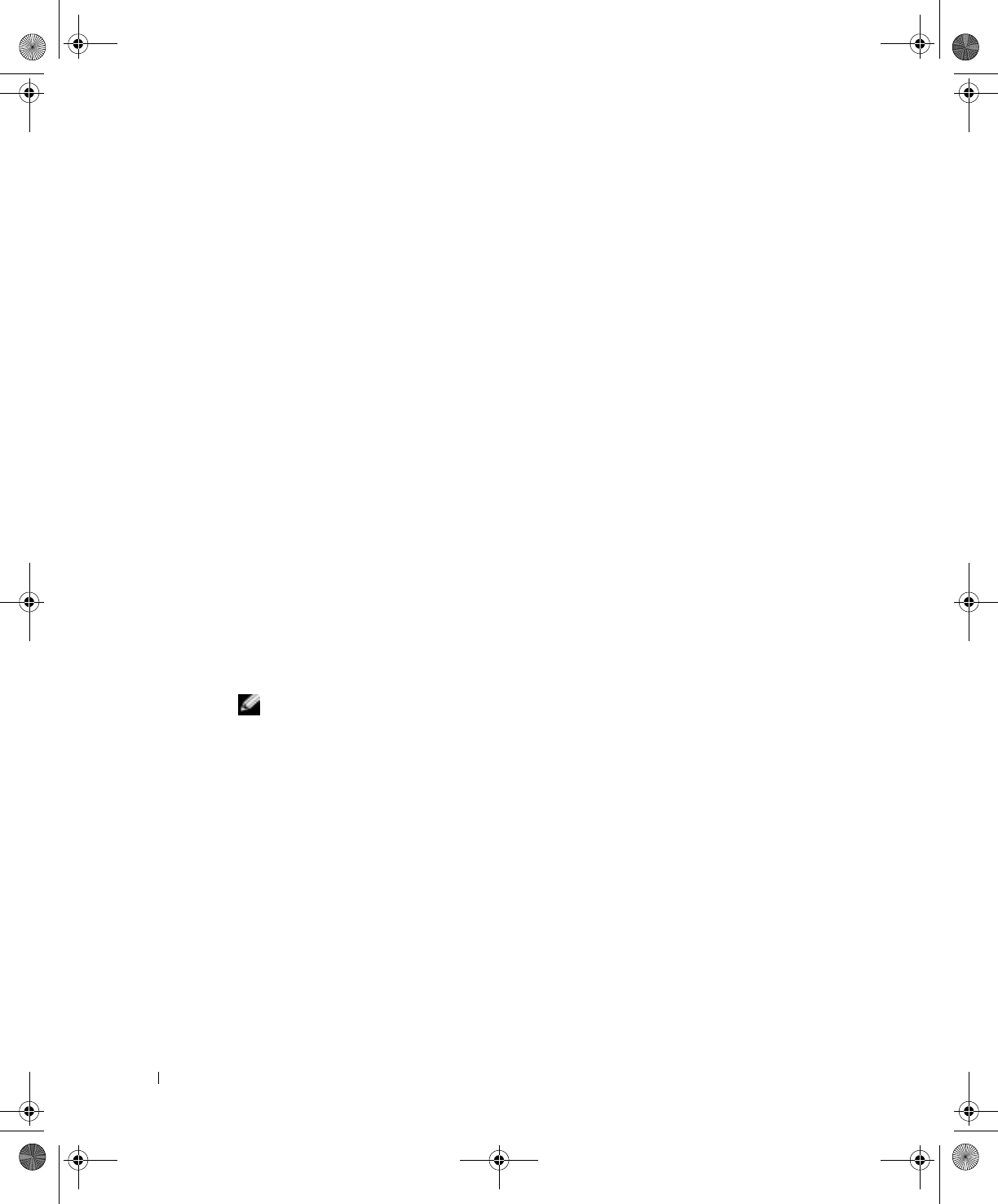
108 Appendix
www.dell.com | support.dell.com
Boot Sequence
This feature allows you to change the boot sequence for devices.
Changing Boot Sequence for the Current Boot
You can use this feature, for example, to tell the computer to boot from the CD drive so
that you can run the Dell Diagnostics on the ResourceCD, but you must set the computer
to boot from the hard drive when the diagnostic tests are complete.
1 Turn on (or restart) your computer.
2 When the blue DELL logo appears, press <F2> immediately.
If you wait too long and the operating system logo appears, continue to wait until you
see the Microsoft Windows desktop. Then shut down your computer (see page 27)
and try again.
The Boot Device Menu appears, listing all available boot devices. Each device has a
number next to it.
3 At the bottom of the menu, enter the number of the device that is to be used for the
current boot only.
Changing Boot Sequence for Future Boots
1 Enter the system setup program.
2 Use the arrow keys to highlight the Boot Sequence menu option and press <Enter>
to access the pop-up menu.
NOTE: Write down your current boot sequence in case you want to restore it.
3
Press the up- and down-arrow keys to move through the list of devices.
4 Press the spacebar to enable or disable a device (enabled devices have a checkmark).
5 Press plus (+) or minus (–) to move a selected device up or down the list.
J2936bk0.book Page 108 Tuesday, September 2, 2003 3:06 PM