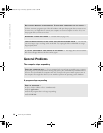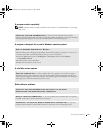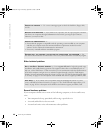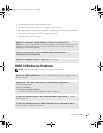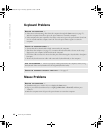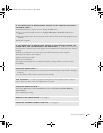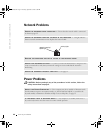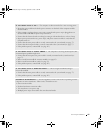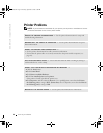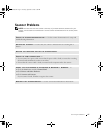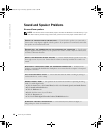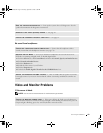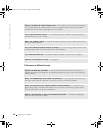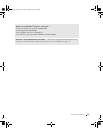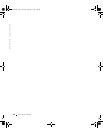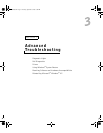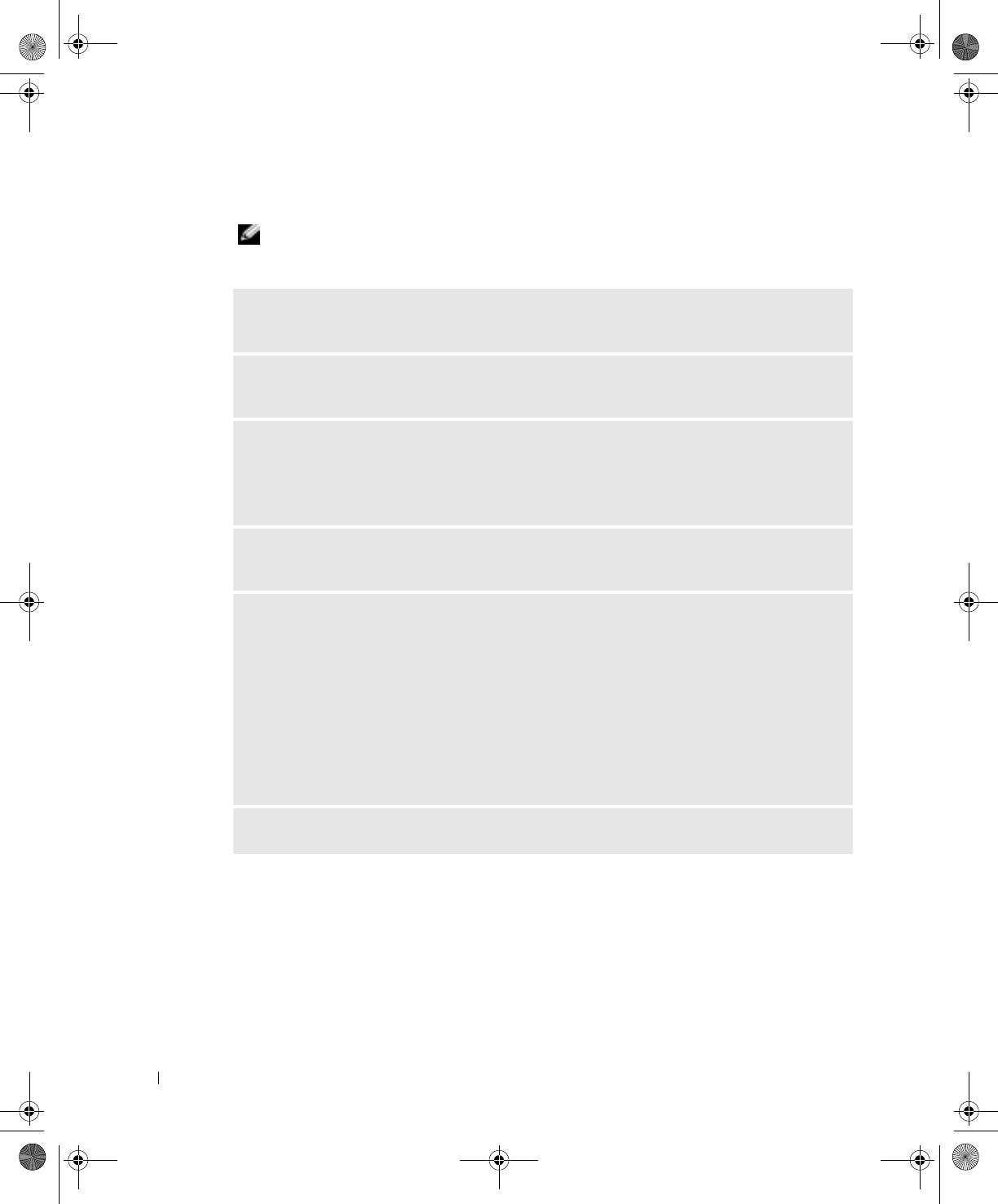
46 Solving Problems
www.dell.com | support.dell.com
Printer Problems
NOTE: If you need technical assistance for your printer, call the printer’s manufacturer. See the
printer documentation for the correct phone number.
CHECK THE PRINTER DOCUMENTATION — See the printer documentation for setup and
troubleshooting information.
ENSURE THAT THE PRINTER IS TURNED ON — See the printer documentation for power
button information.
VERIFY THE PRINTER CABLE CONNECTIONS —
• See the printer documentation for cable connection information.
• Ensure that the printer cables are securely connected to the printer and the computer (see
page 18).
TEST THE ELECTRICAL OUTLET — Ensure that the electrical outlet is working by testing it
with another device, such as a lamp.
VERIFY THAT THE PRINTER IS RECOGNIZED BY WINDOWS
®
—
1 Click the Start button.
2 Click Control Panel.
3 Click Printers and Other Hardware.
4 Click View installed printers or fax printers.
If the printer is listed, right-click the printer icon.
5 Click Properties, and then select the Ports tab. For a parallel printer, ensure that the Print to
the following port(s): setting is LPT1 (Printer Port). For a USB printer, ensure that the Print to
the following port(s): setting is USB.
REINSTALL THE PRINTER DRIVER — See the printer documentation for instructions.
J2936bk0.book Page 46 Tuesday, September 2, 2003 3:06 PM