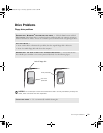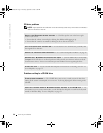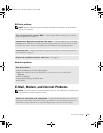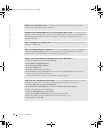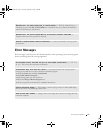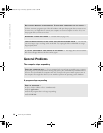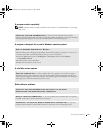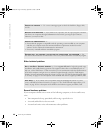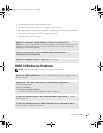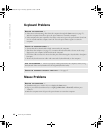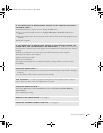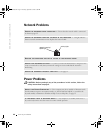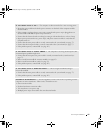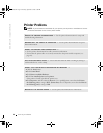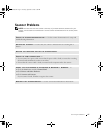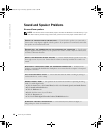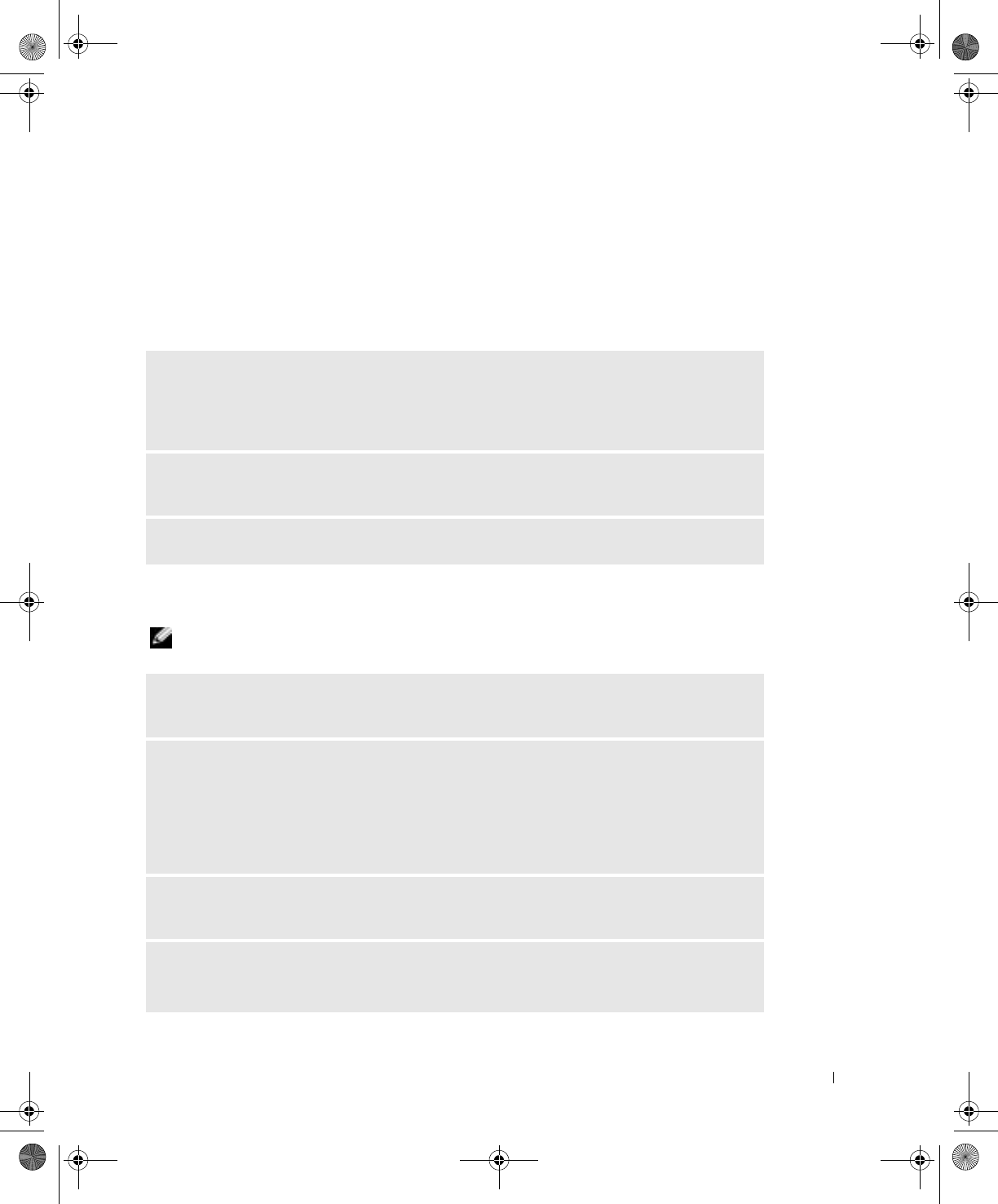
Solving Problems 41
• Unintelligible characters print from the printer.
• The mouse pointer does not move or "stutters" when it moves.
• Messages appear stating that the computer is not operating at maximum performance.
• Errors occur and programs crash for no apparent reason.
• Nothing displays on the monitor.
IEEE 1394 Device Problems
NOTE: Check Windows Explorer to see if your device is listed as a drive.
REMOVE ANY RECENTLY ADDED HARDWARE TO SEE IF IT RESOLVES THE
CONFLICT — If removing the hardware resolves the conflict, see the hardware documentation for
configuration and troubleshooting instructions. If the problem persists, contact the hardware
manufacturer for technical assistance.
CHECK YOUR OPERATING SYSTEM DOCUMENTATION FOR ADDITIONAL
TROUBLESHOOTING INFORMATION
CHECK FOR INTERRUPT REQUEST CONFLICTS — See page 65.
CHECK THE IEEE 1394 DEVICE — Ensure that the IEEE 1394 device is properly inserted
into the connector.
ENSURE THAT THE IEEE 1394 DEVICE IS RECOGNIZED BY WINDOWS
®
—
1 Click the Start button.
2 Click Control Panel.
3 Click Printers and Other Hardware.
If your IEEE 1394 device is listed, Windows recognizes the device.
IF YOU HAVE PROBLEMS WITH A DELL-PROVIDED IEEE 1394 DEVICE — Contact
Dell (see page 113).
IF YOU HAVE PROBLEMS WITH AN IEEE 1394 DEVICE NOT PROVIDED BY DELL —
Contact the IEEE 1394 device manufacturer.
J2936bk0.book Page 41 Tuesday, September 2, 2003 3:06 PM