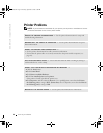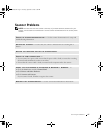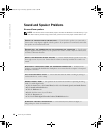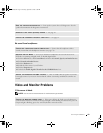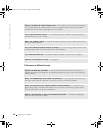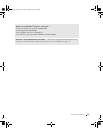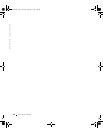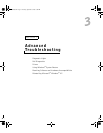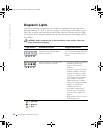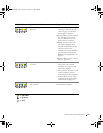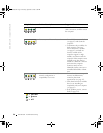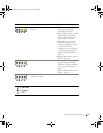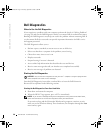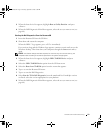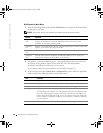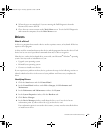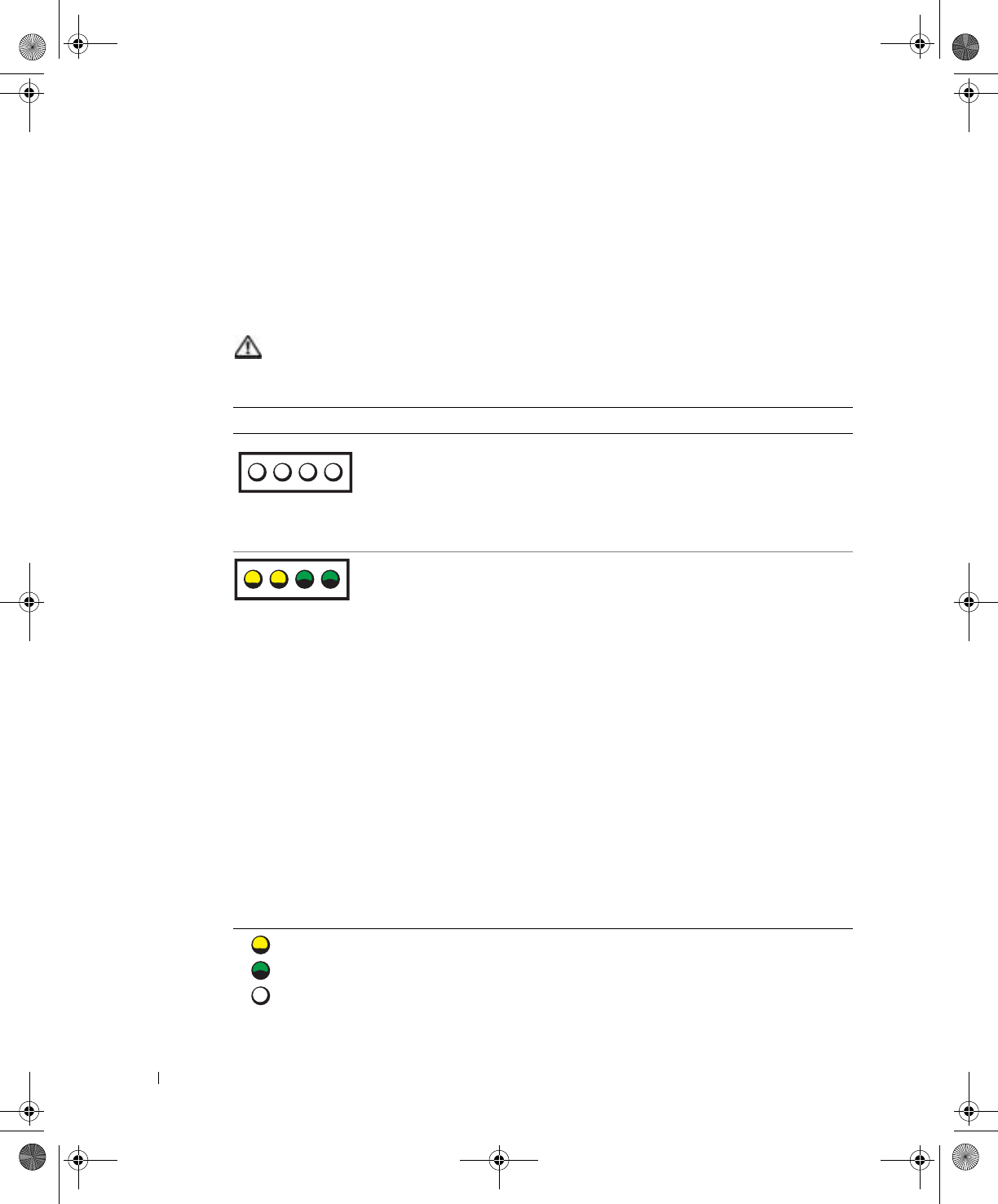
54 Advanced Troubleshooting
www.dell.com | support.dell.com
Diagnostic Lights
To help you troubleshoot a problem, your computer is equipped with four lights on the
back panel labeled "A," "B," "C," and "D" (see page 72). These lights can be yellow or green.
When the computer starts normally, the lights flash. After the computer starts, the lights
remain green. If the computer malfunctions, the color and sequence of the lights identify
the problem.
CAUTION: Before you begin any of the procedures in this section, follow the
safety instructions on page 9.
Light Pattern Problem Description Suggested Resolution
The computer is in a normal off
condition or a possible pre-BIOS
failure has occurred.
Verify that the computer is plugged
into a working electrical outlet and
that you have pressed the power
button.
Memory modules are detected, but a
memory failure has occurred.
• If you have one memory module
installed, reinstall it (see
page 95) and restart the
computer.
• If you have two or more memory
modules installed, remove the
modules, reinstall one module
see page 95), and then restart
the computer. If the computer
starts normally, reinstall an
additional module. Continue
until you have identified a faulty
module or reinstalled all
modules without error.
• If available, install properly
working memory of the same
type into your computer (see
page 95).
• If the problem persists, contact
Dell (see page 113).
A B C D
A B C D
= yellow
= green
= off
J2936bk0.book Page 54 Tuesday, September 2, 2003 3:06 PM