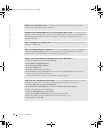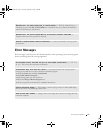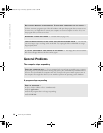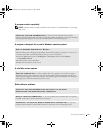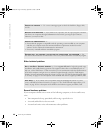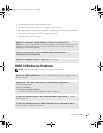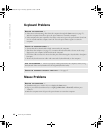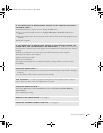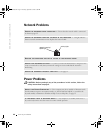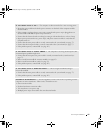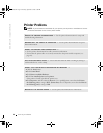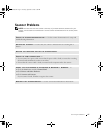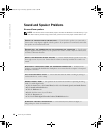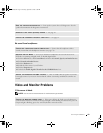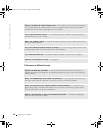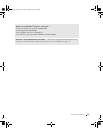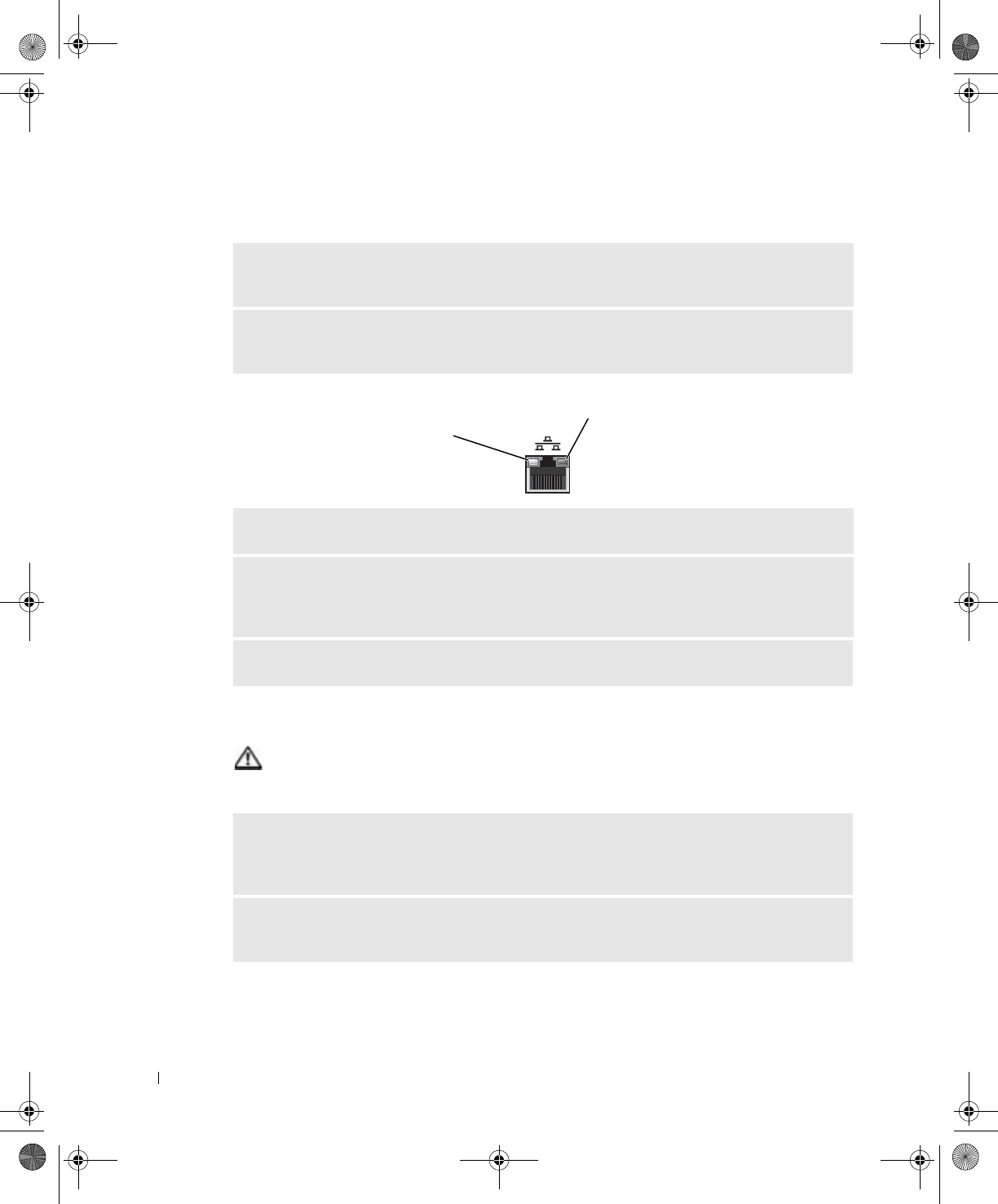
44 Solving Problems
www.dell.com | support.dell.com
Network Problems
Power Problems
CAUTION: Before you begin any of the procedures in this section, follow the
safety instructions on page 9.
CHECK THE NETWORK CABLE CONNECTOR — Ensure that the network cable is connected
as shown on page 22.
CHECK THE NETWORK LIGHTS ON THE BACK OF THE COMPUTER — No light indicates
that no network communication exists. Replace the network cable.
RESTART THE COMPUTER AND TRY TO LOG ON TO THE NETWORK AGAIN
CHECK YOUR NETWORK SETTINGS — Contact your network administrator or the person who
set up your network to verify that your network settings are correct and that the network is
functioning.
CHECK FOR INTERRUPT REQUEST CONFLICTS — See page 65.
ADJUST THE POWER PROPERTIES — Your computer may be in standby or hibernate mode.
For information on power conservation modes, see the Tell Me How help file, or search for the
keyword standby or hibernate in Windows
®
Help. To access help files, see page 32.
IF THE POWER LIGHT IS BLINKING GREEN — The computer is in standby mode. Press a
key on the keyboard or move the mouse to resume normal operation.
activity light
network integrity/
speed light
J2936bk0.book Page 44 Tuesday, September 2, 2003 3:06 PM