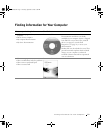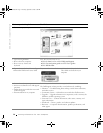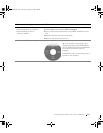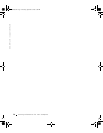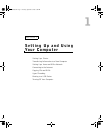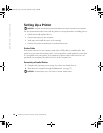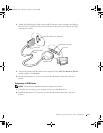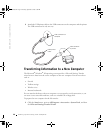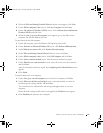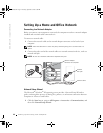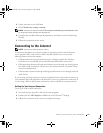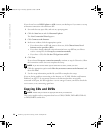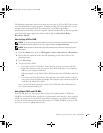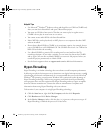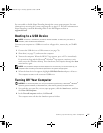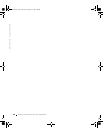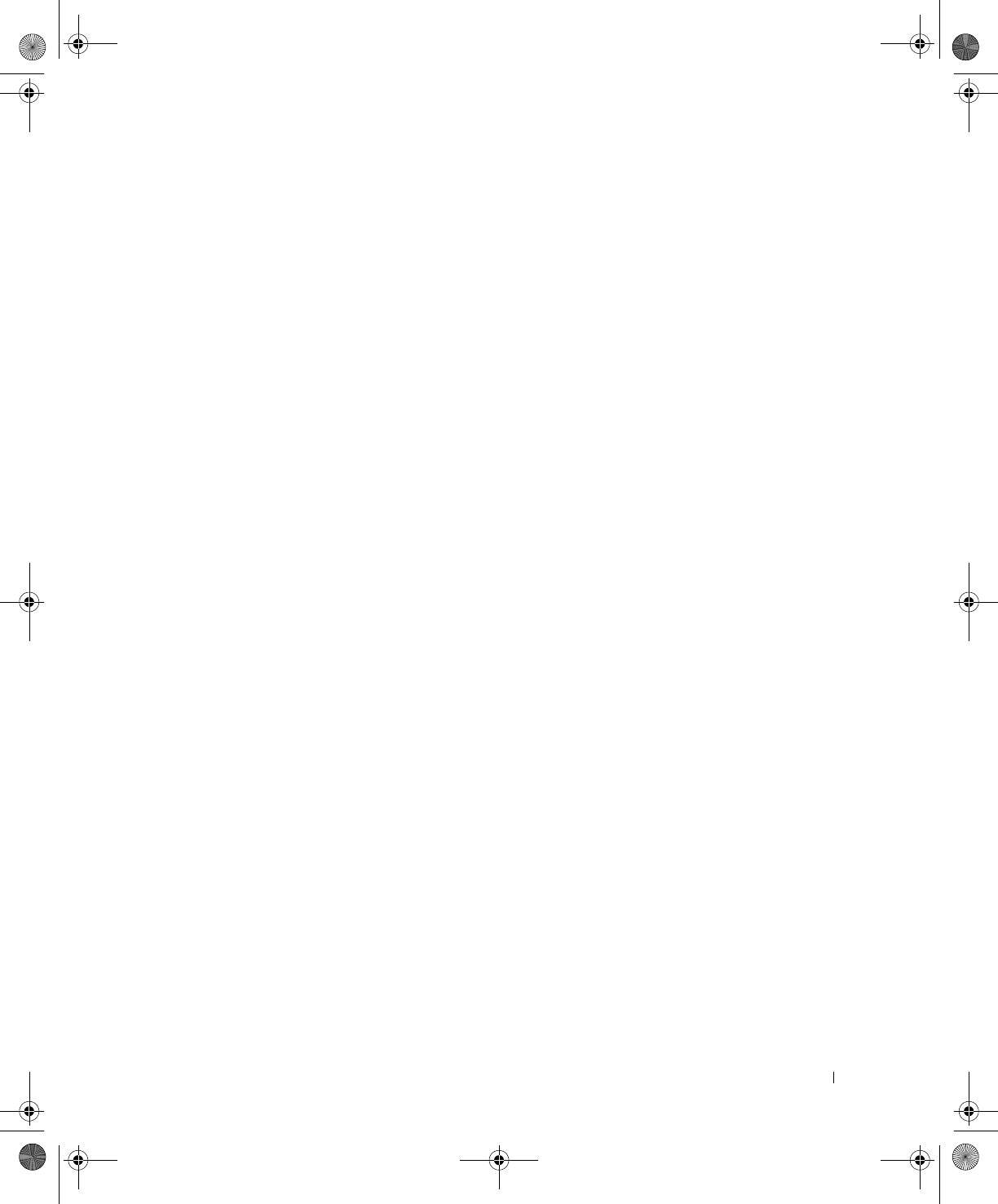
Setting Up and Using Your Computer 21
2 When the Files and Settings Transfer Wizard welcome screen appears, click Next.
3 On the Which computer is this? screen, click New Computer and click Next.
4 On the Do you have a Windows XP CD? screen, click I will use the wizard from the
Windows XP CD and click Next.
5 When the Now go to your old computer screen appears, go to your old or source
computer. Do not click Next at this time.
To copy data from the old computer:
1 On the old computer, insert the Windows XP Operating System CD.
2 On the Welcome to Microsoft Windows XP screen, click Perform additional tasks.
3 Under What do you want to do?, click Transfer files and settings.
4 On the Files and Settings Transfer Wizard welcome screen, click Next.
5 On the Which computer is this? screen, click Old Computer and click Next.
6 On the Select a transfer method screen, click the transfer method you prefer.
7 On the What do you want to transfer? screen, select the items you want to transfer
and click Next.
After the information has been copied, the Completing the Collection Phase screen
appears.
8 Click Finish.
To transfer data to the new computer:
1 On the Now go to your old computer screen on the new computer, click Next.
2 On the Where are the files and settings? screen, select the method you chose for
transferring your settings and files and click Next.
The wizard reads the collected files and settings and applies them to your new
computer.
When all of the settings and files have been applied, the Finished screen appears.
3 Click Finished and restart the new computer.
J2936bk0.book Page 21 Tuesday, September 2, 2003 3:06 PM