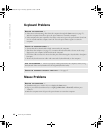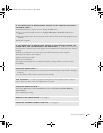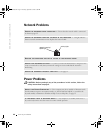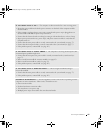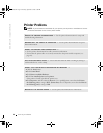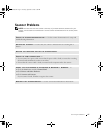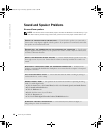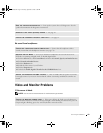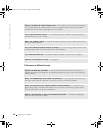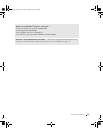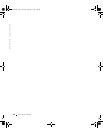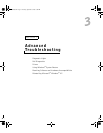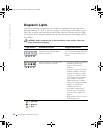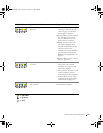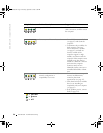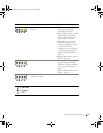50 Solving Problems
www.dell.com | support.dell.com
If the screen is difficult to read
CHECK THE MONITOR CABLE CONNECTION — Check the connector for bent or broken pins.
(It is normal for monitor cable connectors to have missing pins.)Ensure that the video cable is
connected as shown on the setup diagram for your computer.
TEST THE ELECTRICAL OUTLET — Ensure that the electrical outlet is working by testing it
with another device, such as a lamp.
SWAP THE POWER CABLES — Swap the computer and monitor power cables to determine if
the power cable is defective.
TEST THE VIDEO EXTENSION CABLE (IF USED)—If you are using a video extension cable
and removing the cable solves the problem, the cable is defective.
TEST ANOTHER MONITOR — If another monitor is available, connect it to the computer.
CHECK THE DIAGNOSTIC LIGHTS — See page 54.
CHECK THE MONITOR SETTINGS — See the monitor documentation for instructions on
adjusting the contrast and brightness, demagnetizing (degaussing) the monitor, and running the
monitor self-test.
MOVE THE SUBWOOFER AWAY FROM THE MONITOR — If your speaker system includes a
subwoofer, ensure that the subwoofer is at least 60 cm (2 ft) away from the monitor.
MOVE THE MONITOR AWAY FROM EXTERNAL POWER SOURCES — Fans, fluorescent
lights, halogen lamps, and other electrical devices can cause the screen image to appear "shaky."
Turn off nearby devices to check for interference.
ROTATE THE MONITOR TO FACE A DIFFERENT DIRECTION — Eliminate sunlight glare,
which can cause poor picture quality.
J2936bk0.book Page 50 Tuesday, September 2, 2003 3:06 PM