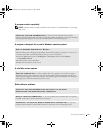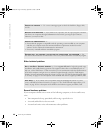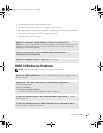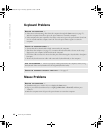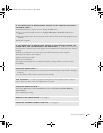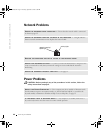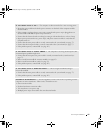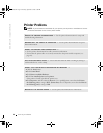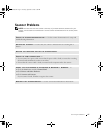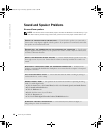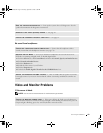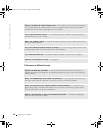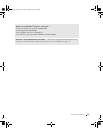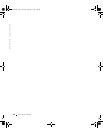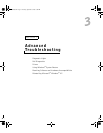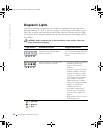Solving Problems 47
Scanner Problems
NOTE: Dell does not cover the scanner’s warranty. If you need technical assistance for your
scanner, call the scanner’s manufacturer. See the scanner documentation for the correct phone
number.
CHECK THE SCANNER DOCUMENTATION — See the scanner documentation for setup and
troubleshooting information.
UNLOCK THE SCANNER — Ensure that your scanner is unlocked if it has a locking tab or
button.
RESTART THE COMPUTER AND TRY THE SCANNER AGAIN
CHECK THE CABLE CONNECTIONS —
• If your scanner has a power cable, ensure that the power cable is firmly connected to a working
electrical outlet and that the scanner is turned on.
• Ensure that the scanner cable is firmly connected to the computer and to the scanner.
VERIFY THAT THE SCANNER IS RECOGNIZED BY MICROSOFT
®
WINDOWS
®
—
1 Click the Start button and click Control Panel.
2 Click Printers and Other Hardware.
3 Click Scanners and Cameras.
If your scanner is listed, Windows recognizes the scanner.
REINSTALL THE SCANNER DRIVER — See the scanner documentation for instructions.
J2936bk0.book Page 47 Tuesday, September 2, 2003 3:06 PM