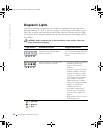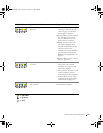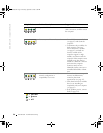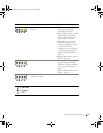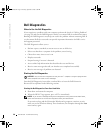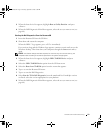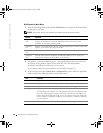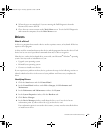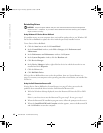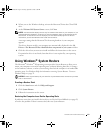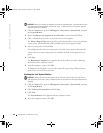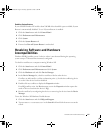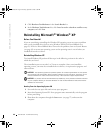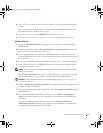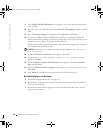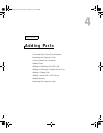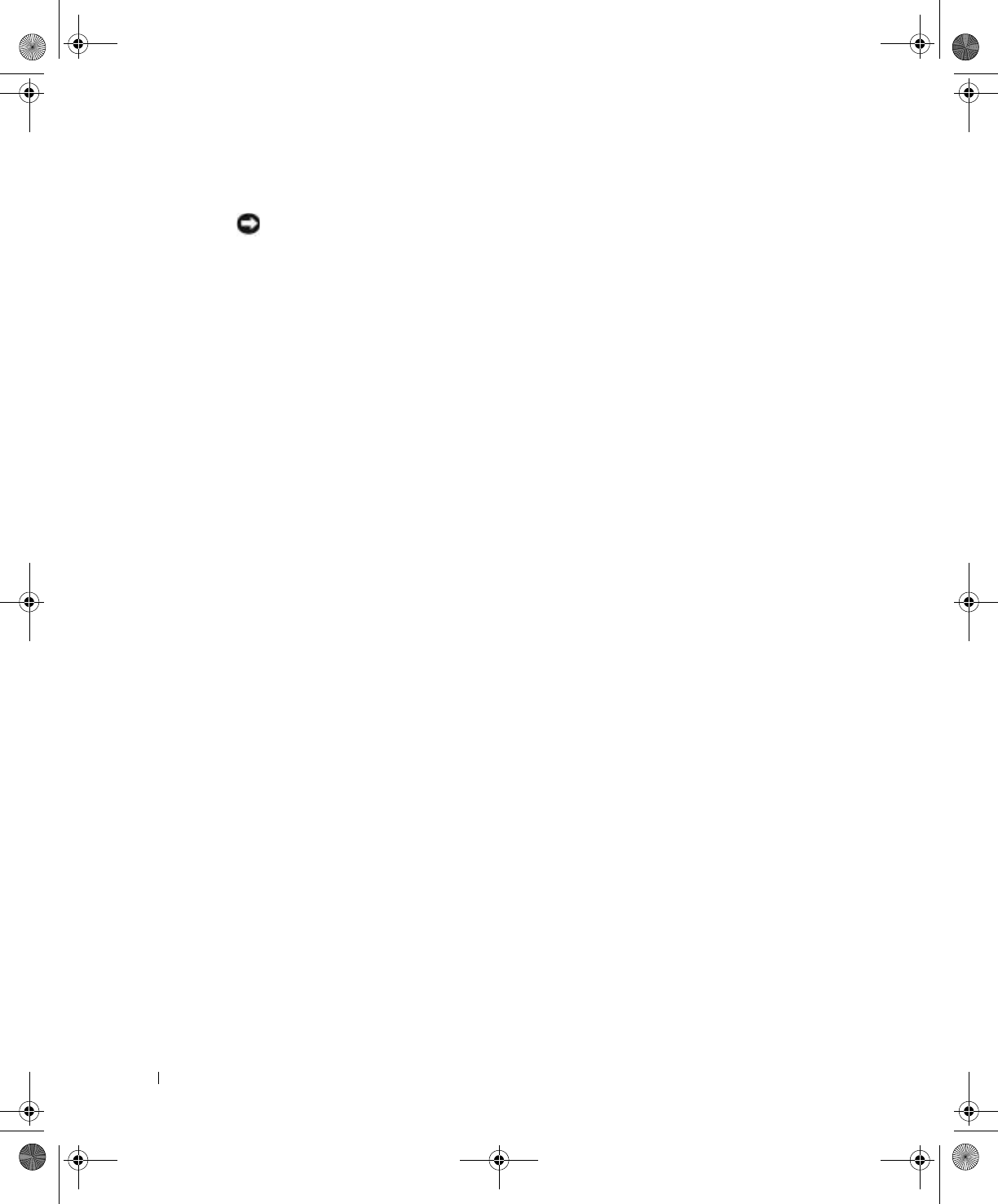
62 Advanced Troubleshooting
www.dell.com | support.dell.com
Reinstalling Drivers
NOTICE: The Dell Support website and your Dell Dimension ResourceCD provide approved
drivers for Dell™ computers. If you install drivers obtained from other sources, your computer
might not work correctly.
Using Windows XP Device Driver Rollback
If a problem occurs on your computer after you install or update a driver, use Windows XP
Device Driver Rollback to replace the driver with the previously installed version.
To use Device Driver Rollback:
1 Click the Start button and click Control Panel.
2 In the Control Panel window, under Pick a Category, click Performance and
Maintenance.
3 In the Performance and Maintenance window, click System.
4 In the System Properties window, click the Hardware tab.
5 Click Device Manager.
6 In the Device Manager window, right-click the device for which the new driver was
installed and click Properties.
7 Click the Drivers tab.
8 Click Roll Back Driver.
If Device Driver Rollback does not resolve the problem, then use System Restore (see
page 63) to return your computer to the operating state that existed before you installed the
new driver.
Using the Dell Dimension ResourceCD
If using Device Driver Rollback or System Restore (see page 63) does not resolve the
problem, then reinstall the driver from the Dell Dimension ResourceCD:
1 With the Windows desktop displayed, insert the ResourceCD into the CD or DVD
drive.
If this is your first time to use the ResourceCD, go to step 2. If not, go to step 5.
2 When the ResourceCD installation program starts, follow the prompts on the screen.
3 When the InstallShield Wizard Complete window appears, remove the ResourceCD
and click Finish to restart the computer.
J2936bk0.book Page 62 Tuesday, September 2, 2003 3:06 PM