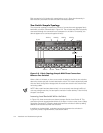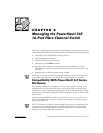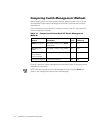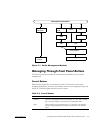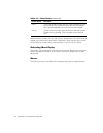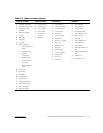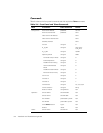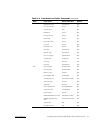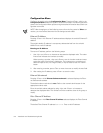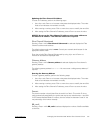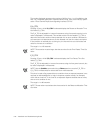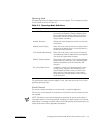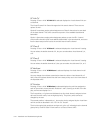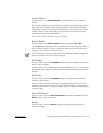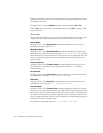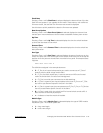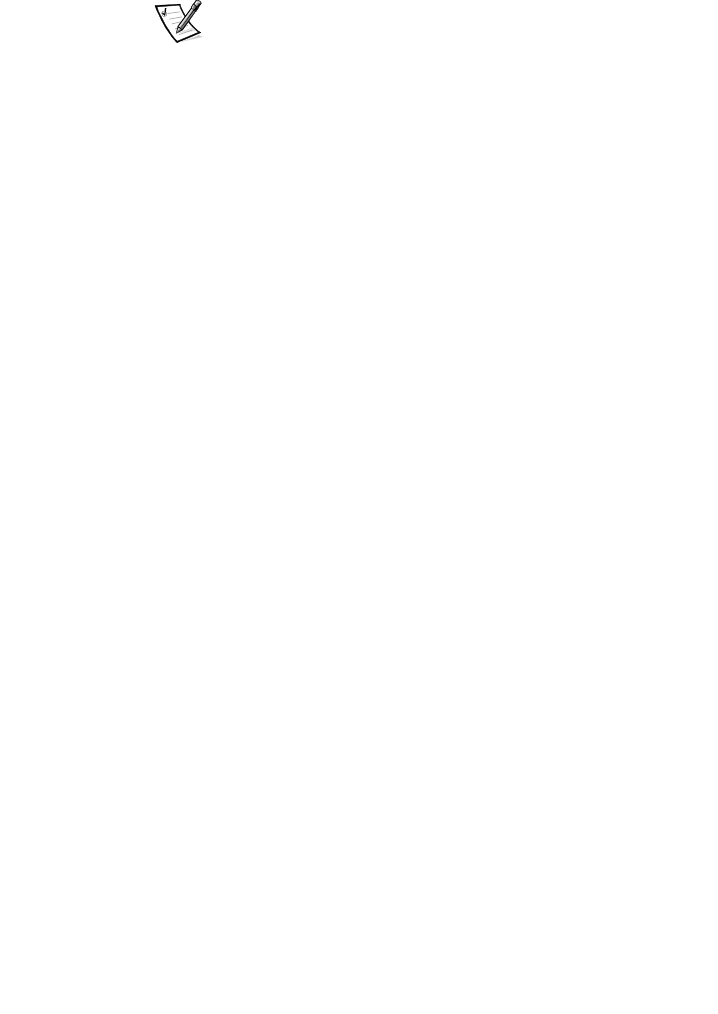
3-8 Installation and Troubleshooting Guide
'
Configure the switch using the Configuration Menu. Pressing <Enter> while in the
Configuration Menu selects the option to choose commands. The following sections
contain the Configuration Menu options and give detailed information about each con-
figuration command.
NOTE: After changing any of the following menus from the front panel or
Te l n e t
con-
nection, you must reboot the switch for the changes to take effect.
Pressing <Enter> with Ethernet IP address selected displays the switch’s Ethernet IP
address.
The switch’s default IP address is a temporary address derived from the switch’s
WWN. Enter a valid IP address.
,
To enter an IP address, perform the following steps:
1. Use <Up> and <Down> to increase or decrease the displayed value. The under-
lined cursor indicates the numbers to modify.
When entering a number, <Up> and <Down> start in the slow mode and move
to the fast mode if the button is held down. The numbers go to a maximum of
255 and wraps to zero; for a large number, it may be faster to use the <Down>
button.
2. After entering a number, press <Tab> to move the cursor to modify the next field.
3. After setting the IP address, press <Enter> to store the value.
Pressing <Enter> while Ethernet Subnetworkmask is selected displays the Ether-
net Subnetmask address.
The default subnet mask value is none. Refer to the network administrator for the
appropriate subnet mask.
Enter the switch’s subnet address by using <Up> and <Down> to increase or
decrease the displayed value. The numbers with the underline cursor is the group to
modify.
Pressing <Enter> with Fibre Channel IP address selected displays the Fibre Channel
IP address.
The default Fibre Channel IP address is . Enter a valid IP address.