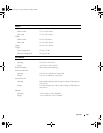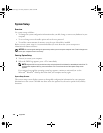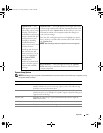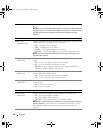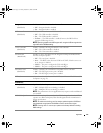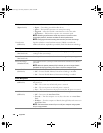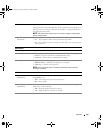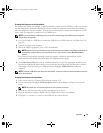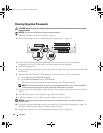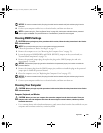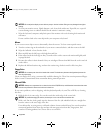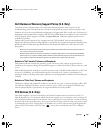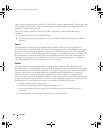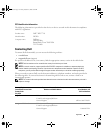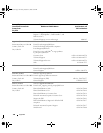Appendix 141
Changing Boot Sequence for the Current Boot
You can use this feature, for example, to tell the computer to boot from the CD drive so that you can run
the Dell Diagnostics on the Dell ResourceCD, but you want the computer to boot from the hard drive
when the diagnostic tests are complete. You can also use this feature to restart your computer to a USB
device such as a floppy drive, memory key, or CD-RW drive.
NOTE:
If you are booting to a USB floppy drive, you must first set the floppy drive to OFF in system setup (see
"System Setup" on page 134).
1
If you are booting to a USB device, connect the USB device to a USB connector (see "Back View" on
page 16).
2
Turn on (or restart) your computer.
3
When the DELL logo appears, press <F12> immediately.
NOTE: Keyboard failure may result when a key on the keyboard is held down for extended periods of time. To
avoid possible keyboard failure, press and release <F12> in even intervals until the Boot Device Menu
appears.
If you wait too long and the operating system logo appears, continue to wait until you see the
Microsoft Windows desktop, then shut down your computer and try again.
4
At the
Boot Device Menu
, use the up- and down-arrow keys or press the appropriate number on the
keyboard to highlight the device that is to be used for the current boot only, and then press <Enter>.
For example, if you are booting to a USB memory key, highlight
USB Flash Device
and press
<Enter>.
NOTE: To boot to a USB device, the device must be bootable. To make sure that your device is bootable, check the
device documentation.
Changing Boot Sequence for Future Boots
1
Enter system setup (see "Entering System Setup" on page 134).
2
Use the arrow keys to highlight the
Boot Sequence
menu option and press <Enter> to access the
menu.
NOTE: Write down your current boot sequence in case you want to restore it.
3
Press the up- and down-arrow keys to move through the list of devices.
4
Press the spacebar to enable or disable a device (enabled devices have a checkmark).
5
Press plus (+) or minus (–) to move a selected device up or down the list.
book.book Page 141 Friday, October 27, 2006 4:02 PM