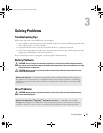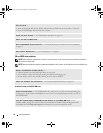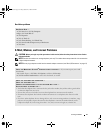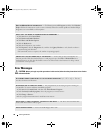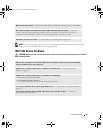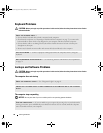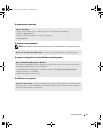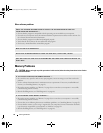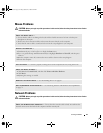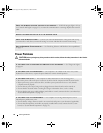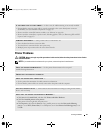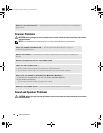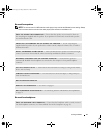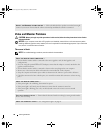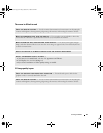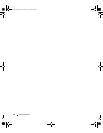Solving Problems 53
Mouse Problems
CAUTION: Before you begin any of the procedures in this section, follow the safety instructions in the Product
Information Guide.
Network Problems
CAUTION: Before you begin any of the procedures in this section, follow the safety instructions in the Product
Information Guide.
CHECK THE MOUSE CABLE —
• Ensure that the cable is not damaged or frayed and check cable connectors for bent or broken pins.
Straighten any bent pins.
• Remove any mouse extension cables, and connect the mouse directly to the computer.
• Verify that the mouse cable is connected as shown on the setup diagram for your computer.
RESTART THE COMPUTER —
1
Simultaneously press <Ctrl><Esc> to display the
Start
menu.
2
Press <
u>
,
press the up- and down-arrow keys
to highlight
Shut down
or
Turn Off
, and then press
<Enter>.
3
After the computer turns off, reconnect the mouse cable as shown on the setup diagram.
4
Turn on the computer.
TEST THE MOUSE — Connect a properly working mouse to the computer, then try using the mouse.
CHECK THE MOUSE SETTINGS —
1
Click
Start
, click
Control Panel
, and then click
Printers and Other Hardware
.
2
Click
Mouse
.
3
Adjusting the settings, as needed.
REINSTALL THE MOUSE DRIVER — See "Reinstalling Drivers" on page 67.
RUN THE HARDWARE TROUBLESHOOTER — See "Resolving Software and Hardware Incompatibilities"
on page 71.
CHECK THE NETWORK CABLE CONNECTOR — Ensure that the network cable is firmly inserted into the
network connector on the back of the computer and the network jack.
book.book Page 53 Friday, October 27, 2006 4:02 PM