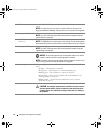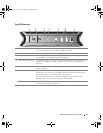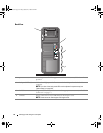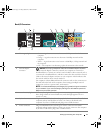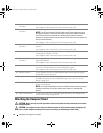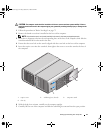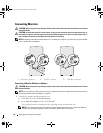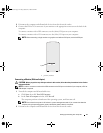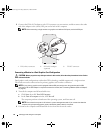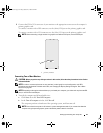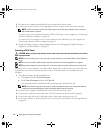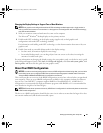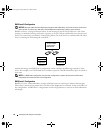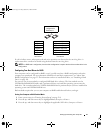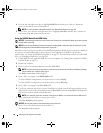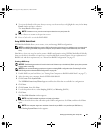22 Setting Up and Using Your Computer
3
Connect the DVI-to-VGA adapter to the VGA connector on your monitor, and then connect the other
end of the adapter to the (white) DVI port on the back of the computer.
NOTE: When connecting a single monitor to a graphics card with two DVI ports, use the left DVI port.
Connecting a Monitor in a Dual Graphics Card Configuration
CAUTION: Before you perform any of the procedures in this section, follow the safety instructions in the Product
Information Guide.
Dual graphics card configurations with multi-GPU technology enabled support only a single monitor.
The monitor must be connected to the primary graphics card in order to function.
NOTE:
If your primary graphics card is equipped with two DVI ports and you are using a monitor with a VGA
connector, a DVI-to-VGA adapter is required to connect the monitor (see "Connecting a Monitor (With an Adapter)"
on page 21).
1
Turn off the computer and all attached devices:
a
Click
Start
, then click
Turn Off Computer
.
b
In the
Turn off computer
window, click
Turn off
.
The computer performs a shutdown of the operating system, and then turns off.
NOTE: Ensure that the computer is off and not in a power management mode. If you cannot shut down the
computer using the operating system, press and hold the power button for 4 seconds.
2
Disconnect the computer and all attached devices from their electrical outlets.
1 DVI (white) connector 2 DVI-to-VGA adapter
(optional)
3 TV-OUT connector
2
1
3
book.book Page 22 Friday, October 27, 2006 4:02 PM