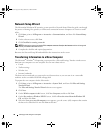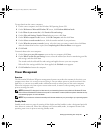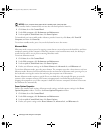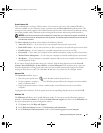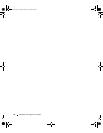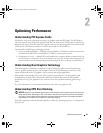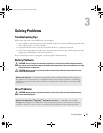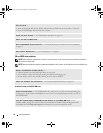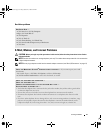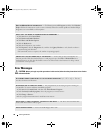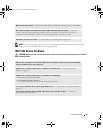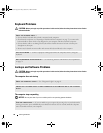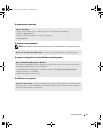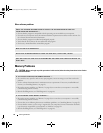Solving Problems 45
Solving Problems
Troubleshooting Tips
Follow these tips when you troubleshoot your computer:
• If you added or removed a part before the problem started, review the installation procedures and
ensure that the part is correctly installed.
• If a peripheral device does not work, ensure that the device is properly connected.
• If an error message appears on the screen, write down the exact message. This message may help
support personnel diagnose and fix the problem(s).
If an error message occurs in a program, see the program’s documentation.
Battery Problems
CAUTION: There is a danger of a new battery exploding if it is incorrectly installed. Replace the battery
only with the same or equivalent type recommended by the manufacturer. Discard used batteries according
to the manufacturer's instructions.
CAUTION: Before you begin any of the procedures in this section, follow the safety instructions in the
Product Information Guide.
Drive Problems
CAUTION: Before you begin any of the procedures in this section, follow the safety instructions in the
Product Information Guide.
REPLACE THE BATTERY — If you have to repeatedly reset time and date information after turning on
the computer, or if an incorrect time or date displays during start-up, replace the battery (see "Replacing
the Battery" on page 125). If the battery still does not work properly, contact Dell (see "Contacting Dell"
on page 147).
ENSURE THAT MICROSOFT
®
WINDOWS
®
RECOGNIZES THE DRIVE — Click Start, then click My
Computer. If the floppy, CD, or DVD drive is not listed, perform a full scan with your antivirus software
to check for and remove viruses. Viruses can sometimes prevent Windows from recognizing the drive.
book.book Page 45 Friday, October 27, 2006 4:02 PM