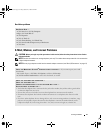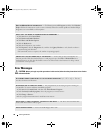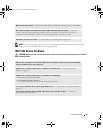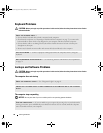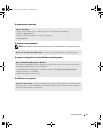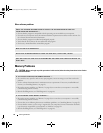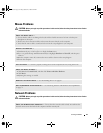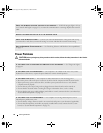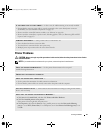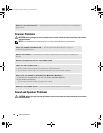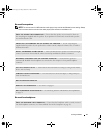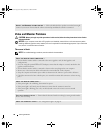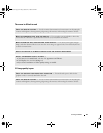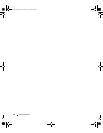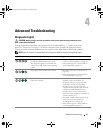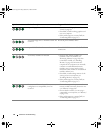Solving Problems 55
Printer Problems
CAUTION: Before you begin any of the procedures in this section, follow the safety instructions in the Product
Information Guide.
NOTE: If you need technical assistance for your printer, contact the printer’s manufacturer.
IF THE POWER LIGHT IS STEADY AMBER — A device may be malfunctioning or incorrectly installed.
• Ensure that the processor power cable is securely connected to the system board power connector
(POWER2) (see "System Board Components" on page 79).
• Remove and then reinstall all memory modules (see "Memory" on page 80).
• Remove and then reinstall any expansion cards, including graphics cards (see "Removing PCI and PCI
Express Cards" on page 85).
ELIMINATE INTERFERENCE — Some possible causes of interference are:
• Power, keyboard, and mouse extension cables
• Too many devices connected to the same power strip
• Multiple power strips connected to the same electrical outlet
CHECK THE PRINTER DOCUMENTATION — See the printer documentation for setup and
troubleshooting information.
ENSURE THAT THE PRINTER IS TURNED ON
CHECK THE PRINTER CABLE CONNECTIONS —
• See the printer documentation for cable connection information.
• Ensure that the printer cables are securely connected to the printer and the computer.
TEST THE ELECTRICAL OUTLET — Ensure that the electrical outlet is working by testing it with another
device, such as a lamp.
VERIFY THAT THE PRINTER IS RECOGNIZED BY WINDOWS —
1
Click
Start
, click
Control Panel
, and then click
Printers and Other Hardware
.
2
Click
View installed printers or fax printers
.
If the printer is listed, right-click the printer icon.
3
Click
Properties
, then click the
Ports
tab. For a parallel printer, ensure that
Print to the following
port(s):
is set to
LPT1 (Printer Port)
. For a USB printer, ensure that
Print to the following port(s):
is set
to
USB
.
book.book Page 55 Friday, October 27, 2006 4:02 PM