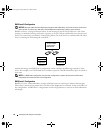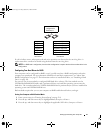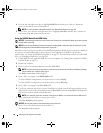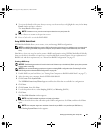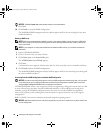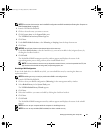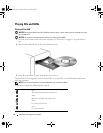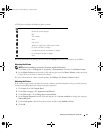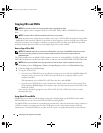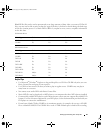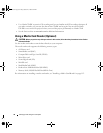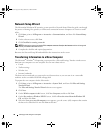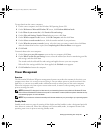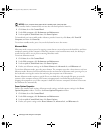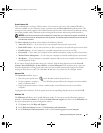34 Setting Up and Using Your Computer
Copying CDs and DVDs
NOTE: Ensure that you observe all copyright laws when creating CDs or DVDs.
This section applies only to computers that have a CD-RW, DVD+/-RW, or CD-RW/DVD (combo)
drive.
NOTE:
The types of CD or DVD drives offered by Dell may vary by country.
The following instructions explain how to make an exact copy of a CD or DVD using Roxio Creator Plus
- Dell Edition. You can also use Roxio Creator Plus for other purposes, such as creating music CDs from
audio files stored on your computer or backing up important data. For help, open Roxio Creator Plus,
and then click the question mark icon in the upper-right corner of the window.
How to Copy a CD or DVD
NOTE: CD-RW/DVD combo drives cannot write to DVD media. If you have a CD-RW/DVD combo drive and you
experience recording problems, check for available software patches on the Sonic support website at
www.sonic.com.
The DVD-writable drives installed in Dell computers can write to and read DVD+/-R, DVD+/-RW and
DVD+R DL (dual layer) media, but cannot write to and may not read DVD-RAM or DVD-R DL media.
NOTE:
Most commercial DVDs have copyright protection and cannot be copied using Roxio Creator Plus.
1
Click
Start
, point to
All Programs
→
Roxio
→
Creator Projects
, and then click
RecordNow Copy
.
2
Under the
Copy
tab, click
Disc Copy
.
3
To copy the CD or DVD:
•
If you have one CD/DVD drive
, ensure that the settings are correct, and then click
Disc Copy
. The
computer reads your source CD or DVD and copies the data to a temporary folder on your
computer hard drive.
When prompted, insert a blank CD or DVD into the drive and click
OK
.
•
If you have two CD/DVD drives
, select the drive into which you have inserted your source CD or
DVD, and then click
Disc Copy
. The computer copies the data from the source CD or DVD to the
blank CD or DVD.
Once you have finished copying the source CD or DVD, the CD or DVD that you have created
automatically ejects.
Using Blank CDs and DVDs
CD-RW drives can write to CD recording media only (including high-speed CD-RW media) while
DVD-writable drives can write to both CD and DVD recording media.
Use blank CD-Rs to record music or permanently store data files. After the maximum storage capacity of
a CD-R is reached, you cannot write to that CD-R again (see the Sonic documentation for more
information). Use blank CD-RWs if you plan to erase, rewrite, or update information on the CD later.
book.book Page 34 Friday, October 27, 2006 4:02 PM