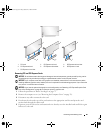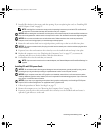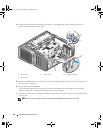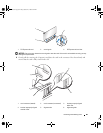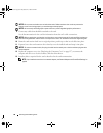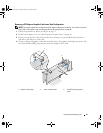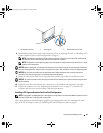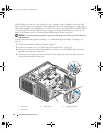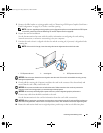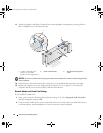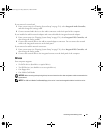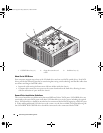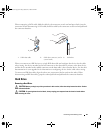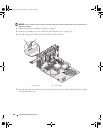Removing and Installing Parts 93
8
Install a filler bracket in the empty card-slot opening. If you are replacing the card, see "Installing a PCI
Express Graphics Card in a Dual Configuration" on page 93.
NOTE: Installing filler brackets over empty card-slot openings is necessary to maintain FCC certification of
the computer. The brackets also keep dust and dirt out of your computer.
NOTE: The graphics card bridge (not present in all dual-graphics configurations) is not necessary in a single
graphics card configuration.
NOTICE: Before rotating the card retainer back into place, ensure that the tops of all cards and filler brackets are
flush with the alignment bar and the notch in the top of each card or filler bracket fits around the alignment guide.
NOTICE: Do not route card cables over or behind the cards. Cables routed over the cards can prevent the
computer cover from closing properly or cause damage to the equipment.
9
Rotate the card retainer back into its original position; push its tip so that its tab clicks into place.
NOTICE: To connect a network cable, first plug the cable into the network port or device and then plug the cable
into the computer.
10
If present, lower the card retention device that lays over the installed cards and snap it into place.
11
Replace the computer cover (see "Replacing the Computer Cover" on page 127), reconnect the
computer and devices to electrical outlets, and then turn them on.
Installing a PCI Express Graphics Card in a Dual Configuration
NOTE: To upgrade to or downgrade from a dual-graphics configuration, you will need additional parts that can be
ordered from Dell (see "Contacting Dell" on page 147).
This section pertains to dual PCI Express graphics card configurations only. For installation of other
types of PCI or PCI Express cards, see "Installing PCI and PCI Express Cards" on page 87.
1 PCI Express x16 card 2 securing tab 3 PCI Express x16 card slot
1
3
2
book.book Page 93 Friday, October 27, 2006 4:02 PM