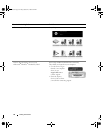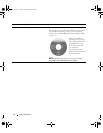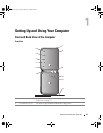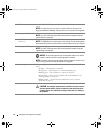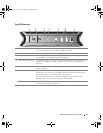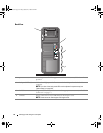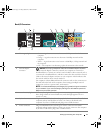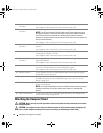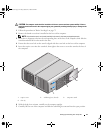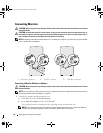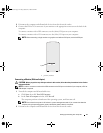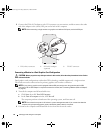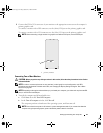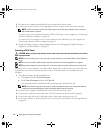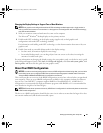18 Setting Up and Using Your Computer
Attaching the Computer Stand
CAUTION: Before you begin any of the procedures in this section, follow the safety instructions in the Product
Information Guide.
CAUTION: Your computer is heavy and can be difficult to maneuver. Seek assistance before attempting to lift,
move, or tilt the computer and always lift correctly to avoid injury; avoid bending over while lifting.
6 side surround sound
connector
Use the (silver) side surround connector to attach additional speakers.
On computers with a sound card, use the connector on the card.
7 center subwoofer/LFE
connector
Use the (orange) subwoofer connector to attach a single subwoofer.
NOTE: The LFE (Low Frequency Effects) Audio channel, found in digital surround
sound audio schemes, carries only low frequency information of 80 Hz and below.
The LFE channel drives a subwoofer to provide extremely low bass extension.
Systems not using subwoofers can shunt the LFE information to the main speakers in
the surround sound setup.
On computers with a sound card, use the connector on the card.
8 surround sound
connector
Use the (black) surround sound connector to attach multichannel-capable
speakers.
On computers with a sound card, use the connector on the card.
9 line-in connector Use the (blue) line-in connector to attach a record/playback device such as a
cassette player, CD player, or VCR.
On computers with a sound card, use the connector on the card.
10 line-out/headphone
connector
Use the (green) line-out connector to attach headphones and speakers with
integrated amplifiers.
On computers with a sound card, use the connector on the card.
11 microphone connector Use the (pink) microphone connector to attach a personal computer microphone
for voice or musical input into a sound or telephony program.
On computers with a sound card, use the connector on the card.
12 S/PDIF connector Use the S/PDIF connector to transmit digital audio without going through an
analog audio conversion process.
13 serial connector Connect a serial device, such as a handheld device, to the serial port. If necessary,
the address for this port can be modified through system setup (see "System
Setup" on page 134).
14 USB 2.0 connectors (6) Use the back USB connectors for devices that typically remain connected, such as
printers and keyboards.
NOTE: It is recommended that you use the front USB connectors for devices that you
connect occasionally, such as flash memory keys, cameras, or bootable USB
devices.
15 IEEE 1394 connector Use the IEEE 1394 connector for high-speed data devices such as digital video
cameras and external storage devices.
book.book Page 18 Friday, October 27, 2006 4:02 PM