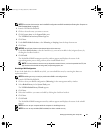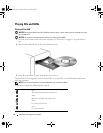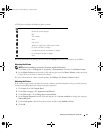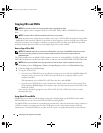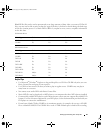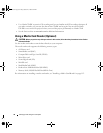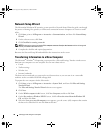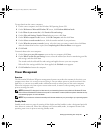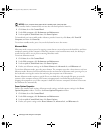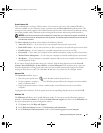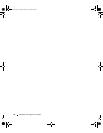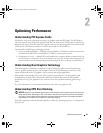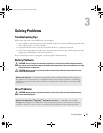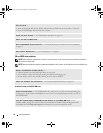Setting Up and Using Your Computer 39
To copy data from the source computer:
1
On the source computer, insert the Windows XP
Operating System
CD.
2
On the
Welcome to Microsoft Windows XP
screen, click
Perform additional tasks
.
3
Under
What do you want to do?
, click
Transfer files and settings
.
4
On the
Files and Settings Transfer Wizard
welcome screen, click
Next
.
5
On the
Which computer is this?
screen, click
Old Computer
, and then click
Next
.
6
On the
Select a transfer method
screen, click the transfer method of your preference.
7
On the
What do you want to transfer?
screen, select the items you want to transfer, then click
Next
.
After the information has been copied, the
Completing the Collection Phase
screen appears.
8
Click
Finish
.
To transfer data to the new computer:
1
On the
Now go to your old computer
screen on the new computer, click
Next
.
2
On the
Where are the files and settings?
screen, select the method you chose for transferring your files
and settings, and then click
Next
.
The wizard reads the collected files and settings and applies them to your new computer.
When all of the settings and files have been applied, the
Finished
screen appears.
3
Click
Finished
and restart the computer.
Power Management
Overview
The Microsoft
®
Windows
®
XP power management features can reduce the amount of electricity your
computer uses when it is on and you are not using it. You can reduce power to just the monitor or the
hard drive, or you can use standby mode or hibernate mode to reduce power to the entire computer.
When the computer exits from a power conservation mode, it returns to the operating state it was in
prior to entering the mode.
NOTE:
Windows XP Professional includes security and networking features not available in Windows XP Home
Edition. When a Windows XP Professional computer is connected to a network, different options related to security
and networking appear in certain windows.
NOTE: The procedures to activate the standby and hibernate modes may vary according to your operating system.
Standby Mode
Standby mode conserves power by turning off the display and the hard drive after a designated period of
time, known as a time-out. When the computer exits from standby mode, it computer returns to the
operating state it was in prior to entering standby mode.
book.book Page 39 Friday, October 27, 2006 4:02 PM