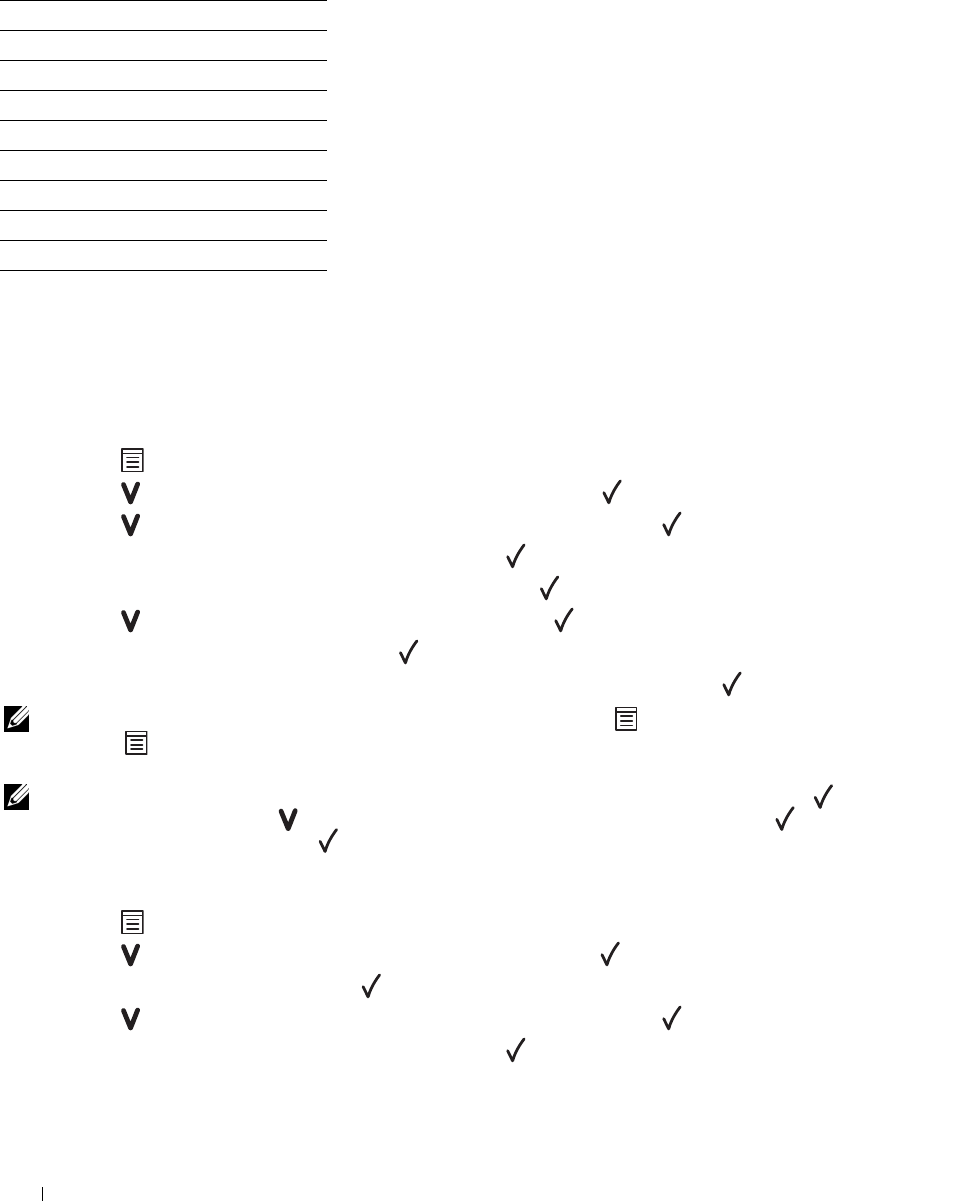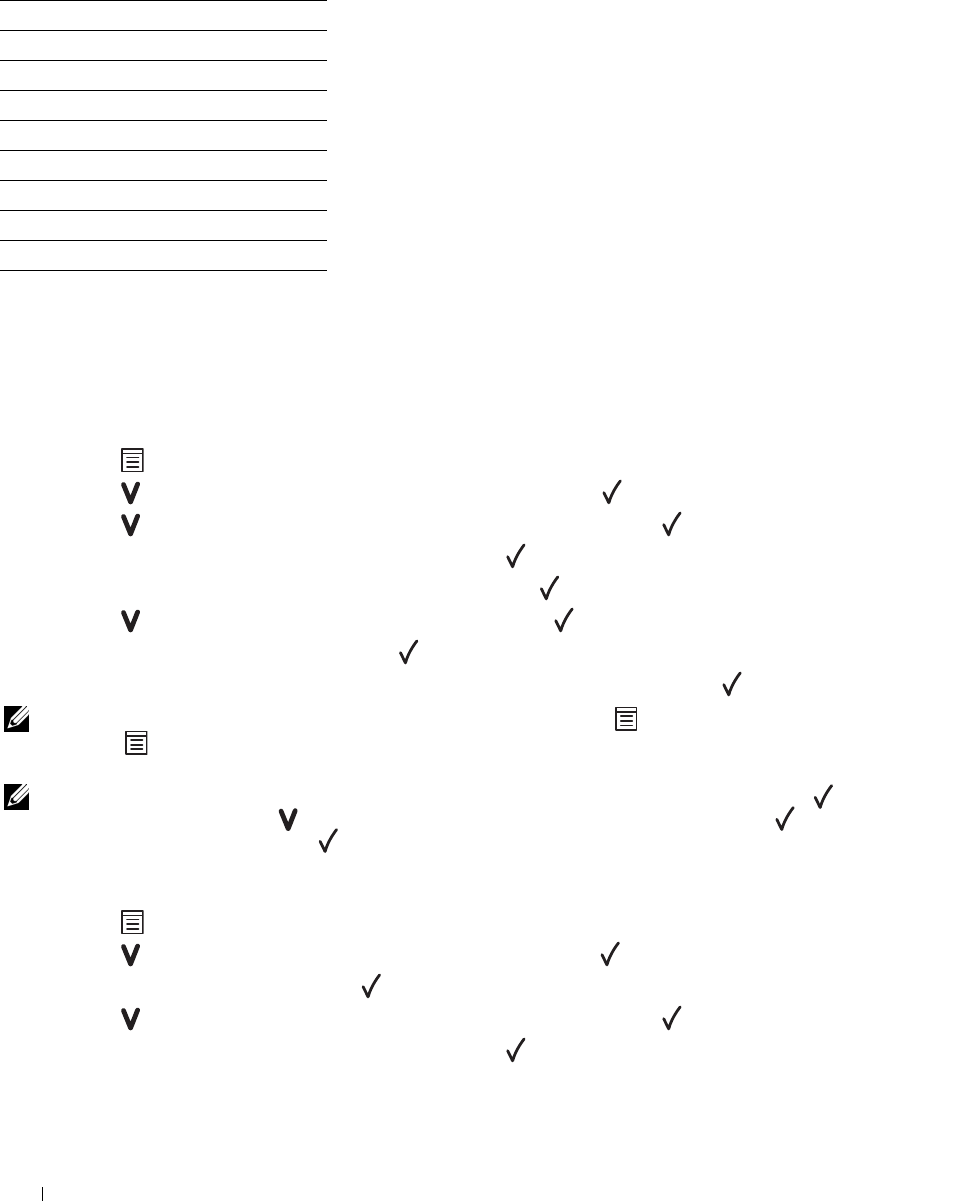
140 Understanding the Printer Menus
Panel Language
Purpose:
To specify the language to be used on the operator panel.
Va lue s :
Panel Lock Function
This feature prevents unauthorized users from changing settings made by the administrator. However, you can select
settings for individual print jobs using the printer driver.
Enabling the Panel Lock
1
Press the
(Menu)
button.
2
Press the
button
until
Admin Menu
appears, and then press the
(Set) button
.
3
Press the
button
until
Secure Settings
appears, and then press the
(Set) button
.
4
Ensure that
Panel Lock
appears, and then press the
(Set) button
.
5
Ensure that
Panel Lock Set
appears, and then press the
(Set)
button.
6
Press the
button
until
Enable
appears, and then press the
(Set) button
.
7
Enter the new password, and then press the
(Set) button
.
8
Re-enter the password to confirm the password that you entered, and then press the
(Set) button
.
NOTE: If you forget your password, turn off the printer. Then, while holding the (Menu) button, turn on the printer. Continue
to hold the (Menu) button until New Password appears. Perform step 7 and 8. The display will briefly indicate the
password has been changed.
NOTE: If you change the password, perform steps 1 and 2. Enter the current password, and then press the (Set) button.
Perform steps 3 and 4. Press the button until
Change Password appears, and then press the (Set) button. Enter the
current password, and then press the (Set) button. Perform step 7 and 8. This will change the password.
Disabling the Panel Lock
1
Press the
(Menu)
button.
2
Press the
button until
Admin Menu
appears, and then press the
(Set)
button.
3
Enter the password, and then press the
(Set)
button.
4
Press the
button
until
Secure Settings
appears, and then press the
(Set)
button.
5
Ensure that
Panel Lock
appears, and then press the
(Set)
button.
English*
Français
Italiano
Deutsch
Español
Dansk
Nederlands
Norsk
Svenska