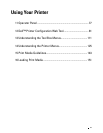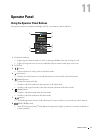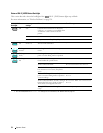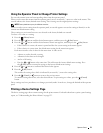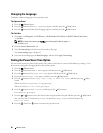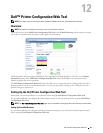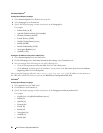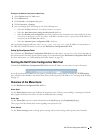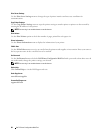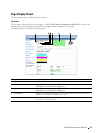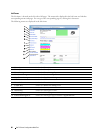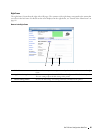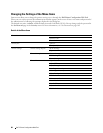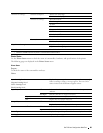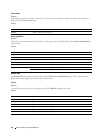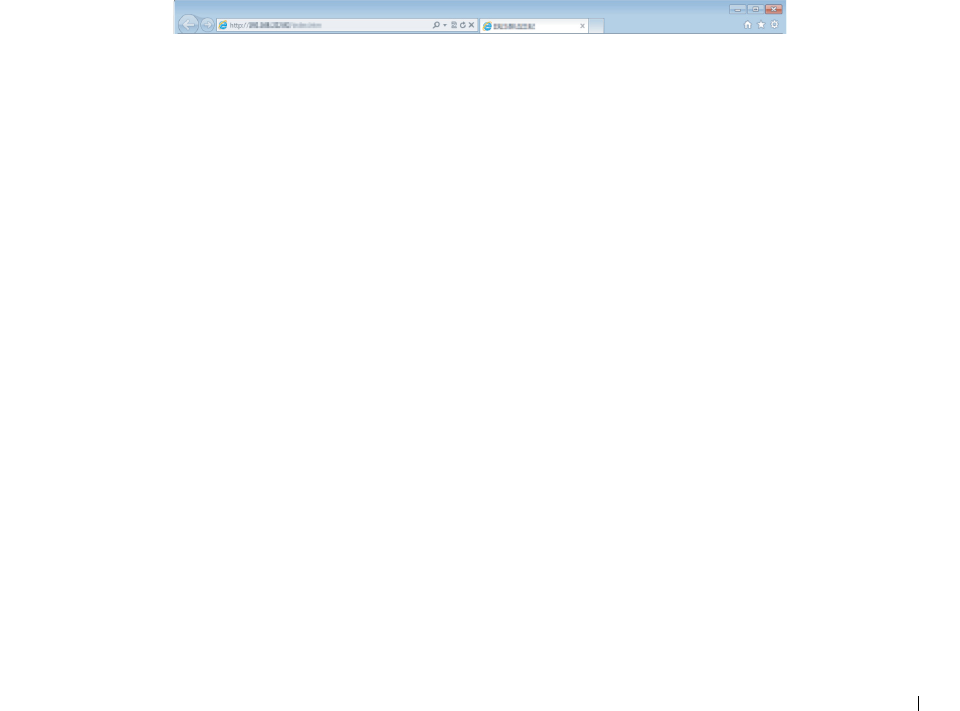
Dell™ Printer Configuration Web Tool 83
Setting the IP Address of the printer to Non-Proxy
1
Select
Options
from the
Tools
menu.
2
Click
Advanced
tab.
3
Click
Network
on the
Options
dialog box.
4
Click
Connection
→
Settings
.
5
You can configure the LAN settings in one of the following ways:
• Select the
No Proxy
check box, if you do not want to use a proxy.
• Select the
Auto-detect proxy settings for this network
check box.
• Select the
Manual proxy configuration:
check box, and then enter a hostname and a port number if you have
a list of one or more proxy servers. If you have an IP address that does not use a proxy, enter the IP address of
your printer in the
No Proxy for:
edit box.
• Select the
Automatic proxy configuration URL:
check box.
After setting the language and proxy, enter <http://nnn.nnn.nnn.nnn/> (the IP address of your printer) in
the URL entry field of the browser to activate the Dell Printer Configuration Web Tool.
Setting Up From Operator Panel
You can launch the Dell Printer Configuration Web Tool only when EWS is set to Enable (the factory default) on
the operator panel. Check the operator panel setting if you cannot launch the Dell Printer Configuration Web Tool.
For more information, see "Understanding the Printer Menus" on page 125.
Starting the Dell Printer Configuration Web Tool
To launch the Dell Printer Configuration Web Tool, enter the IP address of your printer in your web browser.
If you do not know the IP address of your printer, print the printer settings report or display the TCP/IP Settings
page, which lists the IP address. For details about how to find your printer's IP address, see "Verifying the IP Settings"
on page 41.
Overview of the Menu Items
Use the Dell Printer Configuration Web Tool for:
Printer Status
Use the Printer Status menu to get feedback on the printer status. When a toner cartridge is running low, click the
order supplies link on the first screen to order an additional toner cartridge.
Printer Jobs
Use the Printer Jobs menu to contain information on the Job List page and Completed Jobs page.
These pages show the details of the status regarding each protocol or job.
Printer Settings
Use the Printer Settings menu to change printer settings and view the settings in the operator panel remotely.