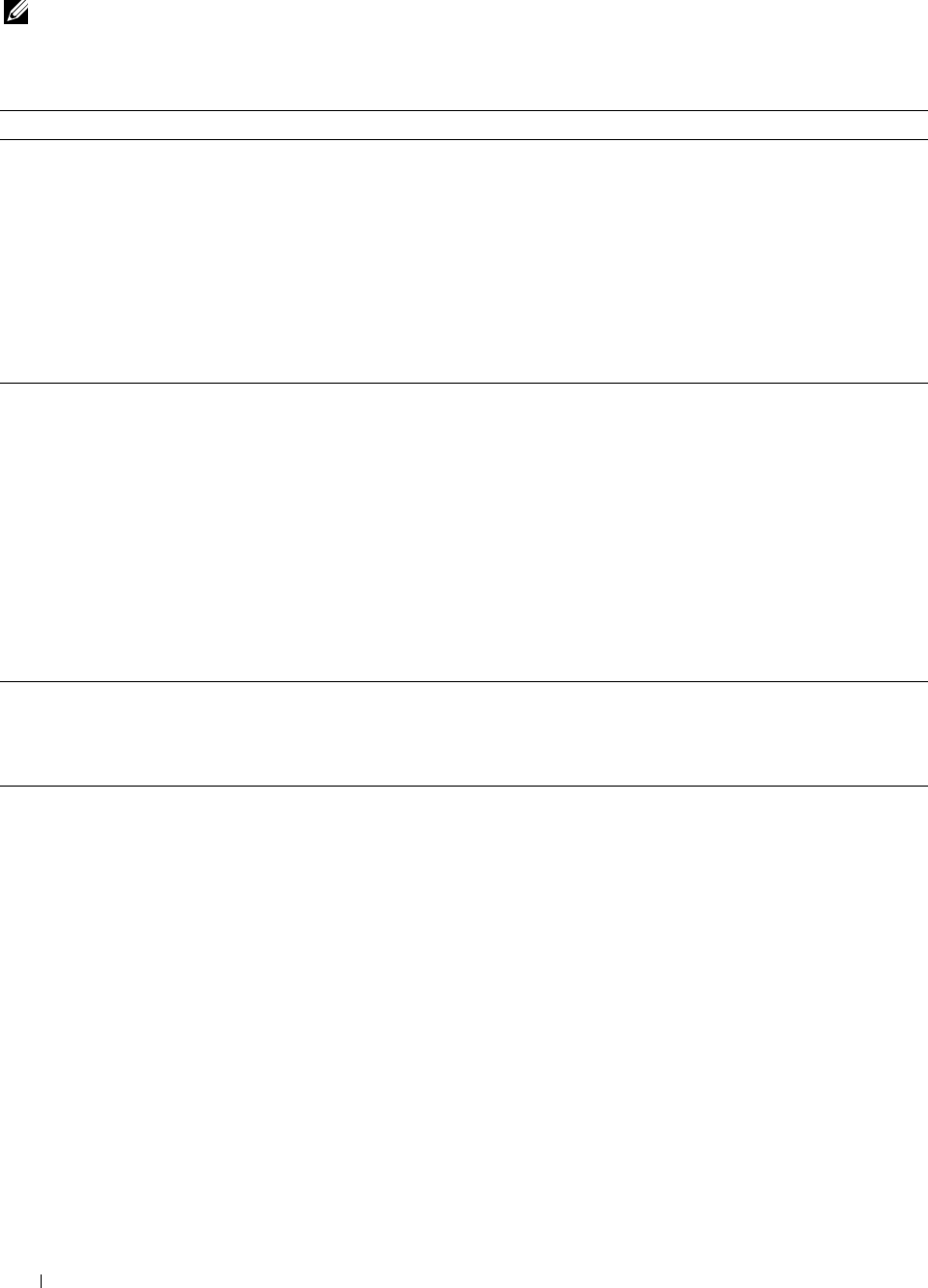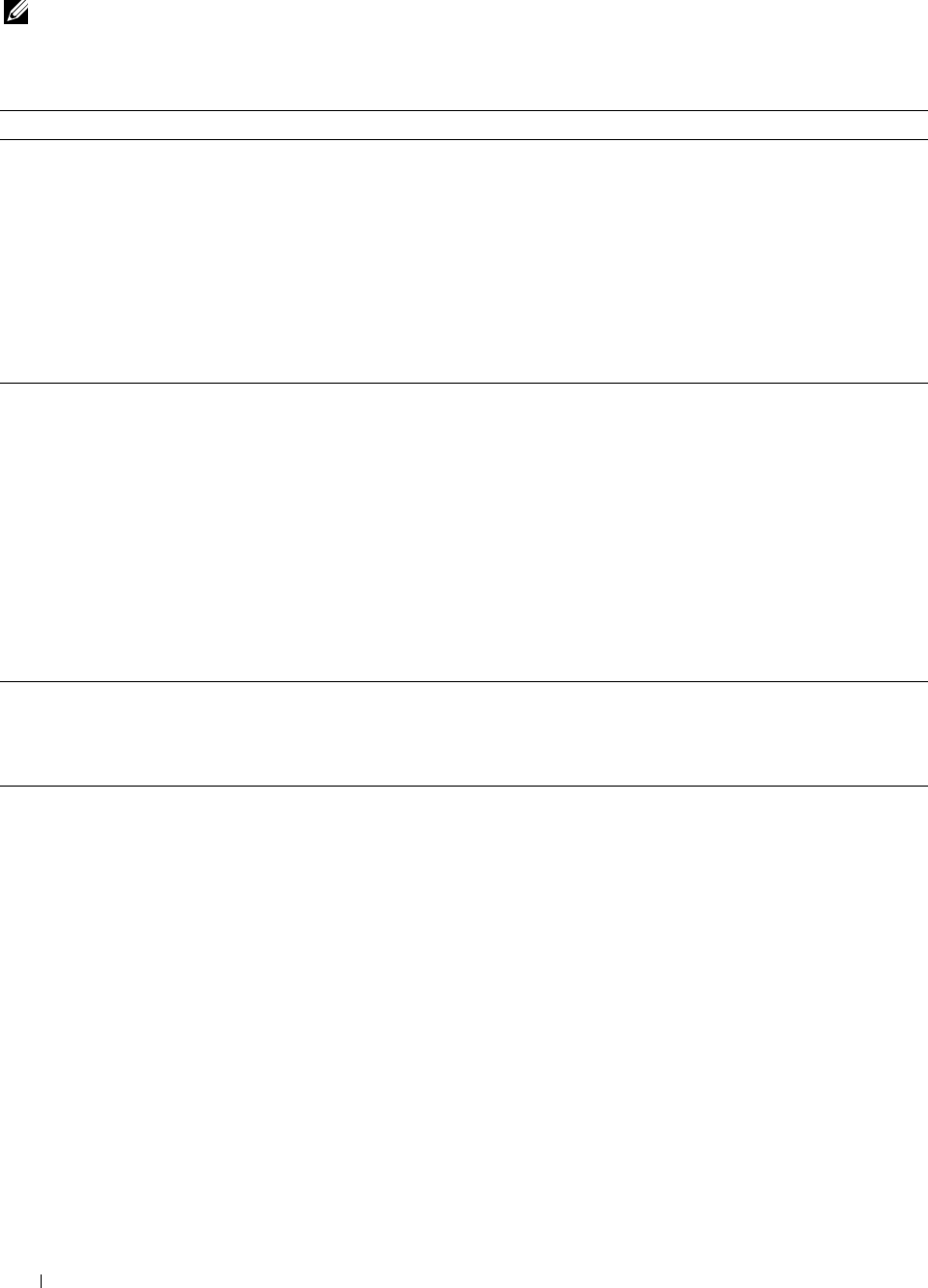
222 Troubleshooting
Noise
NOTE: In this section, some procedures that use the Tool Box can also be performed using the operator panel or
Dell Printer Configuration Web Tool. For information on how to use the operator panel and Dell Printer Configuration Web Tool,
see "Understanding the Printer Menus" on page 125 and "Dell™ Printer Configuration Web Tool" on page 81.
Action Yes No
1 Locate the cause of the problem by removing the toner cartridges.
a
Remove the toner cartridges. See "Replacing Toner Cartridges" on
page 188.
b
Launch the
Tool Box
, and click
Machine Check
on the
Diagnosis
tab.
c
Select
Main Motor Operation Check
from the drop-down list box,
and click
Start
.
d
Click
Play of Sound
to check the motor sound.
Does the sound generated from the printer match with the sound from
the Play of Sound button?
Go to action 2. Contact Dell.
2
a
Click
Machine Check
on the
Diagnosis
tab.
b
Select
Dispense Motor Check (Yellow)
,
Dispense Motor Check
(Magenta)
,
Dispense Motor Check (Cyan)
, or
Dispense Motor
Check (Black)
from the drop-down list box, and click
Start
.
c
Click
Play of Sound
to check the motor sound.
d
Repeat steps
a
and
b
to perform Dispense Motor Check for the rest of
the toner cartridges.
NOTE: You can perform Dispense Motor Check for CMYK in any order you
desire.
NOTE: Do not check the operation of the dispense motor repeatedly.
Does the sound generated from the printer match with the sound from
the Play of Sound button?
Go to action 3. Contact Dell.
3 a
Reinstall the toner cartridges.
b
Perform action 2 again.
Does the sound generated from the printer match with the sound from
the Play of Sound button?
The task is complete. Contact Dell.