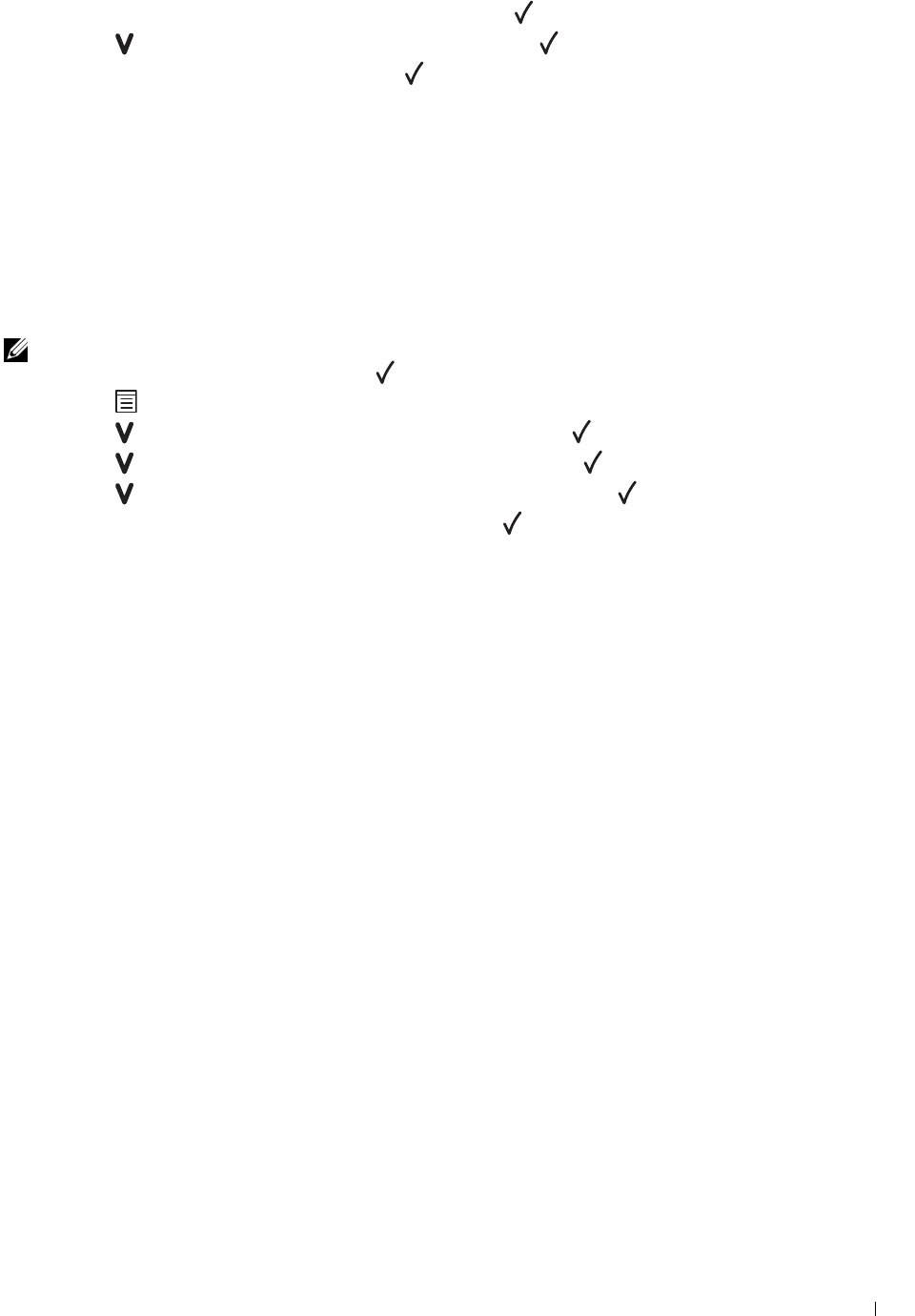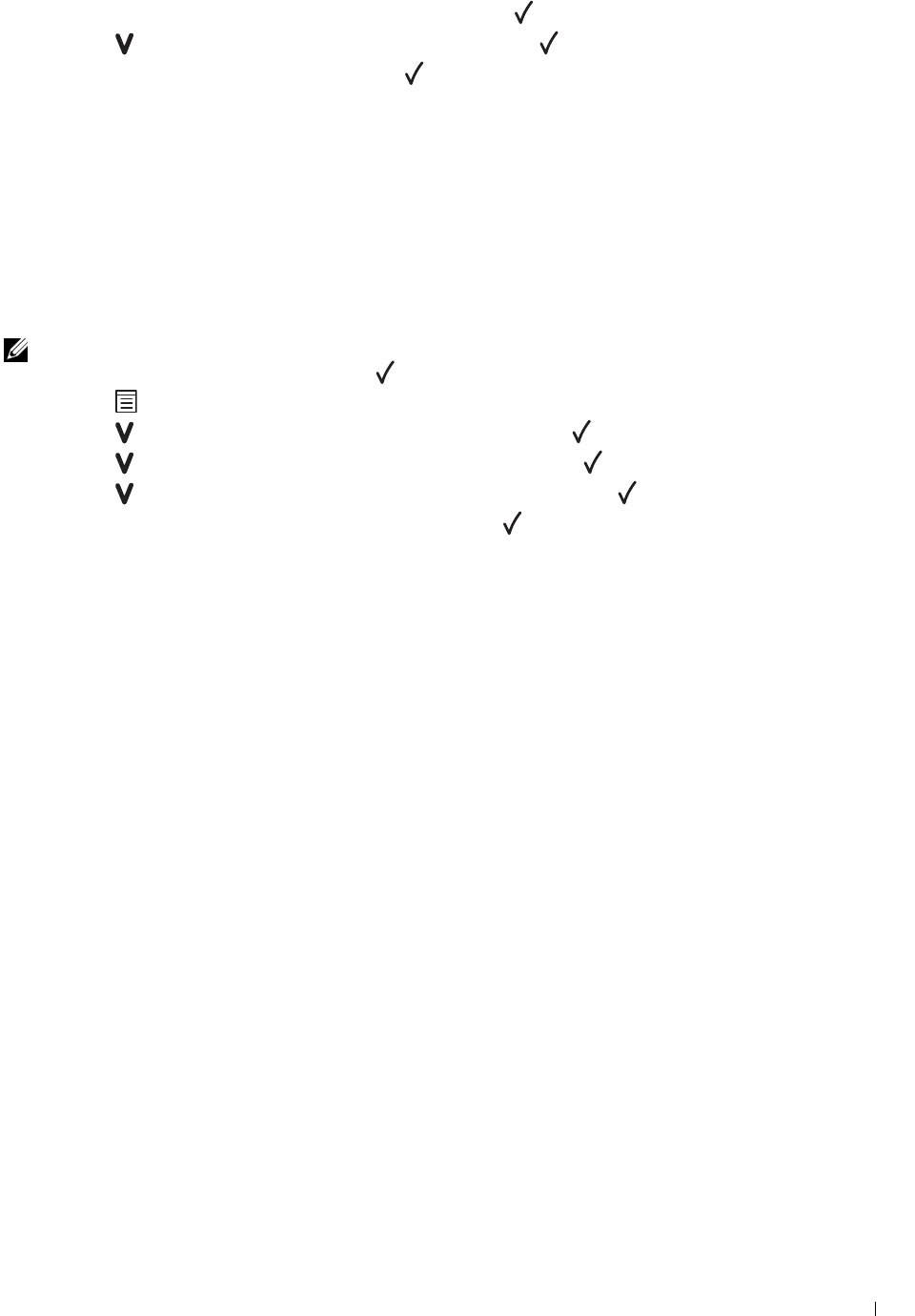
Understanding the Printer Menus 141
6
Ensure that
Panel Lock Set
appears, and then press the
(Set)
button.
7
Press the
button
until
Disable
appears, and then press the
(Set)
button.
8
Enter the current password, and then press the
(Set)
button.
Resetting Defaults
After executing this function and rebooting the printer, all the menu parameters are reset to their default values.
The following menu parameters are exceptions and are not reset.
• Network settings
• Panel Lock settings and password
• Login Error settings
• USB Port settings
NOTE: A Password is required to enter the Admin Menu menu when Panel Lock Set is set to Enable. In this case,
enter the password you specified, and press the (Set) button.
1
Press
the
(Menu)
button.
2
Press the
button until
Admin Menu
appears, and then press the
(Set)
button.
3
Press the
button until
Maintenance
appears, and then press the
(Set)
button.
4
Press the
button until
Reset Defaults
appears, and then press the
(Set)
button.
5
Ensure that
Are you sure?
appears, and then press the
(Set)
button.
6
Turn off the printer, and turn it on again to apply the settings.