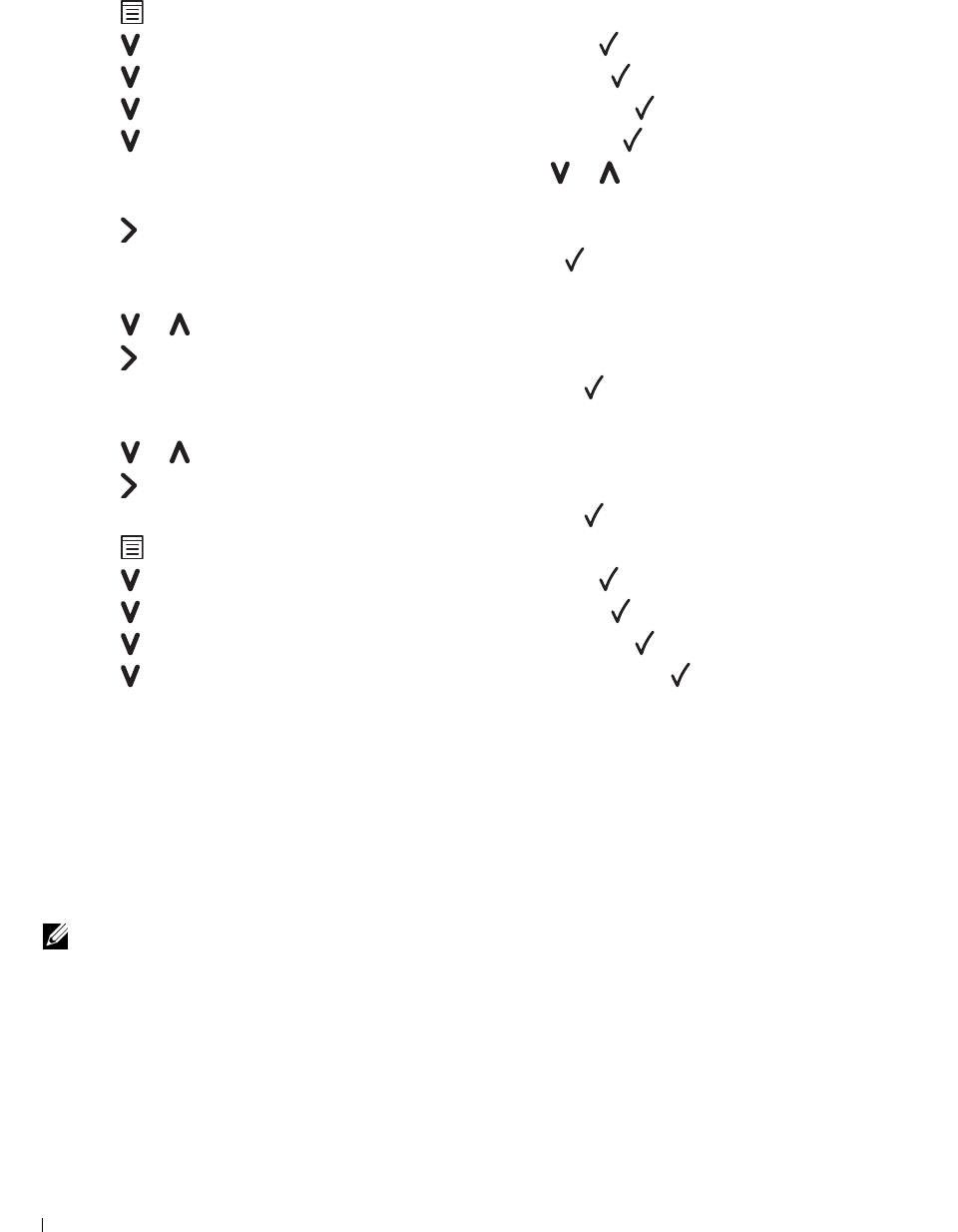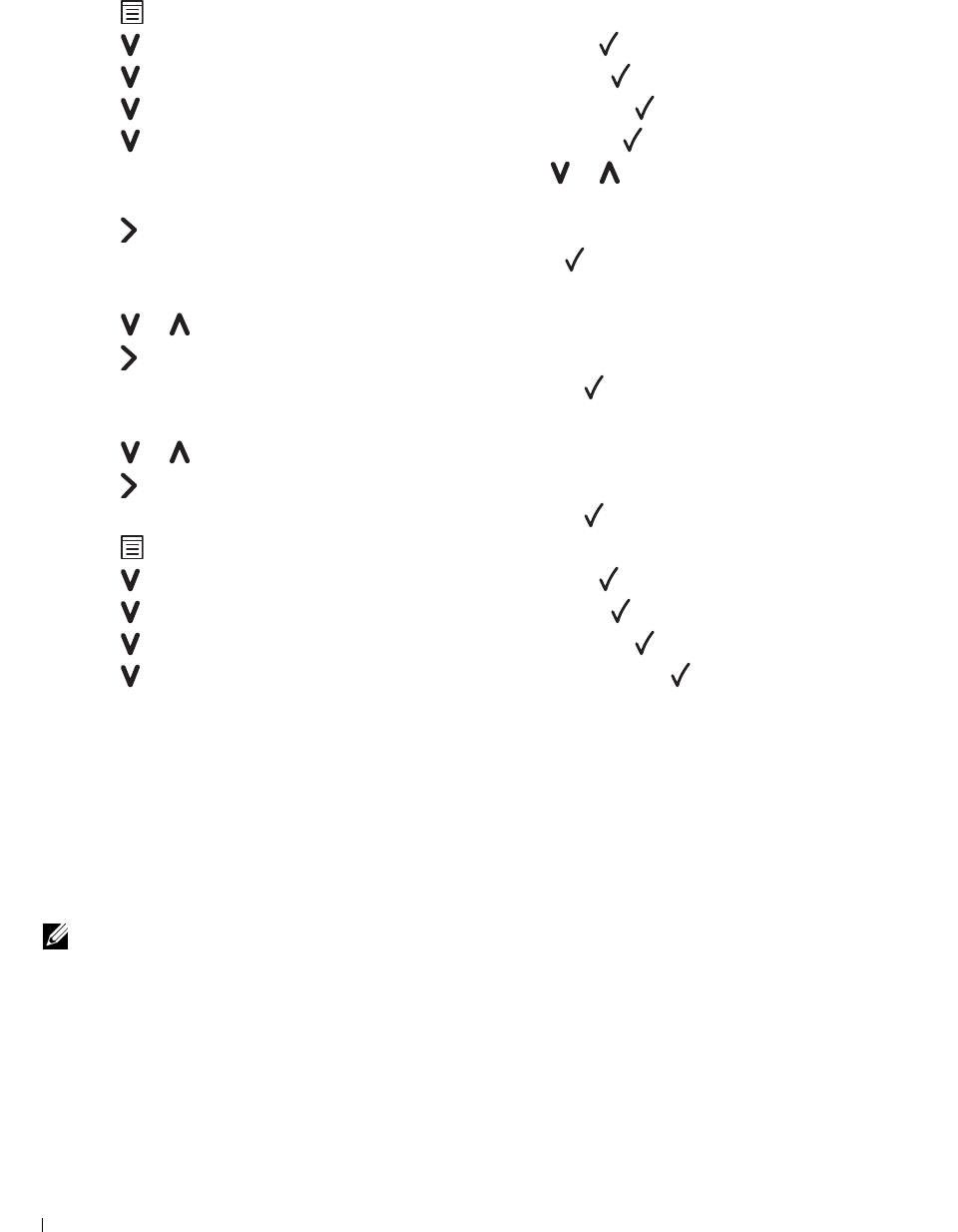
198 Maintaining Your Printer
Entering Values
The Operator Panel
Using the operator panel, enter the values that you found in the color registration chart to make adjustments.
1
Load paper. For details about loading paper, see "Loading Print Media" on page 151.
2
Press the
(Menu)
button.
3
Press the button until
Admin Menu
appears, and then press the
(Set)
button.
4
Press the button until
Maintenance
appears, and then press the
(Set)
button.
5
Press the button until
Color Reg Adj
appears, and then press the
(Set)
button.
6
Press the button until
Enter Number
appears, and then press the
(Set)
button.
7
Ensure that
Enter (Y, M, C)
appears, and then press the or button until you reach the value (for
example, +3) displayed on the chart.
8
Press the button once and move the cursor to the next value.
9
Repeat steps 7 and 8 to enter all of the digits, and then press the
(Set)
button.
10
Ensure that
Enter (LY, LM, LC)
appears.
11
Press the or button until you reach the value (for example, +3) displayed on the chart.
12
Press the button once and move the cursor to the next value.
13
Repeat steps 11 and 12 to enter all of the digits, and then press the
(Set)
button.
14
Ensure that
Enter (RY, RM, RC)
appears.
15
Press the or button until you reach the value (for example, +3) displayed on the chart.
16
Press the button once and move the cursor to the next value.
17
Repeat steps 15 and 16 to enter all of the digits, and then press the
(Set)
button.
18
Press the
(Menu)
button.
19
Press the button until
Admin Menu
appears, and then press the
(Set)
button.
20
Press the button until
Maintenance
appears, and then press the
(Set)
button.
21
Press the button until
Color Reg Adj
appears, and then press the
(Set)
button.
22
Press the button until
Color Regi Chart
appears, and then press the
(Set)
button.
The color registration chart is printed with the new values.
23
Adjust the values for every color until the lines at 0 are the straightest. If a line is not the straightest at 0, determine
the value and adjust the printer again.
The Tool Box
Using the Tool Box, enter the values that you found in the color registration chart to make adjustments.
1
Click
Start
→
All Programs
→
Dell Printers
→
Dell C1760nw Color Printer
or
Dell C1660w Color Printer
→
Tool Box
.
NOTE: The Select Printer window appears in this step, when multiple printer drivers are installed on your computer. In this
case, click Dell C1760nw Color Printer or Dell C1660w Color Printer listed in Printer Name, and then click OK.
The
Tool Box
opens.
2
Click the
Printer Maintenance
tab.
3
Select
Color Registration Adjustment
from the list at the left side of the page.
The
Color Registration Adjustment
page is displayed.