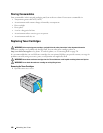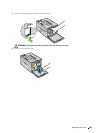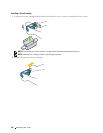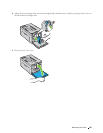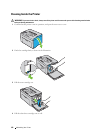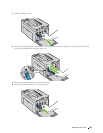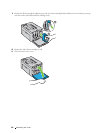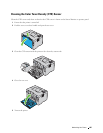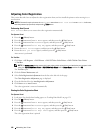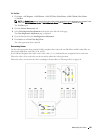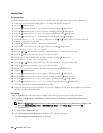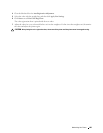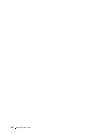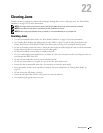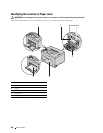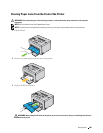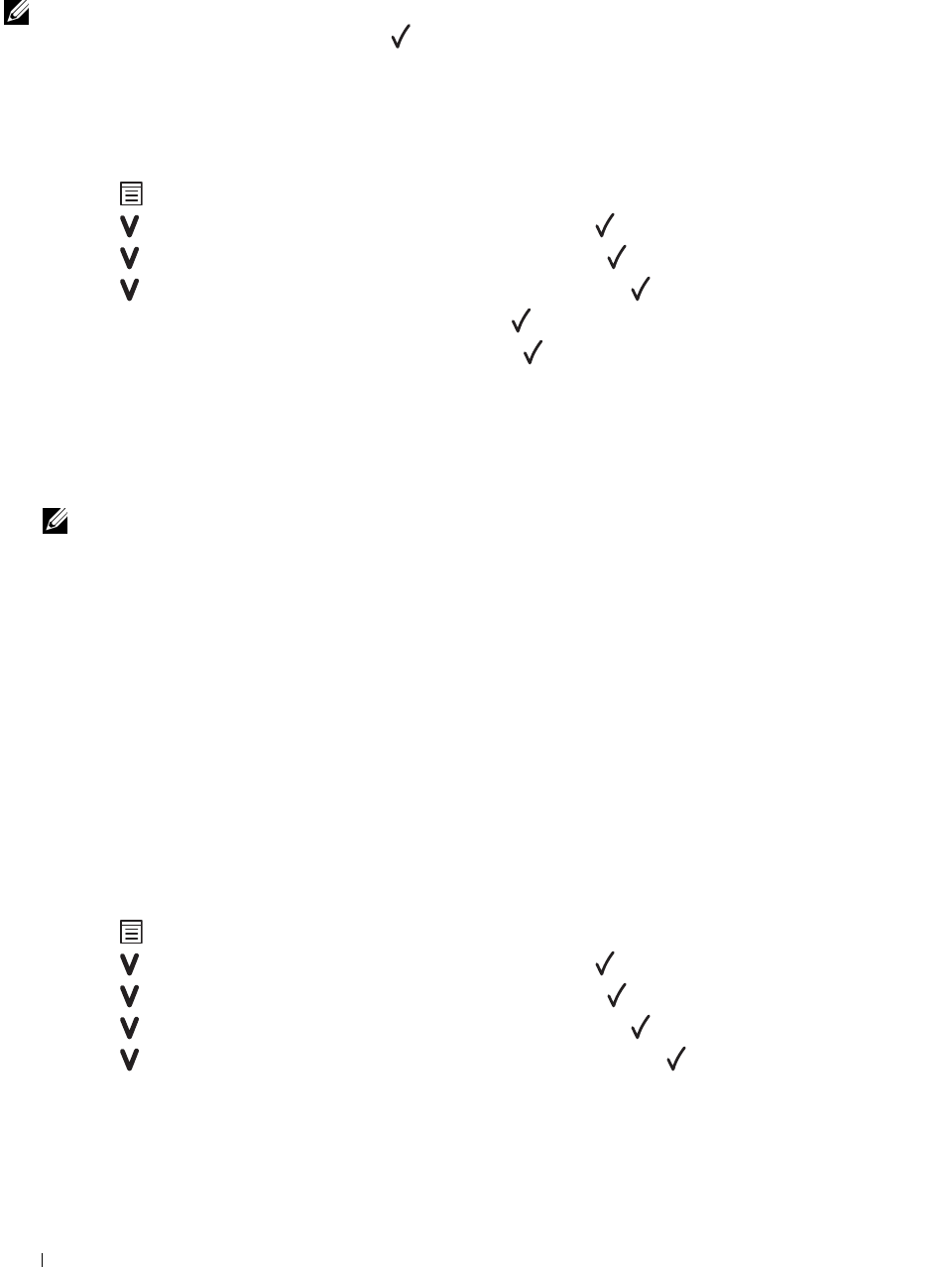
196 Maintaining Your Printer
Adjusting Color Registration
This section describes how to adjust the color registration when you first install the printer or after moving it to a
new location.
NOTE: A Password is required to enter the Admin Menu menu when Panel Lock Set is set to Enable. In this case,
enter the password you specified, and press the (Set) button.
Performing Auto Correct
Auto Correct allows you to correct the color registration automatically.
The Operator Panel
1
Press the
(Menu)
button.
2
Press the button until
Admin Menu
appears, and then press the
(Set)
button.
3
Press the button until
Maintenance
appears, and then press the
(Set)
button.
4
Press the button until
Color Reg Adj
appears, and then press the
(Set)
button.
5
Ensure that
Auto Correct
appears, and then press the
(Set)
button.
6
Ensure that
Are you sure?
appears, and then press the
(Set)
button.
Auto correct is performed.
The Tool Box
1
Click
Start
→
All Programs
→
Dell Printers
→
Dell C1760nw Color Printer
or
Dell C1660w Color Printer
→
Tool Box
.
NOTE: The Select Printer window appears in this step, when multiple printer drivers are installed on your computer. In this
case, click Dell C1760nw Color Printer or Dell C1660w Color Printer listed in Printer Name, and then click OK.
The
Tool Box
opens.
2
Click the
Printer Maintenance
tab.
3
Select
Color Registration Adjustment
from the list at the left side of the page.
The
Color Registration Adjustment
page is displayed.
4
Clear the
On
check box for
Auto Registration Adjustment
.
5
Click
Start
next to
Auto Correct
.
The color registration is corrected automatically.
Printing the Color Registration Chart
The Operator Panel
1
Load paper. For details about loading paper, see "Loading Print Media" on page 151.
2
Press the
(Menu)
button.
3
Press the button until
Admin Menu
appears, and then press the
(Set)
button.
4
Press the button until
Maintenance
appears, and then press the
(Set)
button.
5
Press the button until
Color Reg Adj
appears, and then press the
(Set)
button.
6
Press the button until
Color Regi Chart
appears, and then press the
(Set)
button.
The color registration chart is printed.